- Graphisoft Community (INT)
- :
- Forum
- :
- Documentation
- :
- Re: Demolition Fill acts weirdly
- Subscribe to RSS Feed
- Mark Topic as New
- Mark Topic as Read
- Pin this post for me
- Bookmark
- Subscribe to Topic
- Mute
- Printer Friendly Page
Demolition Fill acts weirdly
- Mark as New
- Bookmark
- Subscribe
- Mute
- Subscribe to RSS Feed
- Permalink
- Report Inappropriate Content
2022-06-27 02:07 PM
Hi!
My problem is quite strange, since I think I set all possible settings right, but the problem is still there.
On all my plans I want to show Demolished Elements as pale blue outlines, which means that the elements should be overridden of a transparent background fill. So I ticked transparent fill in Document>Renovation>Renovation Filter Options.
I also set Graphic Override Rules for demolished elements the way I want them to show up, everything ticked I guess, but still, it is not showing up the way I want it. I also don't want to draw lines manually to overcome this issue.
As you can see on the attached picture I have shadows and other stuff showing up that are demolished, e.g. the fill of the roof has a dashed blue outline, because that's a demolished fill, but still shows up and creates this mess. The same happening on the Sections, but the Floor plans are somehow ok.
Please help me 😞
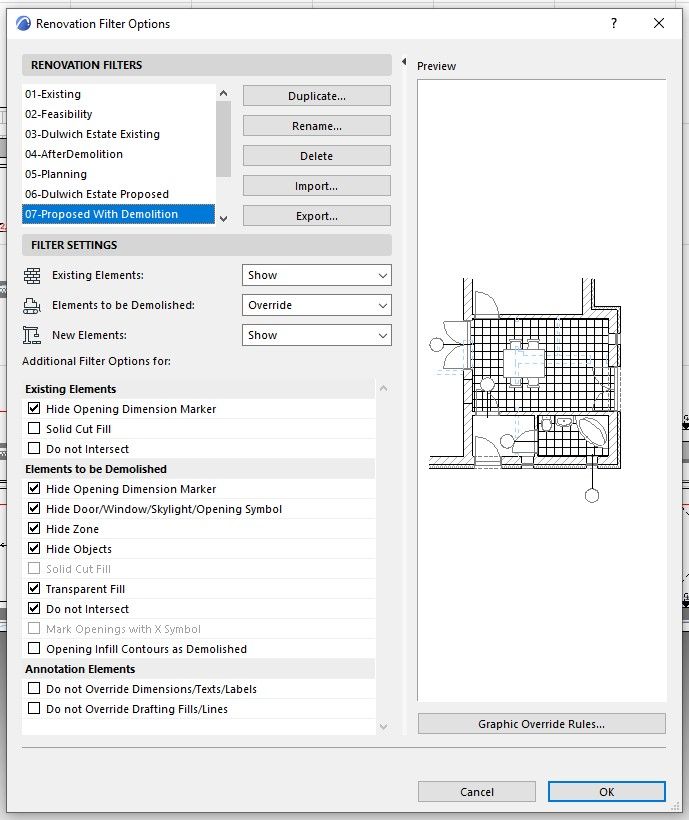
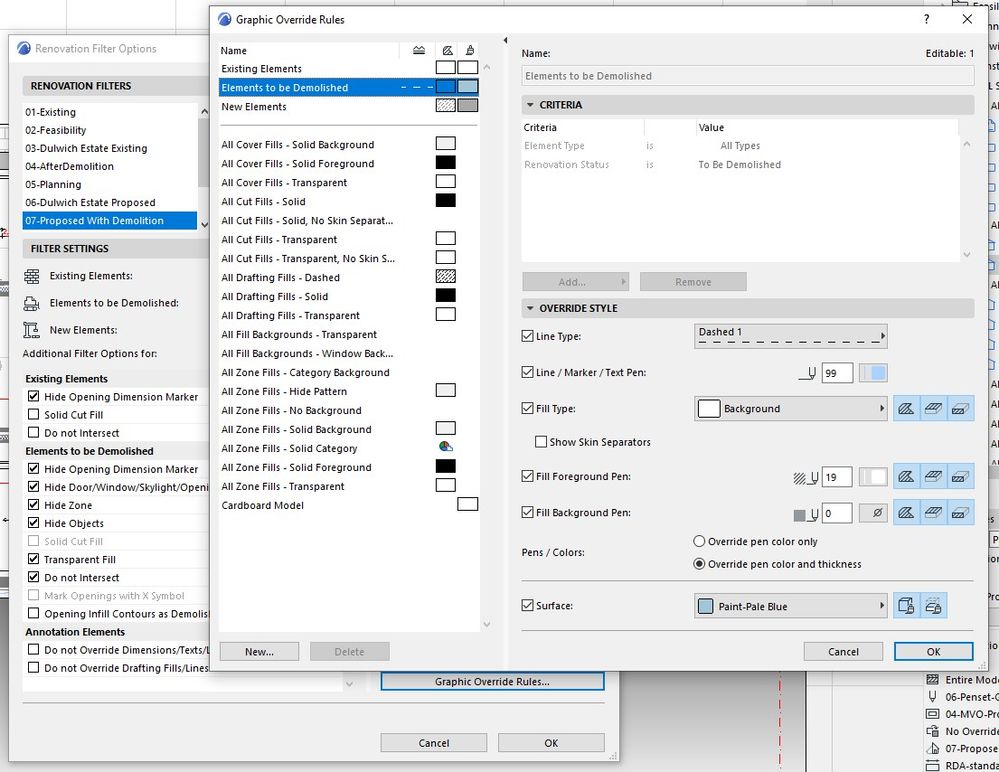
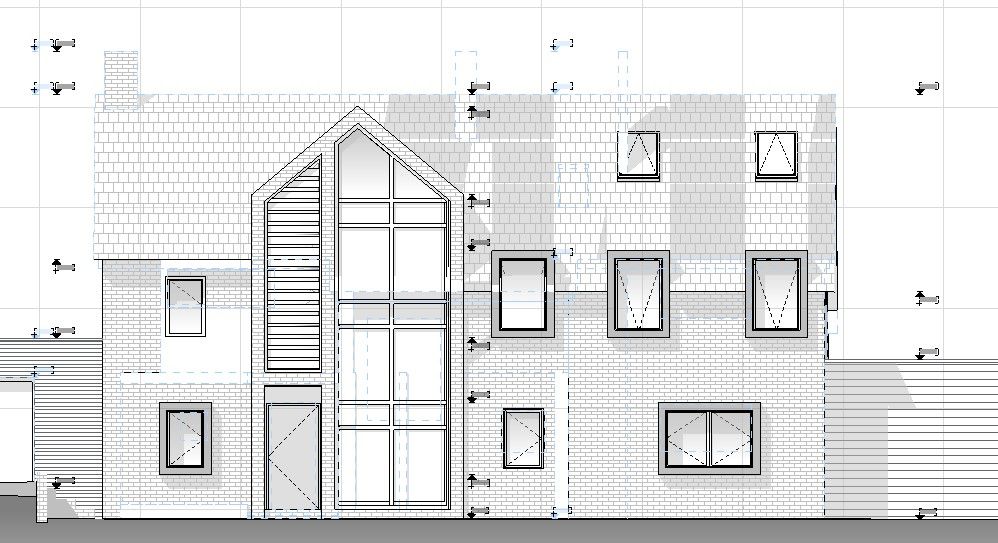
Solved! Go to Solution.
Accepted Solutions
- Mark as New
- Bookmark
- Subscribe
- Mute
- Subscribe to RSS Feed
- Permalink
- Report Inappropriate Content
2022-06-27 05:00 PM
Hi,
Your Reno settings are correct, but it will only work fine with plan vues.
The problem with sections and elevations vues is that they are calculated from 3D model.
In your case Element to be demolish are visible so they will generate shadows.
Only some objects have a parameter to disable shadows.
So as a workaround, the only way to force Roofs, Walls and other to be demolished element to not generate shadows, is to create specific layers for them. Then you can create a view where those layers are set to "Wired frame" as elements in a "Wired frame" layer doesn't generate shadows.
MacOS Monterey
- Mark as New
- Bookmark
- Subscribe
- Mute
- Subscribe to RSS Feed
- Permalink
- Report Inappropriate Content
2022-06-27 03:02 PM
I'm not sure that I pick up every issue you have here (could you perhaps explain "the other stuff").
But regarding the shadows in the elevation - they shows simply because you through your elevation settings have shadows enabled and through your renovation filter has demolished items set to shown (albeit overridden).
- Mark as New
- Bookmark
- Subscribe
- Mute
- Subscribe to RSS Feed
- Permalink
- Report Inappropriate Content
2022-06-27 03:10 PM
Other Stuff = walls, roofs, objects, fills, etc. that are set to be demolished, and should be transparent, yet are still visible.
So you say, that if I want shadows of New and Existing elements to show up and transparent fills with blue dashed lines for Demolished, then I need to manually draw those lines and forget about showing Demo elements, because this is how this software works, I guess?
- Mark as New
- Bookmark
- Subscribe
- Mute
- Subscribe to RSS Feed
- Permalink
- Report Inappropriate Content
2022-06-27 05:00 PM
Hi,
Your Reno settings are correct, but it will only work fine with plan vues.
The problem with sections and elevations vues is that they are calculated from 3D model.
In your case Element to be demolish are visible so they will generate shadows.
Only some objects have a parameter to disable shadows.
So as a workaround, the only way to force Roofs, Walls and other to be demolished element to not generate shadows, is to create specific layers for them. Then you can create a view where those layers are set to "Wired frame" as elements in a "Wired frame" layer doesn't generate shadows.
MacOS Monterey
- Mark as New
- Bookmark
- Subscribe
- Mute
- Subscribe to RSS Feed
- Permalink
- Report Inappropriate Content
2022-06-27 06:10 PM
Well, I definitely try this solution, thanks, do you maybe have an idea to the cover fills as well?
- Mark as New
- Bookmark
- Subscribe
- Mute
- Subscribe to RSS Feed
- Permalink
- Report Inappropriate Content
2022-06-27 06:32 PM
The fact that elements are in a layer set to "Wired Frame" set the cover fill to transparent.
MacOS Monterey
- Mark as New
- Bookmark
- Subscribe
- Mute
- Subscribe to RSS Feed
- Permalink
- Report Inappropriate Content
2022-06-27 07:06 PM
Yes, thank you, all is done, kinda nice work around 👍
