- Graphisoft Community (INT)
- :
- Forum
- :
- Documentation
- :
- Detail Text Rotation in Layout Book
- Subscribe to RSS Feed
- Mark Topic as New
- Mark Topic as Read
- Pin this post for me
- Bookmark
- Subscribe to Topic
- Mute
- Printer Friendly Page
Detail Text Rotation in Layout Book
- Mark as New
- Bookmark
- Subscribe
- Mute
- Subscribe to RSS Feed
- Permalink
- Report Inappropriate Content
2020-08-04
04:40 PM
- last edited on
2023-05-30
12:22 PM
by
Rubia Torres
I am currently stuck with, what should be a simple problem. Below you will find two pictures, the first is how the text of the detail tool appears in my regular plan view, the second picture shows that the text is rotated when I go to my layout book/print sheet of that drawing. This is because the complete drawing has been rotated a few degrees to make it appear better on paper. Question is how can I keep the text of the detail horizontal in my layout/print sheets?
Thanks in advance!
Milan,
- Mark as New
- Bookmark
- Subscribe
- Mute
- Subscribe to RSS Feed
- Permalink
- Report Inappropriate Content
2020-08-04 07:49 PM
Hope this helps.
- Mark as New
- Bookmark
- Subscribe
- Mute
- Subscribe to RSS Feed
- Permalink
- Report Inappropriate Content
2020-08-06 10:26 AM
Braza wrote:Well, yes and no
Have you checked this topic?https://archicad-talk.graphisoft.com/viewtopic.php?t=51201
Hope this helps.
Seems like they are facing the same problem: There is no Marker in the built in library that lets you easily adept the angle of the marker manually or set a parameter to always appear horizontal in the layout book. Its really annoying, especially since it should be really easy to incorperate this in such a sophisticated program as Archicad...
- Mark as New
- Bookmark
- Subscribe
- Mute
- Subscribe to RSS Feed
- Permalink
- Report Inappropriate Content
2020-08-06 12:37 PM
But you can always create a whish for this here in the Whish List.
Just to make sure GS will get it in their radar.
- Mark as New
- Bookmark
- Subscribe
- Mute
- Subscribe to RSS Feed
- Permalink
- Report Inappropriate Content
2020-08-10 09:47 AM
- Mark as New
- Bookmark
- Subscribe
- Mute
- Subscribe to RSS Feed
- Permalink
- Report Inappropriate Content
2020-08-10 11:53 AM
This way, the Detail Marker will read the rotation of the View and display horizontally according to this angle.
Hope this helps.
- Mark as New
- Bookmark
- Subscribe
- Mute
- Subscribe to RSS Feed
- Permalink
- Report Inappropriate Content
2020-08-10 12:59 PM
Braza wrote:Nice, I will try this today. Ill let you know if it fixed the problem
You can create a specific View with 11 degrees rotation (check in the bottom of the Quick View Pallet) and place it in your layout.
This way, the Detail Marker will read the rotation of the View and display horizontally according to this angle.
Hope this helps.
- Mark as New
- Bookmark
- Subscribe
- Mute
- Subscribe to RSS Feed
- Permalink
- Report Inappropriate Content
2020-08-10 03:24 PM
Braza wrote:Is this the one you mean (see picture)? Its all the way on the left of my screen in Archicad. (Forgot what the quick view palette was so that's why I am asking hahaha)
You can create a specific View with 11 degrees rotation (check in the bottom of the Quick View Pallet) and place it in your layout.
This way, the Detail Marker will read the rotation of the View and display horizontally according to this angle.
Hope this helps.
Because I allready used that one to angle the drawing but the marker does not recognize that the drawing has been rotated...
- Mark as New
- Bookmark
- Subscribe
- Mute
- Subscribe to RSS Feed
- Permalink
- Report Inappropriate Content
2020-08-10 03:45 PM
This is exactly why your label is rotated in the view placed on the layout. You shouldn't rotate the drawings placed in the layout. Instead save the view from the floor plan with required rotation and uncheck "ignore zoom and rotation" in the view settings. You can rotate the view using Quick Options Bar (Not Quick Options Palette. If you don't see that bar, you can turn it on in Window>Show Quick Options Bar) at the bottom of your workspace (next to zoom settings) and then Redefine your view settings.
ArchiCAD 26 PL, since AC20 | WIN 10 Home
Intel Core i7-7700HQ 2.8 GHz | 16 GB RAM | NVIDIA GeForce GTX 1060 6 GB | 500 GB SSD
- Mark as New
- Bookmark
- Subscribe
- Mute
- Subscribe to RSS Feed
- Permalink
- Report Inappropriate Content
2020-08-10 05:12 PM
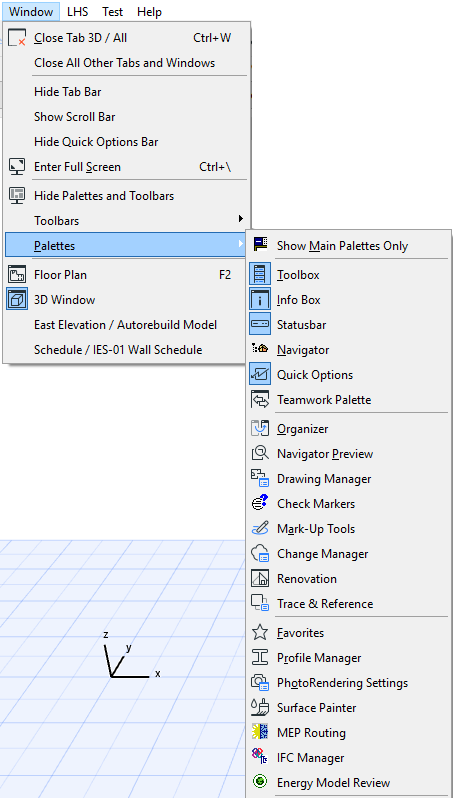
And LucaP is right. You will also have to uncheck the "ignore zoom and rotation" in the view settings before you save the saved View.
- Transitioning a local project with linked views to BIMcloud. in Teamwork & BIMcloud
- Keynotes and linking to change manager / marker in Documentation
- Same Material but different fill orientations in Documentation
- Detail layout ID not updating in Documentation
- Need help with a layout sheet that changed in Documentation
