Turn on suggestions
Auto-suggest helps you quickly narrow down your search results by suggesting possible matches as you type.
Showing results for
Turn on suggestions
Auto-suggest helps you quickly narrow down your search results by suggesting possible matches as you type.
Showing results for
- Graphisoft Community (INT)
- :
- Forum
- :
- Documentation
- :
- Re: Label tool behaviour problems post AC19 Solo u...
Options
- Subscribe to RSS Feed
- Mark Topic as New
- Mark Topic as Read
- Pin this post for me
- Bookmark
- Subscribe to Topic
- Mute
- Printer Friendly Page
Documentation
About Archicad's documenting tools, views, model filtering, layouts, publishing, etc.
Label tool behaviour problems post AC19 Solo upgrade
Anonymous
Not applicable
Options
- Mark as New
- Bookmark
- Subscribe
- Mute
- Subscribe to RSS Feed
- Permalink
- Report Inappropriate Content
2016-05-11
08:07 PM
- last edited on
2023-05-19
03:53 PM
by
Gordana Radonic
2016-05-11
08:07 PM
6 REPLIES 6
Options
- Mark as New
- Bookmark
- Subscribe
- Mute
- Subscribe to RSS Feed
- Permalink
- Report Inappropriate Content
2016-05-11 08:23 PM
2016-05-11
08:23 PM
I suppose you are using AC19 with the new Label methods.
In the Info Box there is the Geometry Method settings. Its default is simple. Change it to Detailed and you will be able to do it as in previous versions.
In the Info Box there is the Geometry Method settings. Its default is simple. Change it to Detailed and you will be able to do it as in previous versions.
Loving Archicad since 1995 - Find Archicad Tips at x.com/laszlonagy
AMD Ryzen9 5900X CPU, 64 GB RAM 3600 MHz, Nvidia GTX 1060 6GB, 500 GB NVMe SSD
2x28" (2560x1440), Windows 10 PRO ENG, Ac20-Ac29
AMD Ryzen9 5900X CPU, 64 GB RAM 3600 MHz, Nvidia GTX 1060 6GB, 500 GB NVMe SSD
2x28" (2560x1440), Windows 10 PRO ENG, Ac20-Ac29
Anonymous
Not applicable
Options
- Mark as New
- Bookmark
- Subscribe
- Mute
- Subscribe to RSS Feed
- Permalink
- Report Inappropriate Content
2016-05-11 08:51 PM
2016-05-11
08:51 PM
Thank you for the reply! 'Geometry Method' does not currently show in my Label Info box however. I see the option under Work Environment/Info Box/Label, the eye is open but the text is blue-- what more should be done to access this option?
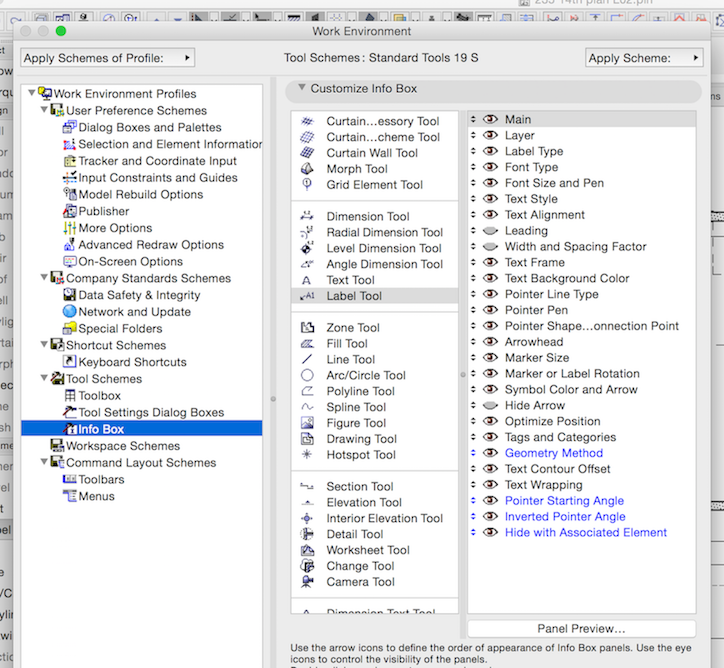
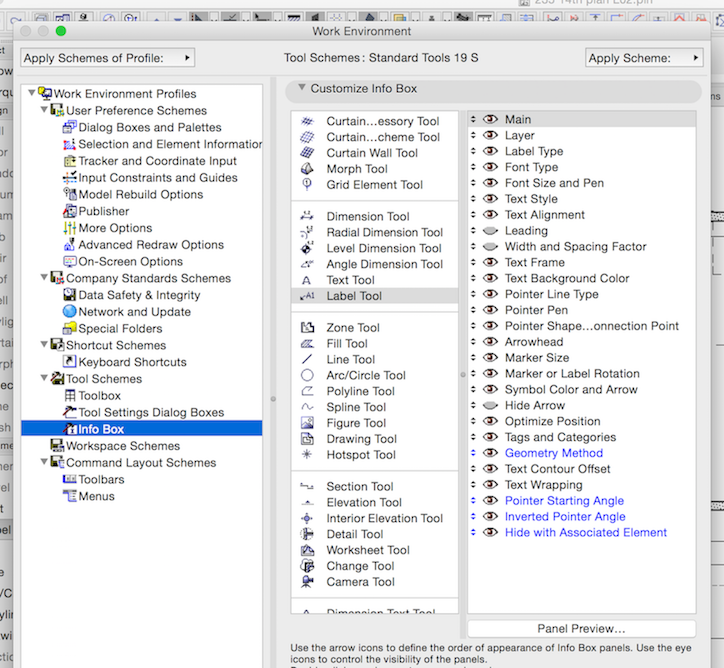
Options
- Mark as New
- Bookmark
- Subscribe
- Mute
- Subscribe to RSS Feed
- Permalink
- Report Inappropriate Content
2016-05-11 09:07 PM
2016-05-11
09:07 PM
The Blue Text in those pages of the Work Environment mean that the given command/panel etc. is a new feature in that version.
Maybe the panel is not enabled the currently active Work Environment Profile. You could also try to create a new Tool Scheme and apply that one.
Or you simply do not see the panel because it is so down on the list of panels so you would have to scroll the Info Box for the panel to be visible. You can drag the Geometry Method panel in the WE Dialog to bring it higher. Then it will be always visible.
I wonder if you imported your Work Environment from your previous version or are using the default one. That may have something to do with it.
Maybe the panel is not enabled the currently active Work Environment Profile. You could also try to create a new Tool Scheme and apply that one.
Or you simply do not see the panel because it is so down on the list of panels so you would have to scroll the Info Box for the panel to be visible. You can drag the Geometry Method panel in the WE Dialog to bring it higher. Then it will be always visible.
I wonder if you imported your Work Environment from your previous version or are using the default one. That may have something to do with it.
Loving Archicad since 1995 - Find Archicad Tips at x.com/laszlonagy
AMD Ryzen9 5900X CPU, 64 GB RAM 3600 MHz, Nvidia GTX 1060 6GB, 500 GB NVMe SSD
2x28" (2560x1440), Windows 10 PRO ENG, Ac20-Ac29
AMD Ryzen9 5900X CPU, 64 GB RAM 3600 MHz, Nvidia GTX 1060 6GB, 500 GB NVMe SSD
2x28" (2560x1440), Windows 10 PRO ENG, Ac20-Ac29
Anonymous
Not applicable
Options
- Mark as New
- Bookmark
- Subscribe
- Mute
- Subscribe to RSS Feed
- Permalink
- Report Inappropriate Content
2016-05-11 09:39 PM
2016-05-11
09:39 PM
Lazlo, thank you for your continued assistance. When I installed Solo upgrade and opened previous Start files I accepted all the defaults. I am currently using the Standard Workspace 19 S workspace scheme. How can I change or modify the Label tool setting so that Geometry Method is visible? The Tool Settings Dialog Boxes currently does not include Geometry, but I don't see how to add it (or any of the other options under Info Box).
Anonymous
Not applicable
Options
- Mark as New
- Bookmark
- Subscribe
- Mute
- Subscribe to RSS Feed
- Permalink
- Report Inappropriate Content
2016-05-11 09:43 PM
Options
- Mark as New
- Bookmark
- Subscribe
- Mute
- Subscribe to RSS Feed
- Permalink
- Report Inappropriate Content
2016-05-11 09:55 PM
2016-05-11
09:55 PM
The Geometry method is available only in the Info Box, but it is not available in the Settings Dialog. Some settings are like this, they are available only in the Info Box because they need to be specified when the element is created.
(There is no such thing as a Ribbon in ARCHICAD.)
(There is no such thing as a Ribbon in ARCHICAD.)
Loving Archicad since 1995 - Find Archicad Tips at x.com/laszlonagy
AMD Ryzen9 5900X CPU, 64 GB RAM 3600 MHz, Nvidia GTX 1060 6GB, 500 GB NVMe SSD
2x28" (2560x1440), Windows 10 PRO ENG, Ac20-Ac29
AMD Ryzen9 5900X CPU, 64 GB RAM 3600 MHz, Nvidia GTX 1060 6GB, 500 GB NVMe SSD
2x28" (2560x1440), Windows 10 PRO ENG, Ac20-Ac29
Suggested content
- Drawing command problems after upgrade to macOS Sequoia in General discussions
- Performance issues on Windows 11 with AMD Ryzen 5600H in Installation & update
- Archicad 28 should be Apple Silicon Only! in Installation & update
- Wall start point not visible when modelling in plan in Modeling
- Archicad 25 update from 5010 to 6000 in same teamwork BIMcloud? in Teamwork & BIMcloud
