Turn on suggestions
Auto-suggest helps you quickly narrow down your search results by suggesting possible matches as you type.
Showing results for
Turn on suggestions
Auto-suggest helps you quickly narrow down your search results by suggesting possible matches as you type.
Showing results for
- Graphisoft Community (INT)
- :
- Forum
- :
- Documentation
- :
- Re: Layout drawing scales
Options
- Subscribe to RSS Feed
- Mark Topic as New
- Mark Topic as Read
- Pin this post for me
- Bookmark
- Subscribe to Topic
- Mute
- Printer Friendly Page
Documentation
About Archicad's documenting tools, views, model filtering, layouts, publishing, etc.
Layout drawing scales
Anonymous
Not applicable
Options
- Mark as New
- Bookmark
- Subscribe
- Mute
- Subscribe to RSS Feed
- Permalink
- Report Inappropriate Content
2014-09-21
06:08 PM
- last edited on
2023-05-26
02:27 AM
by
Gordana Radonic
2014-09-21
06:08 PM
I have just started using layouts, and I am trying to put all my floor plans in one layout because the building is so small.
I made the mistake to start drawing everything in 1:100 scale and not in 1:50.
Now when I place floor plans into the layout they come in 1:100 and when I change it in 1:50 the floor plan disappears.
I managed to do it for the ground floor plan but I didnt understand what I did!
The 2nd floor keeps disappearing when I change
(I need a zoom extend inside the view)
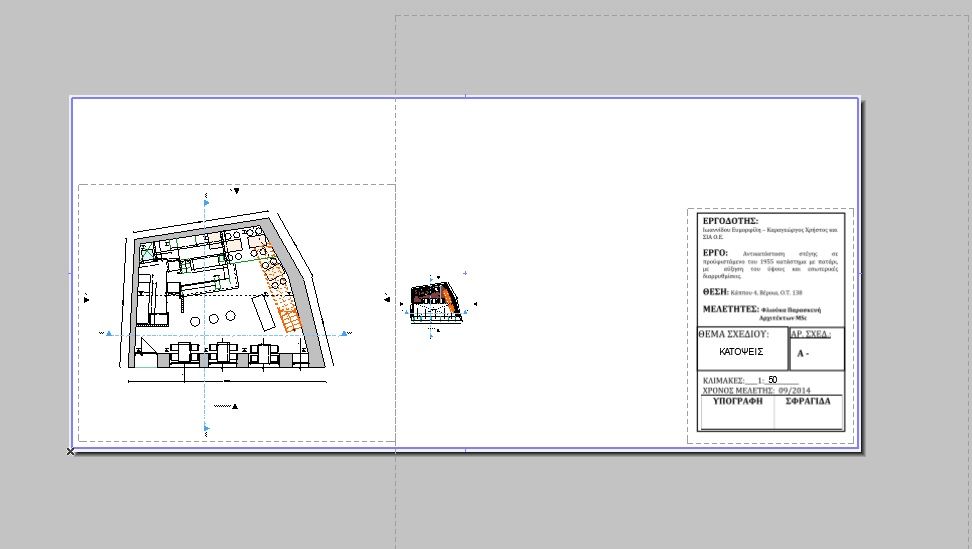
6 REPLIES 6
Anonymous
Not applicable
Options
- Mark as New
- Bookmark
- Subscribe
- Mute
- Subscribe to RSS Feed
- Permalink
- Report Inappropriate Content
2014-09-21 10:47 PM
2014-09-21
10:47 PM
Select the view on the layout, update the view, then change it to "Fit frame to drawing" in the Frame portion of settings. Reposition and crop new view on layout as necessary. The plan has not disappeared, it is just that at the different scales you a looking at a blank area of your plan.
Anonymous
Not applicable
Options
- Mark as New
- Bookmark
- Subscribe
- Mute
- Subscribe to RSS Feed
- Permalink
- Report Inappropriate Content
2014-09-22 01:51 AM
2014-09-22
01:51 AM
I would recommend that you save a new view with the scale as you want it (1:50), then use that to place it on the layout. You can have as many different views of the plan as you like, all at different scales.
This is easier than re-scaling the view on the layout.
This is easier than re-scaling the view on the layout.
Anonymous
Not applicable
Options
- Mark as New
- Bookmark
- Subscribe
- Mute
- Subscribe to RSS Feed
- Permalink
- Report Inappropriate Content
2014-09-22 03:23 AM
2014-09-22
03:23 AM
GraemeB wrote:Absolutely. The view should be saved with the correct scale set, not adjusted on the layout itself.
I would recommend that you save a new view with the scale as you want it (1:50), then use that to place it on the layout. You can have as many different views of the plan as you like, all at different scales.
This is easier than re-scaling the view on the layout.
Usually it is easier just to drag and drop the new (updated / rescaled) view onto the layout, rather than do the
Anonymous
Not applicable
Options
- Mark as New
- Bookmark
- Subscribe
- Mute
- Subscribe to RSS Feed
- Permalink
- Report Inappropriate Content
2014-09-22 09:32 AM
2014-09-22
09:32 AM
GraemeB wrote:If you are talking about View map options I have never learnt to use them. I f I change the scale in the plan it will mess the sizes of texts and dims.
I would recommend that you save a new view with the scale as you want it (1:50), then use that to place it on the layout. You can have as many different views of the plan as you like, all at different scales.
This is easier than re-scaling the view on the layout.
Thank you
Anonymous
Not applicable
Options
- Mark as New
- Bookmark
- Subscribe
- Mute
- Subscribe to RSS Feed
- Permalink
- Report Inappropriate Content
2014-09-22 09:34 AM
2014-09-22
09:34 AM
s2art wrote:Yes thank you!!! This was exactly what I wanted, the fit to Frame option! I do understand it is not correct but now it works perfectly for me.GraemeB wrote:Absolutely. The view should be saved with the correct scale set, not adjusted on the layout itself.
I would recommend that you save a new view with the scale as you want it (1:50), then use that to place it on the layout. You can have as many different views of the plan as you like, all at different scales.
This is easier than re-scaling the view on the layout.
Usually it is easier just to drag and drop the new (updated / rescaled) view onto the layout, rather than do theupdate, "Fit frame to drawing", cropprocess I explained earlier. Just wanted you to realise what the reasoning was behind your plan disappearance.
Thank you!
Anonymous
Not applicable
Options
- Mark as New
- Bookmark
- Subscribe
- Mute
- Subscribe to RSS Feed
- Permalink
- Report Inappropriate Content
2014-09-22 11:34 PM
2014-09-22
11:34 PM
You really need to get into the habit of saving views in your View Map, and setting all options (Layer Combination, Scale, etc.) to a specific saved set of values (none of these should read "Custom", that is asking for trouble). This makes it easy to update or modify these options and know that you are going to get what you expect when you select that view again, when you place it on your layout, and when you update the view already placed on your layout.
Suggested content
- Creating an A4 document transmittal in archicad 29 using index's in Project data & BIM
- Issue: Background Color on Subsequent Pages When Using “Split drawings across multiple layouts" in Project data & BIM
- drawing update(repeated) bug in Documentation
- Transitioning a local project with linked views to BIMcloud. in Teamwork & BIMcloud
- Automatically displaying drawing scales for alternative layout sheet sizes in Documentation
