- Graphisoft Community (INT)
- :
- Forum
- :
- Documentation
- :
- Plotmaker Master sizes
- Subscribe to RSS Feed
- Mark Topic as New
- Mark Topic as Read
- Pin this post for me
- Bookmark
- Subscribe to Topic
- Mute
- Printer Friendly Page
Plotmaker Master sizes
- Mark as New
- Bookmark
- Subscribe
- Mute
- Subscribe to RSS Feed
- Permalink
- Report Inappropriate Content
2006-03-14
11:22 PM
- last edited on
2023-05-26
02:36 AM
by
Gordana Radonic
As you can see on the attached screenshot they both have the same sheet size (A3) and margins. Master A3 is my standard drawing title block, and A3 Landscape SK is used for my cover sheet.
Spot the difference....
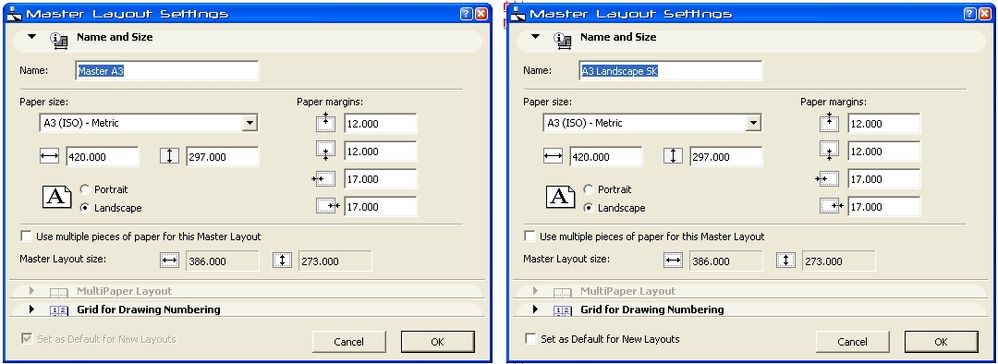
- Mark as New
- Bookmark
- Subscribe
- Mute
- Subscribe to RSS Feed
- Permalink
- Report Inappropriate Content
2006-03-15 08:38 AM
I can see Sheet Previews in Print Options Dialog
Maybe there is a specific "bug" in AC9/PM build 1812 NZE Full?
- Mark as New
- Bookmark
- Subscribe
- Mute
- Subscribe to RSS Feed
- Permalink
- Report Inappropriate Content
2006-03-15 11:58 AM
Everything else is the same.
AMD Ryzen9 5900X CPU, 64 GB RAM 3600 MHz, Nvidia GTX 1060 6GB, 500 GB NVMe SSD
2x28" (2560x1440), Windows 10 PRO ENG, Ac20-Ac29
- Mark as New
- Bookmark
- Subscribe
- Mute
- Subscribe to RSS Feed
- Permalink
- Report Inappropriate Content
2006-03-15 08:17 PM
laszlonagy wrote:Exactly, so why does this "different sizes" message occur.
I can only see that the Set as Default for New Layouts checkbox at the bottom is in a different state for the two drawings.
Everything else is the same.
- Mark as New
- Bookmark
- Subscribe
- Mute
- Subscribe to RSS Feed
- Permalink
- Report Inappropriate Content
2006-03-15 10:15 PM
s2art wrote:I have had this problem before. If you have not done this already, go to the master layout for both and go to the master layout settings dialog. Under the paper size drop down scroll all the way to the top and choose the "import from printer (plotter)" and find the specific printer/plotter you want to use and make sure everything is set up the way you would like it and then hit "ok". (You might want to click ok as it might be detrimental the the computer to hit it) The do the same for the other layout. They should then print the same and you should not get this error.
Exactly, so why does this "different sizes" message occur.Of course you can only have one Master set as the default.
I have done this for one layout and reproduced the settings for another layout and it would not accept it till I use the Import from printer option.
If this doesn't help I am no help.
- Mark as New
- Bookmark
- Subscribe
- Mute
- Subscribe to RSS Feed
- Permalink
- Report Inappropriate Content
2006-03-17 03:05 AM
Feel like "hitting" keyboard, ... with forehead, ... in the style of r.benbenek.
- Mark as New
- Bookmark
- Subscribe
- Mute
- Subscribe to RSS Feed
- Permalink
- Report Inappropriate Content
2006-03-18 06:59 AM
I don't know if this will help, but I was always getting Extra Blank Sheets when I was Printing to PDF. (I now this is not Plotting). So that the Borders would be Sufficient size I have set all of my Master Layouts using "Import Settings from Printer", and have the Amyuni PDF Converter Driver as the Printer and the (for me) "Arch D 24 x 36 in" size.
This driver has a much larger print/plot area than my HP DesignJet 600, but I know this and the Title Blocks and borders on each Master are actually set up only to use the space that the HP DesignJet 600 would allow.
When Plotting, say one sheet, of a Layout with these Masters it always states that it sent 2 Sheets but the HP never spits out a blank sheet. But the Masters are all sized okay for the creation of the PDF. Make any Sense...?
- Mark as New
- Bookmark
- Subscribe
- Mute
- Subscribe to RSS Feed
- Permalink
- Report Inappropriate Content
2006-03-19 05:12 AM
Jay wrote:Go to Amyuni settings, Advanced options, and set physical margins to zero. All will be well.
I don't know if this will help, but I was always getting Extra Blank Sheets when I was Printing to PDF.
ArchiCAD since 4.55 ... 1995
HP Omen
- Mark as New
- Bookmark
- Subscribe
- Mute
- Subscribe to RSS Feed
- Permalink
- Report Inappropriate Content
2006-03-19 09:24 PM
All and all though this may not help Stewart.....
- Mark as New
- Bookmark
- Subscribe
- Mute
- Subscribe to RSS Feed
- Permalink
- Report Inappropriate Content
2006-03-31 02:28 AM
FWIW I have never come across this problem myself (in fact I'd like to see a screen shot of the error message).
I have always followed the method outlined by jcude. In fact I never use any other method than importing settings from printer/plotter. As soon as you do that, the printer's margins appear in the Master Layout Setttings dialog, so it gives you instant feedback.
In your case I would try both printers and go for the worst case scenario as you had already alluded to. From there you can either use separate publishing sets to publish to different printers, or set each view independently. I tend to go for the former as it is more intuitive for the user.
It's also worth pointing out that if users want to make permanent changes to their print setup (eg. Jay's margins settings, font embedding in Amyuni is also a good one), it is best to do this via the operating system. On a PC that means going to Start>Printers and Faxes>right click on desired printer>Printer Preferences.
Changes made here affect all programs, but only have to be set once.
Cheers,
Link.
