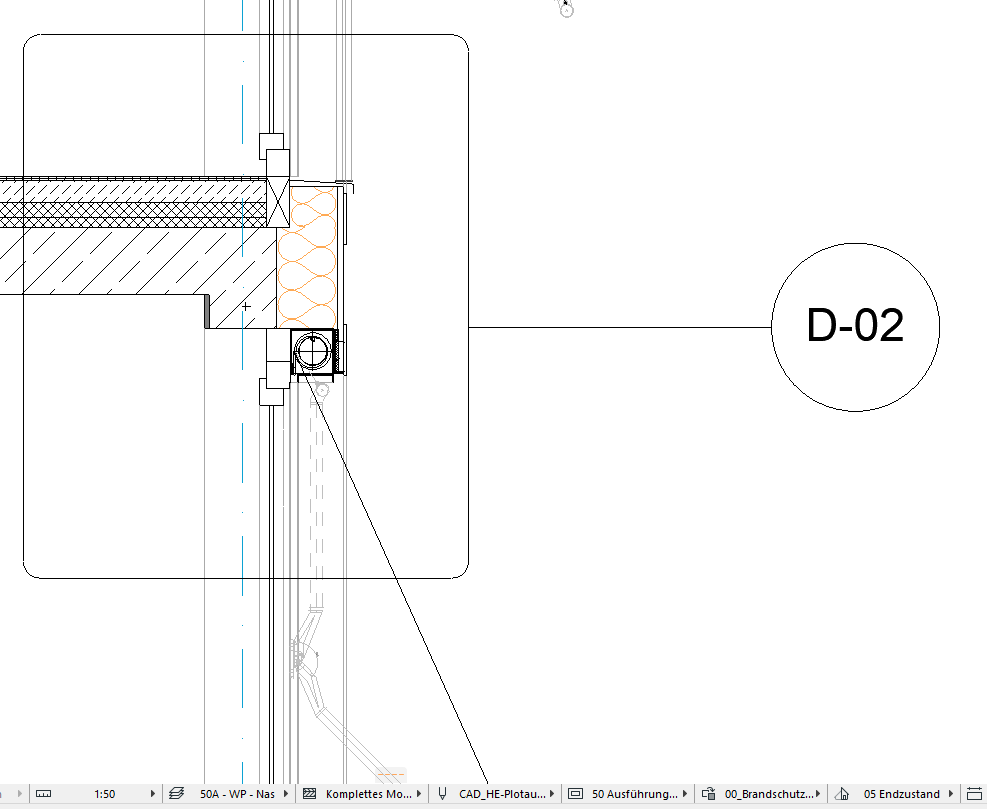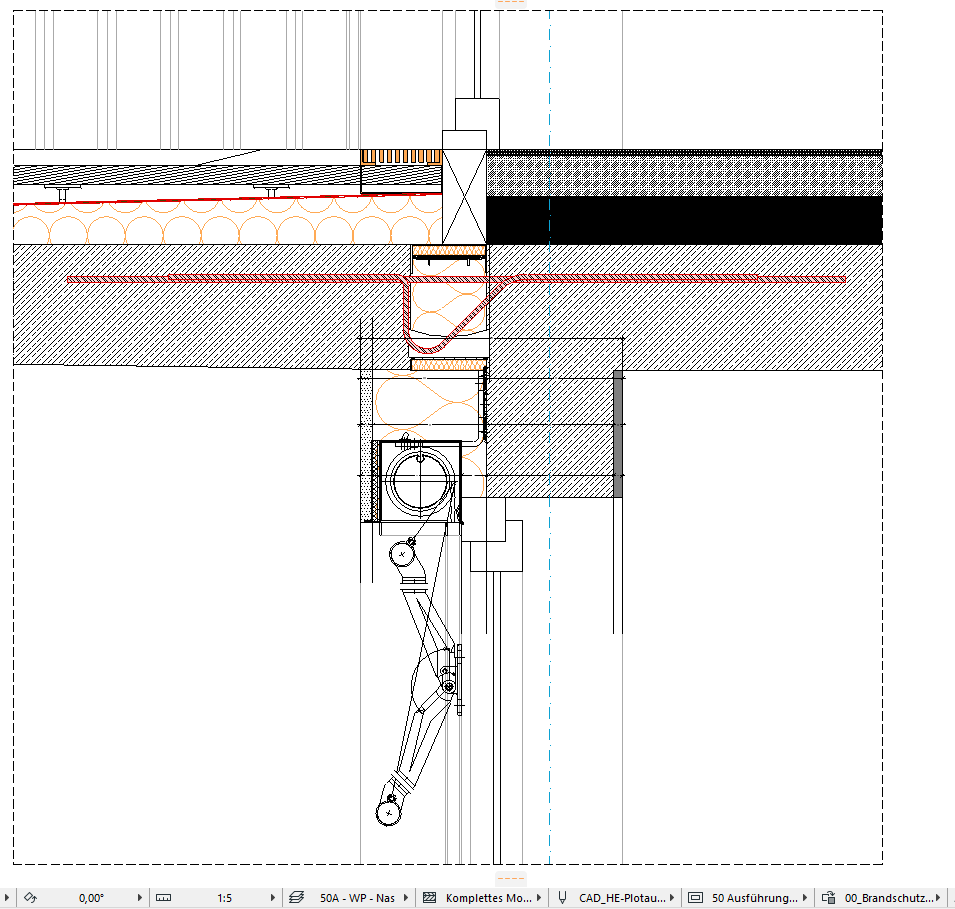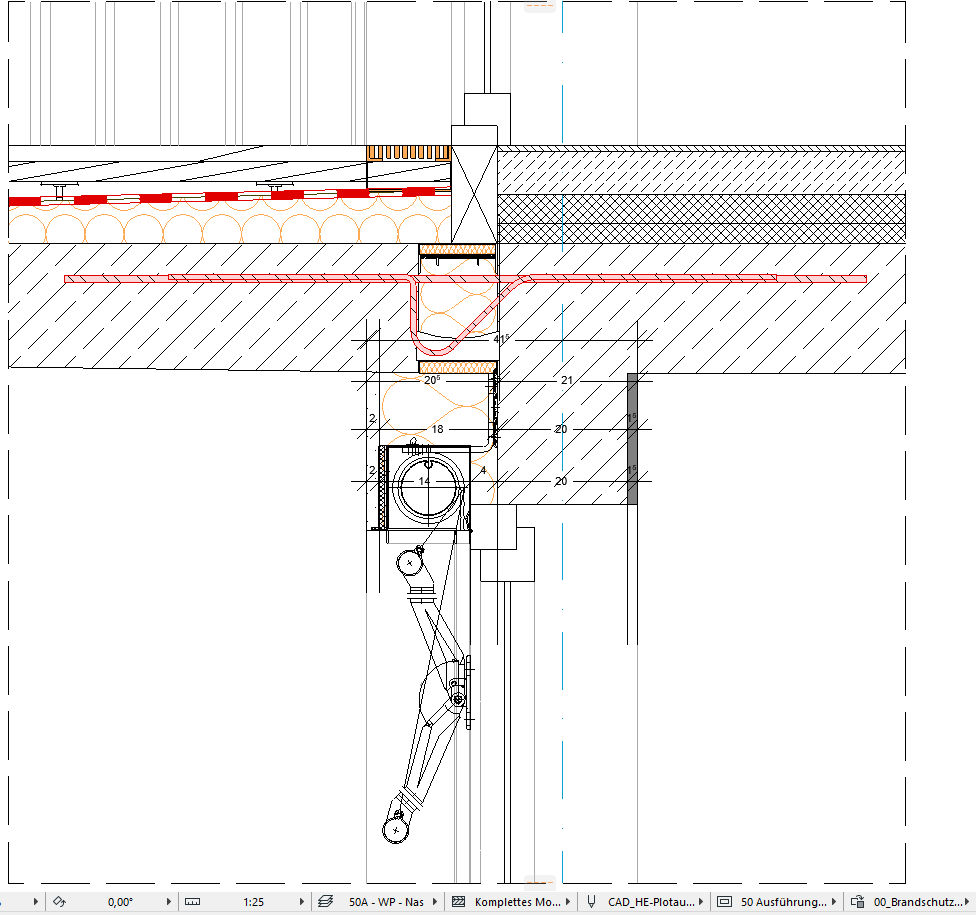Learn to manage BIM workflows and create professional Archicad templates with the BIM Manager Program.
- Graphisoft Community (INT)
- :
- Forum
- :
- Documentation
- :
- Re: Scaling Fill in Detail
- Subscribe to RSS Feed
- Mark Topic as New
- Mark Topic as Read
- Pin this post for me
- Bookmark
- Subscribe to Topic
- Mute
- Printer Friendly Page
Scaling Fill in Detail
- Mark as New
- Bookmark
- Subscribe
- Mute
- Subscribe to RSS Feed
- Permalink
- Report Inappropriate Content
2021-11-15 12:28 PM - edited 2021-11-16 04:35 PM
Hello,
I've looked through the forums and found no answer to my question yet, so here goes.
Fill types are automatically associated with certain materials. Going through drawing a construction set, things are needed in different scales all the time for clarification on different details, assemblies, etc. While I do like that the scale of the fills automatically adjusts to the scale of the drawing, a lot of the details our firm draws are at a 1:5 or 1:10 scale. However, below 1:25, with the 'Paper size' function chosen, many fills start to look way too busy and confusing. And with the 'Model Size' function chosen, the fills look right at 1:100 or 1:50, but then appear way too sparse at 1:5. We are wondering if there is any way to keep the fills scaling with the 'Paper Size' option selected but to somehow set that when a drawing is under the scale of 1:25, that the fill would stay scaled to a 1:25 size.
We have found certain 'ways around this' - such as placing a 1:25 detail on a layout, and manually adjusting the drawing size to 1:5 - obviously not ideal because then the fills are correct, but line types of things like vapour barriers are way too thick, dimension lines aren't properly sized and so forth.
Other 'fixes' include changing the fills to be 'Model Size' and creating multiples of the material so that it looks right in the different formats we need, turning off automatic updates on all drawings, and then changing the fill associated with a material depending on the scale we want to see and the layout we need to produce, and then manually changing that, updating the drawings, and then setting the scale back to whatever you're working on.... a lot of back and forth and also - not ideal.
Or also, I guess making a detail strictly 2D and unassociated from the model, and then assigning fills to individual parts of the drawing and scaling it only in the detail. But that negates any and all usefulness of a BIM program where changes are updated across everything simultaneously.
Just wondering if there's any humanly way to tell Archicad - hey, I would like you to scale fills with 'Paper Size' up until 1:25, and after that to keep the fill at a 1:25 scale even though the detail is at 1:5. If that feature doesn't exist, maybe others have solutions for me besides just drawing all the details in 2D or going back and forth with duplicated fills.
If it's a feature that could be new or incorporated, having it somewhere under 'Detail Settings', to be able to say to what scale your fills should adjust to for that detail or being able to have a 'fill-set' kind of like the line sets, could be a super useful feature.
Long winded, I know, but hopefully someone has a solution for me.
EDIT: Attached photos.
Attached is a part of a section at 1:50, where a detail is currently being pulled from. The way the fills appear here is fine.
Attached is also a detail with the scale defined at 1:25 and for comparison at 1:5. A detail set to 1:5, with concrete fill settings set to 'Paper Size' appear too dense. A detail set to 1:5, with concrete fill settings set to 'Model Size' are way too sparse. While certain lines, such as the vapour barrier in red, appear correctly in 1:5, fill types look better in 1:25 with Paper Size chosen. What I am wondering is if there's a way to get the representation of fills in the 1:5 detail to appear as they do in a 1:25 detail.
We're on Archicad 25 with Windows 10. (Don't yet know how to change my signature)
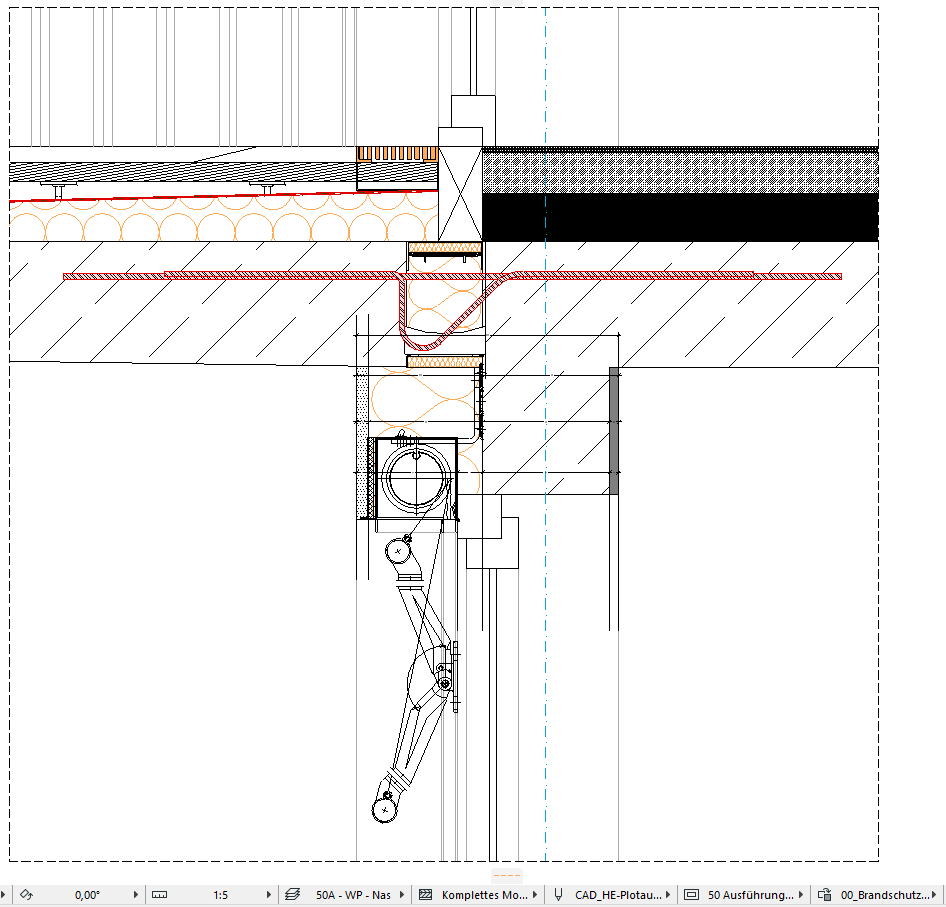
Windows 10
- Mark as New
- Bookmark
- Subscribe
- Mute
- Subscribe to RSS Feed
- Permalink
- Report Inappropriate Content
2021-11-15 02:47 PM
Perhaps you could solve your problem with graphical overrides - you would create a duplicate of your fills, would set them up to look good at 1:25 and less and then create a bunch of rules for your building materials so their fill would be overwritten at those small scales. I wonder if this could work for you.
Passionate Autocad hater as well.
Wish to save palets and menus individualy in work enviroments:
https://bit.ly/3pg3Bx7
- Mark as New
- Bookmark
- Subscribe
- Mute
- Subscribe to RSS Feed
- Permalink
- Report Inappropriate Content
2021-11-15 04:29 PM
Oh that could be a good tip. Admittedly, I haven't worked much with graphic overrides, so I'll check it out. Thanks!
Windows 10
- Mark as New
- Bookmark
- Subscribe
- Mute
- Subscribe to RSS Feed
- Permalink
- Report Inappropriate Content
2021-11-16 02:30 AM
Don't GOs override Composites in their entirety though? Which makes that a lot less viable... unless you are using the actual Detail Tool which seems to convert everything to Fills and Lines which might make a difference...?
Ling.
| AC22-28 AUS 3110 | Help Those Help You - Add a Signature |
| Self-taught, bend it till it breaks | Creating a Thread |
| Win11 | i9 10850K | 64GB | RX6600 | Win11 | R5 2600 | 16GB | GTX1660 |
- Mark as New
- Bookmark
- Subscribe
- Mute
- Subscribe to RSS Feed
- Permalink
- Report Inappropriate Content
2021-11-16 02:55 PM
Cool:) Let me know if it worked for you 🙂
Passionate Autocad hater as well.
Wish to save palets and menus individualy in work enviroments:
https://bit.ly/3pg3Bx7
- Mark as New
- Bookmark
- Subscribe
- Mute
- Subscribe to RSS Feed
- Permalink
- Report Inappropriate Content
2021-11-16 02:56 PM
Thats a good point, I supposed that the detail tool is being used. Also, it is not possible to override just a certain building material?
Passionate Autocad hater as well.
Wish to save palets and menus individualy in work enviroments:
https://bit.ly/3pg3Bx7
- Mark as New
- Bookmark
- Subscribe
- Mute
- Subscribe to RSS Feed
- Permalink
- Report Inappropriate Content
2021-11-16 04:18 PM
Hi Ling -
I am using the detail tool, which does convert things to fills and lines, and I could individually set each fill in each detail, but as soon as I was to change something in the detail (for instance decide that a window height has to be higher or lower to account for a structural beam, or change a profile size) when I would update the detail, those changes would be gone and I would have to reassign the changes again. Which is a lot of individually playing with elements in 2D. I think I would find it ideal if just the representation of a fill appeared different at different scales automatically, if that makes sense.
Windows 10
- Mark as New
- Bookmark
- Subscribe
- Mute
- Subscribe to RSS Feed
- Permalink
- Report Inappropriate Content
2021-11-16 04:21 PM
While it is possible to override a building material, the problem is more that at 1:100 a material (say, concrete) appears one way, and that at 1:5, the fill appears either too dense or too sparse, depending on if Model size or Paper size is chosen in the fill options. I'll work on attaching some screenshots and hope that it helps with describing what I'm trying to achieve.
Windows 10
- Mark as New
- Bookmark
- Subscribe
- Mute
- Subscribe to RSS Feed
- Permalink
- Report Inappropriate Content
2021-11-17 02:21 AM
Looks like it doesn't make a difference as GOs seem to apply before the conversion so it will override the entire component as a composite.
| AC22-28 AUS 3110 | Help Those Help You - Add a Signature |
| Self-taught, bend it till it breaks | Creating a Thread |
| Win11 | i9 10850K | 64GB | RX6600 | Win11 | R5 2600 | 16GB | GTX1660 |
- Zoom factor determines resolution of Layout exported to PNG? in Documentation
- Details Tool - Issue With Graphic Override? in Documentation
- Importing Google earth Terrain Maps in Collaboration with other software
- Text moving in Annotate cell for Interactive Schedules in Documentation
- Zone-on-zone transparency / zone display order - in section in Documentation