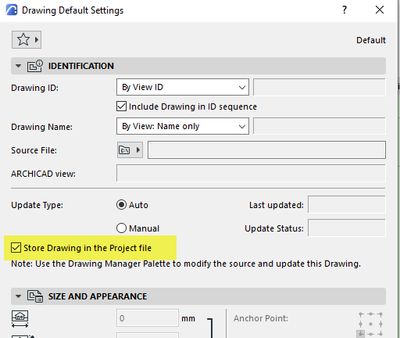- Graphisoft Community (INT)
- :
- Forum
- :
- Documentation
- :
- Slow Performance in Layouts
- Subscribe to RSS Feed
- Mark Topic as New
- Mark Topic as Read
- Pin this post for me
- Bookmark
- Subscribe to Topic
- Mute
- Printer Friendly Page
Slow Performance in Layouts
- Mark as New
- Bookmark
- Subscribe
- Mute
- Subscribe to RSS Feed
- Permalink
- Report Inappropriate Content
2015-04-01
10:38 PM
- last edited on
2023-05-26
04:35 PM
by
Rubia Torres
We are currently working on a large project with 7 buildings. Buildings are each modeled in separate teamwork files, and all views (floor plans, elevations, everything) are linked into a master document file. The Document File does not contain any 3D model geometry, only layouts, 17 independent details, and a couple of legends (independent worksheets.)
Most of the time this setup works nicely, however some days the document file suffers from really slow performance. On a slow performance day, immediately after every editing operation (paste, rotate, drag, change properties, etc) we see the spinning wheel for 3-6 seconds, which is not long but is certainly irritating after EVERY thing we try to do.
Today, while the Documents file was going slow, I checked ArchiCAD’s memory usage using Activity Monitor. I noticed that the Document File ArchiCAD was using 8GB of RAM while the two Building File ArchiCADs were using 403.6MB and 1.04GB. (This computer has 16GB installed.)
Does anyone have any ideas for speeding things up in the Document File? I’d really like to avoid splitting the document file up if possible.
I have already tried:
• Restarting ArchiCAD.
• Adjusting my 2D Graphic Hardware Acceleration (tried both off and full).
• Turning off Vectorial Hatching in the On-Screen Display Options.
Thanks in advance!
- Mark as New
- Bookmark
- Subscribe
- Mute
- Subscribe to RSS Feed
- Permalink
- Report Inappropriate Content
2022-08-21 01:08 AM
In the layouts I have only links to internal views, but it is true that in some of the internal views I also have imported drawings (pdf files that are 3MB)
- Mark as New
- Bookmark
- Subscribe
- Mute
- Subscribe to RSS Feed
- Permalink
- Report Inappropriate Content
2022-08-22 03:10 AM
That could be the problem.
Only way of knowing is to remove the PDFs and see if speed increases.
I don't think the option to 'Store Drawing in the Project File' will do anything, as it will still be looking to that link for an external PDF.
I think that will just make your file size bigger and means that it can still read the PDF even when the external source is not available.
Barry.
Versions 6.5 to 27
i7-10700 @ 2.9Ghz, 32GB ram, GeForce RTX 2060 (6GB), Windows 10
Lenovo Thinkpad - i7-1270P 2.20 GHz, 32GB RAM, Nvidia T550, Windows 11
- Mark as New
- Bookmark
- Subscribe
- Mute
- Subscribe to RSS Feed
- Permalink
- Report Inappropriate Content
2023-06-21 07:07 PM - edited 2023-06-26 01:40 PM
I believe it's drawing update that causes this, I don't know why. It happened to me just now after I did a full layout book update, it started getting very sluggish navigating thru the layout book after that. If you turn the drawings "On-Screen Preview" to "No Preview" it works fine, you can select them all in the Drawing Manager and change them all at once and then turn on whenever needed. Cheers!
EDIT: So I decided to dig a little bit deeper into this since I'm working on a file with this problem and I thought turning preview off might not be a solution in some situations. This issue intertwines with another problem in drawing update, when you do a Book update, the views get all messed up on display, they are ok when you publish, and they display correctly if you update them with the respective layout on display. This is a very well known issue at the office, I didn't know it also made the navigation slower in some occasions. The culprit view shows up pixelated and when I update it it becomes ok again, and navigation resumes its normal course.
Updating the layouts one by one while having them on display solves this problem, it's painfull. In my case I'm not doing it, I can live with no preview on and I'm not updating 1200 layouts one by one. Cheers!
macOS Ventura 13.6.6 (22G630)
AC 27
iMac 27 2014; 3,4GHz quad core i5; 24Gb 1600 MHz DDR3; 2 GB NVIDIA GeForce GTX 775M
macOS Catalina 10.15.7
AC 25
Make your life Custom not Standard. GDLing since 2018.
- « Previous
-
- 1
- 2
- Next »
- « Previous
-
- 1
- 2
- Next »
- What’s Driving the 'Enshitification' of ArchiCAD? in General discussions
- Archicad 29 Bug - empty window over working window (object) and negatives in Installation & update
- Archicad 28 laggy and slow to response with updated macOS Tahoe in Installation & update
- Performance With Large Libraries in Libraries & objects
- Archicad Speed in Installation & update