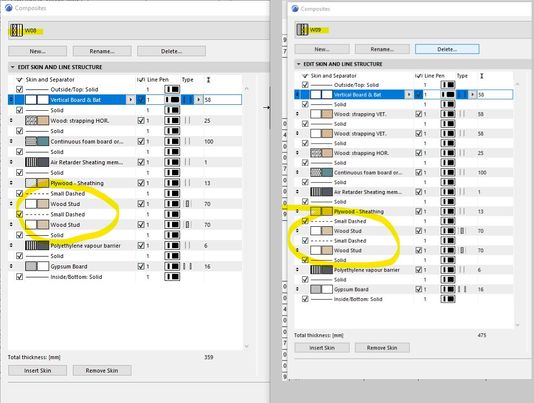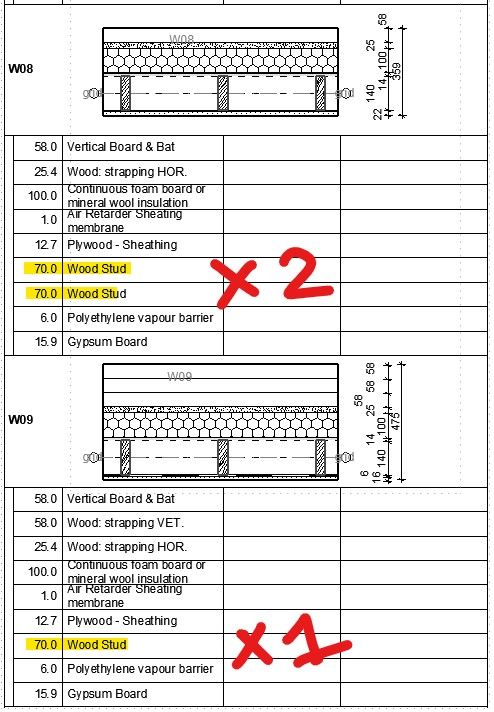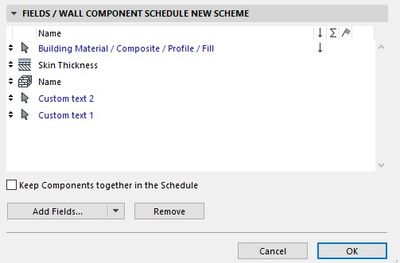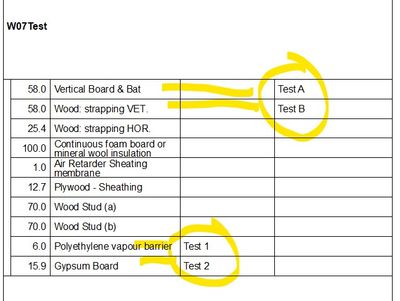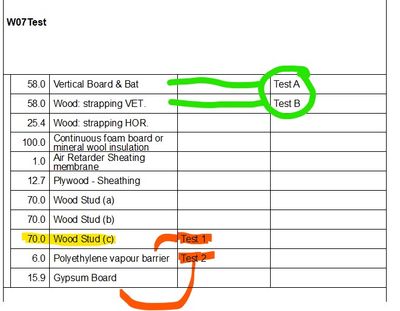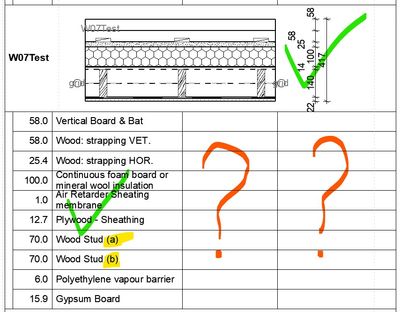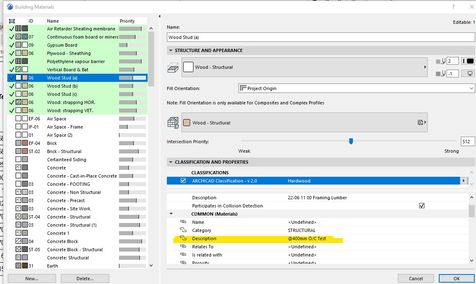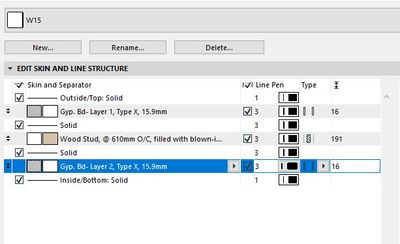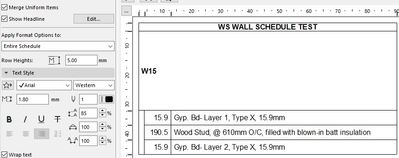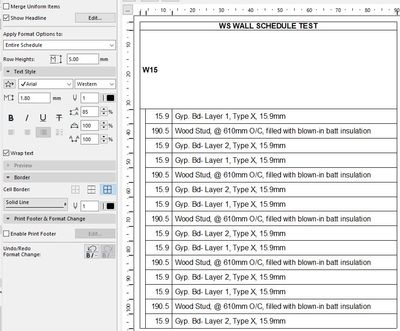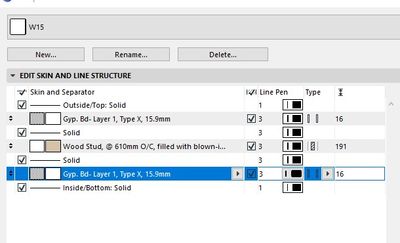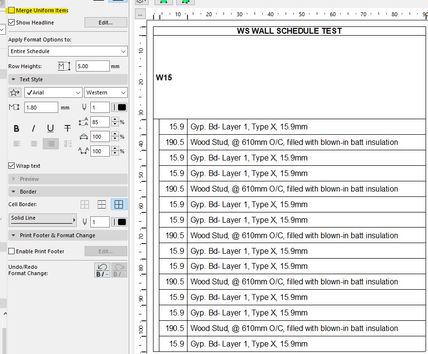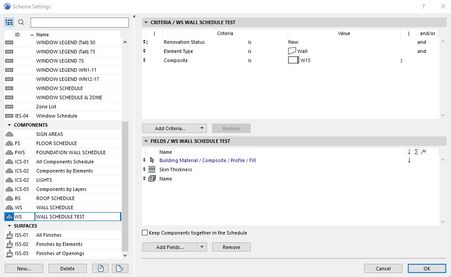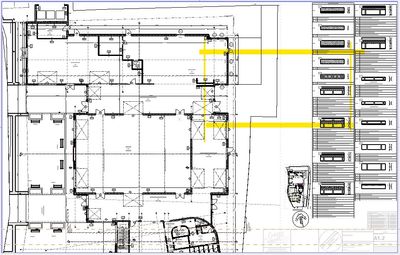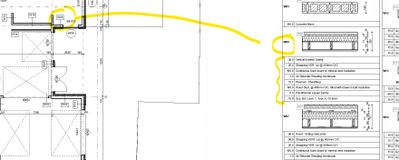- Graphisoft Community (INT)
- :
- Forum
- :
- Documentation
- :
- Re: Wall Schedule not correct
- Subscribe to RSS Feed
- Mark Topic as New
- Mark Topic as Read
- Pin this post for me
- Bookmark
- Subscribe to Topic
- Mute
- Printer Friendly Page
Wall Schedule not correct
- Mark as New
- Bookmark
- Subscribe
- Mute
- Subscribe to RSS Feed
- Permalink
- Report Inappropriate Content
2022-01-25 07:41 PM
Wall Schedules sure are getting the better of me today.
So:
In my schedule is 2 walls.
I'm using 2x 70mm wood studs in both.
The one wall shows both these studs in the schedule.
The other wall only shows 1x stud, but actually does have 2 studs.
What am I doing wrong?
Revit - 2005 to 2020
Windows 10 Pro
2 screens: nvidia quadro RTX 4000
- Mark as New
- Bookmark
- Subscribe
- Mute
- Subscribe to RSS Feed
- Permalink
- Report Inappropriate Content
2022-01-26 02:06 AM
just a heads up -- W09 also seems to be missing the third 58mm thick Wood building material. the thicknesses don't add up to 475mm especially without the missing 70mm thick wood stud.
perhaps this is related to the missing second 70mm stud. i'd ask if you have "Merge uniform items" selected, but it clearly isn't, considering W08 shows everything correctly.
can you take a screenshot of your the schedule's Scheme Settings?
>come join our unofficial Discord server
https://discord.gg/XGHjyvutt8
- Mark as New
- Bookmark
- Subscribe
- Mute
- Subscribe to RSS Feed
- Permalink
- Report Inappropriate Content
2022-01-26 04:30 PM
Thanks everyone.
To continue this, here is a longer description of what's happening:
1) Custom Text Columns
I have 2x custom text columns in the schedule.
This is to add additional info ie. stud spacing, etc.
As soon as there is text in the Custom Text Columns AND I make an edit to the Composite, like add an addition skin, the schedule adds the new skin AND shows the skin with text in the Custom Text column as and extra or duplicate item/skin.
This happens even if the text is just a blank space.
Also when I add text to the "Custom Text" columns, the rows to not update correctly if I make changes to the Composite.
See how the text moves up one row when I add a row above:
2) As for the correct Skins
It seem I have to create differently named "Building Materials" if I need the same material multiple times in a Composite.
If I just used "Wood Stud" twice, Archicad only schedules it once.
But if I used "Wood Stud (a)" and "Wood Stud (b)" it schedules both.
Is there a better way of scheduling walls which will automatically update to the changes in the composite while still giving the ability to make custom text changes?
If I was to make add this text (ie stud spacing) in the Building Material itself, I might end with a 6" & 8" & 10" Wood stud material, and duplicate those with 400mm or 600mm spacing will give me 6x "Wood Stud" Building Materials
Revit - 2005 to 2020
Windows 10 Pro
2 screens: nvidia quadro RTX 4000
- Mark as New
- Bookmark
- Subscribe
- Mute
- Subscribe to RSS Feed
- Permalink
- Report Inappropriate Content
2022-02-03 04:22 PM - edited 2022-02-04 03:51 PM
Hello,
Thank you very much for the questions!
Based on my experience, I believe what happened is the following:
1. Custom Text: the Custom Text field in this case is not linked to any specific element/component, it's more like for noting purpose. When you add a new skin, since the field is not linked to anything, it is not smart enough to correct itself. Thus, we see the exact same order of the Custom text, even though there is a new skin added. To have a proper link to each building material, I suggest adding a new custom property and add it to each skin, although this will limit you from having different custom text for the same building material.
2. Skins appear only once: I believe the Merge option is turned on for this schedule. If you turn it off, each individual skin will be shown in the schedule. COuld you please give it a try?
Best regards,
Minh
Minh Nguyen
Technical Support Engineer
GRAPHISOFT
- Mark as New
- Bookmark
- Subscribe
- Mute
- Subscribe to RSS Feed
- Permalink
- Report Inappropriate Content
2022-02-03 05:54 PM
Thanks Minh,
For point 1 I just removed the "Custom Text" field and just describe the "Skin Material" in more detail. This seem to work for my needs.
For point 2
I have isolated a single wall for some tests.
I use 2 skins ie Gyp. Bd- Layer 1 and Gyp. Bd- Layer 2.
The schedule then shows what I require with "Merge Uniform Items" selected.
But when I de-select "Merge Uniform Items" I get many more layers that I'm not sure where they come from.
When I change the Skins in the composite to show 2x identical Gyp. Bd Layers, the schedule shows the following, depending on if "Merge Uniform" is selected or not.
Here is my Schedule settings:
Revit - 2005 to 2020
Windows 10 Pro
2 screens: nvidia quadro RTX 4000
- Mark as New
- Bookmark
- Subscribe
- Mute
- Subscribe to RSS Feed
- Permalink
- Report Inappropriate Content
2022-02-04 02:03 AM
@Johann_P wrote:
But when I de-select "Merge Uniform Items" I get many more layers that I'm not sure where they come from.
I would say you are scheduling 5 separate walls.
When you merge they show as one because you are only showing skin thickness and name which are the same for every wall that uses that 'W15' composite.
If you can't figure out why it is showing 5 walls ...
Add 'Element ID' to your fields.
Don't merge and if they all show the same ID, edit one in the schedule so it is different.
2 other skins should change ID as well as they all belong to the same wall.
The other 4 sets should remain as they are.
Now you can use the select in 2D/2D buttons at the top to find where they are.
If you are just trying to create a wall legend of some kind, then what you have done is correct and 'merge uniform items' so you see just one for each wall composite.
Barry.
Versions 6.5 to 27
i7-10700 @ 2.9Ghz, 32GB ram, GeForce RTX 2060 (6GB), Windows 10
Lenovo Thinkpad - i7-1270P 2.20 GHz, 32GB RAM, Nvidia T550, Windows 11
- Mark as New
- Bookmark
- Subscribe
- Mute
- Subscribe to RSS Feed
- Permalink
- Report Inappropriate Content
2022-02-07 03:17 PM
Thanks Barry,
Tried you recommendation, and I think the schedule is also making distinction between Home Storey, Wall height, etc, even if those fields are not selected in the schedule.
Thus, considering I have the same wall assembly across different storeys, and the same wall assembly are at different heights at different positions, I think your suggestions of selecting "Merge Uniform Items" is my best way forward.
What I'm trying to accomplish is a wall schedule, that shows a little image of each wall as well as the written assembly of the particular wall, so I can tag walls on plan and a carpenter will know how to assemble each individual wall at various location on the plan.
Example below:
Revit - 2005 to 2020
Windows 10 Pro
2 screens: nvidia quadro RTX 4000
- how to tag a room to a window in Libraries & objects
- Combine result of two properties which differentiates between 2 different element types in Project data & BIM
- Door frame thickness to respond to wall core in composites. in Libraries & objects
- door opening line in Libraries & objects
- Complex Profile in Modeling