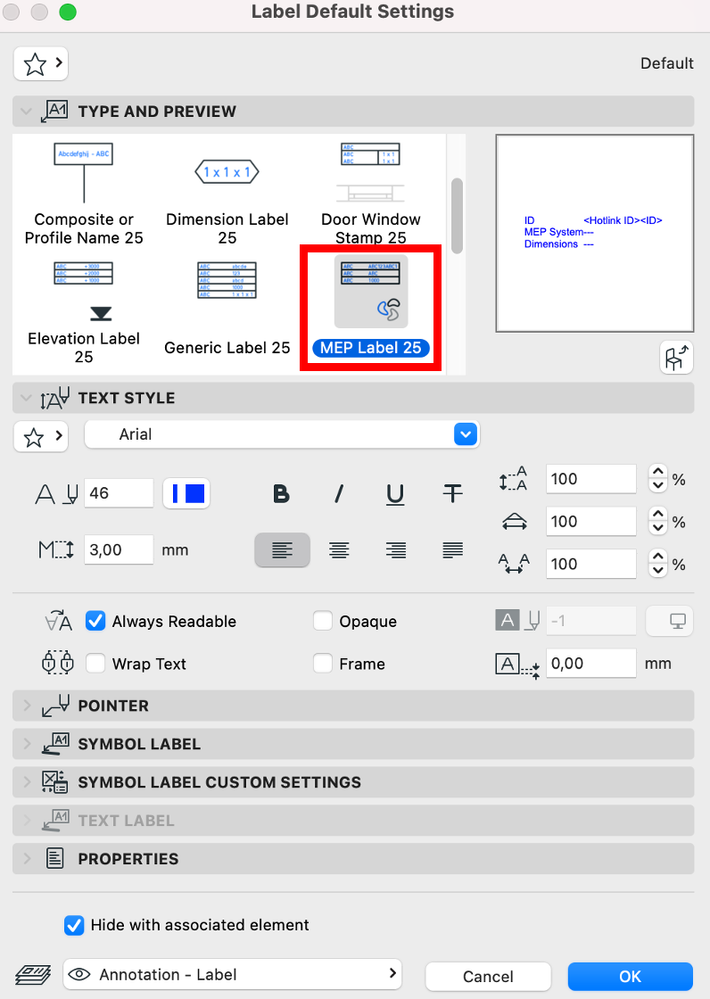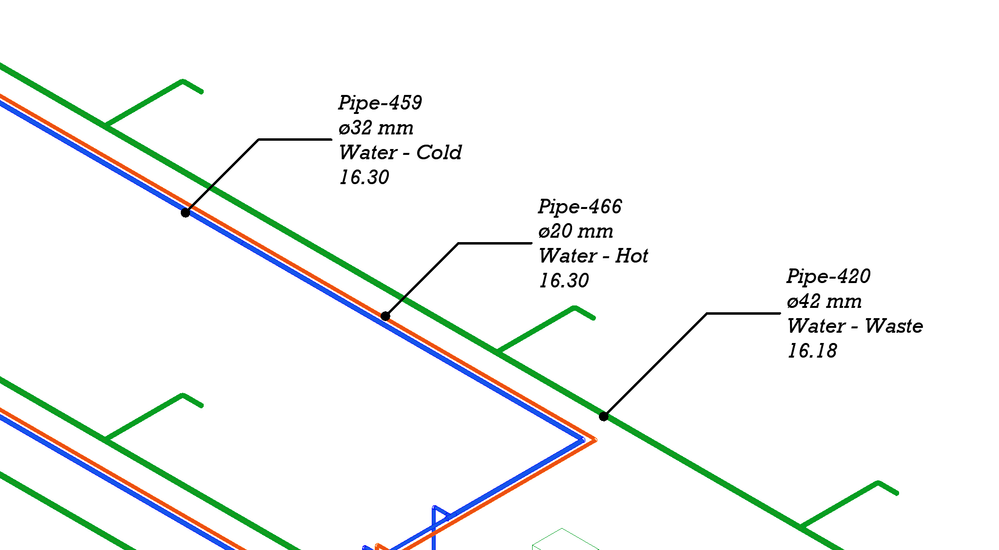- Graphisoft Community (INT)
- :
- Knowledge Base
- :
- Getting started
- :
- Additional Improvements in Archicad 25
- Subscribe to RSS Feed
- Mark as New
- Mark as Read
- Bookmark
- Subscribe to Topic
- Printer Friendly Page
- Report Inappropriate Content
Additional Improvements in Archicad 25
- Subscribe to RSS Feed
- Mark as New
- Mark as Read
- Bookmark
- Subscribe to Topic
- Printer Friendly Page
- Report Inappropriate Content
2022-02-16 10:20 PM - edited 2022-05-13 01:12 PM
- 1. Line popup shows names in alphabetical order
- 2. Updated Surface and Fill Settings
- 3. Edit multiple Layer Combinations at once
- 4. MEP Label
- 5. Track Changes, Model Compare: Structure parameter
- 6. Object Settings: Elevation and 3D preview can be rotated independently
- 7. Section/Elevation Marked Distant Area renamed to Fade Distant Elements
- 8. Support for Rhino 6 and 7
- 9. Export Building Material Classifications as IFC Classification References
- 10. Utilize Metal on macOS
1. Line popup shows names in alphabetical order
The line popup has been updated. Previously, it was necessary to rely on the preview of the line type when selecting a line. Therefore, now the names are always visible, and sorting has been changed to alphabetical order, making it easier to find and choose the desired line type.
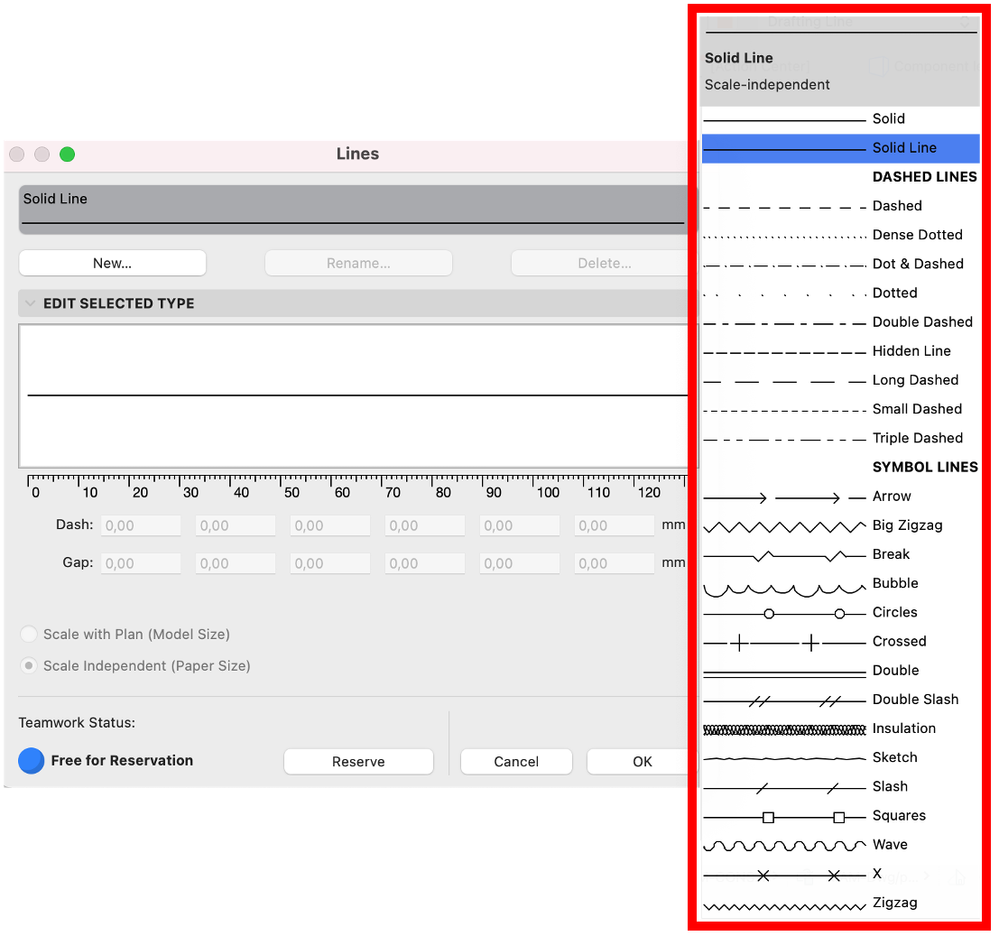
2. Updated Surface and Fill Settings
Surface and Fill Settings have been updated, and "Vectorial Hatch" has been renamed "Cover Fill".
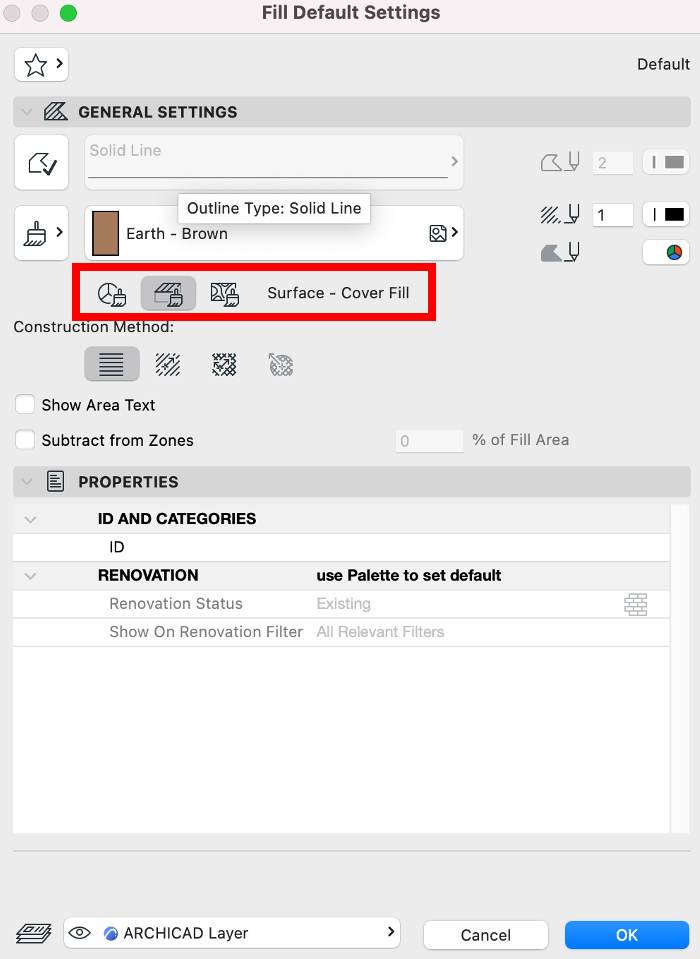
3. Edit multiple Layer Combinations at once
In Layer Settings (just like in Attribute Manager), you can now select multiple Layer Combinations and edit their status simultaneously. Show/hide, lock/unlock, and set 3D view display and layer intersection group for multiple Layer Combinations at a time.
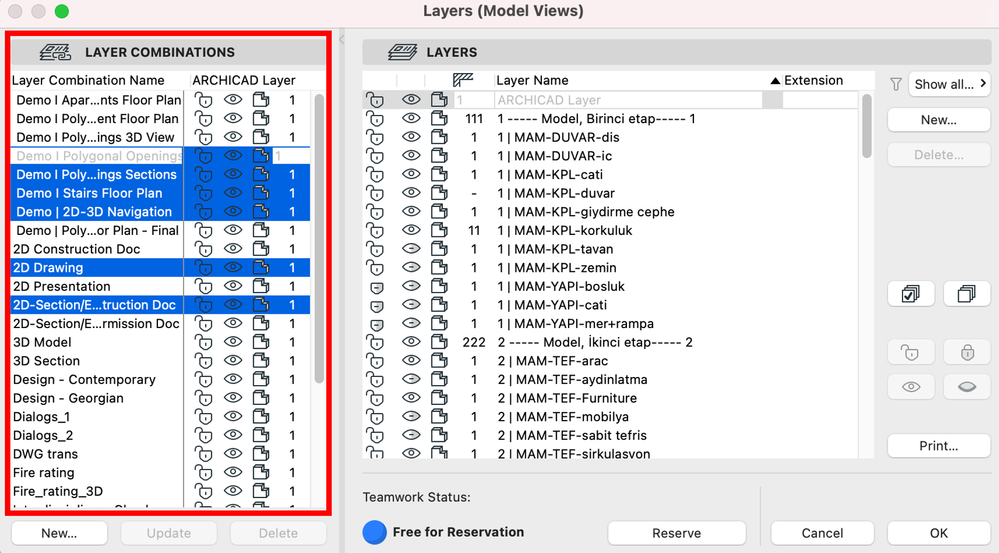
4. MEP Label
A New MEP Label has been provided with MEP-related element data, such as MEP System or duct diameter. You can also change the general settings such as text and pointer as of any other Label Type.
There are some special options for this label type within the Symbol Label Custom Settings tab. You can change the displayed data, meaning that you can choose whether to display the value only, name and value, prefix and value. The prefix for each data type can be set at the related field, and each info type can be turned on and off.
You can change settings for the displayed dimensions and add additional properties (up to 5 rows).
The display order can be easily changed, allowing you to customize the label further. Moreover, instead of using Project Preferences settings, you can overwrite it and use mm-s instead. The labels can be placed on any MEP elements, both on 3D documents or 2D View.
-
New MEP Label under Label Settings -
MEP labels with MEP-related element data
5. Track Changes, Model Compare: Structure parameter
The new "Structure" parameter is now a separate checking option, so you can filter for changes in Building Material, Composite or Profile only (separate from other Geometry/Positioning changes).
6. Object Settings: Elevation and 3D preview can be rotated independently
Elevation and 3D Previews can now rotate independently, without modifying the plan rotation settings, the plan view will still rotate the element.
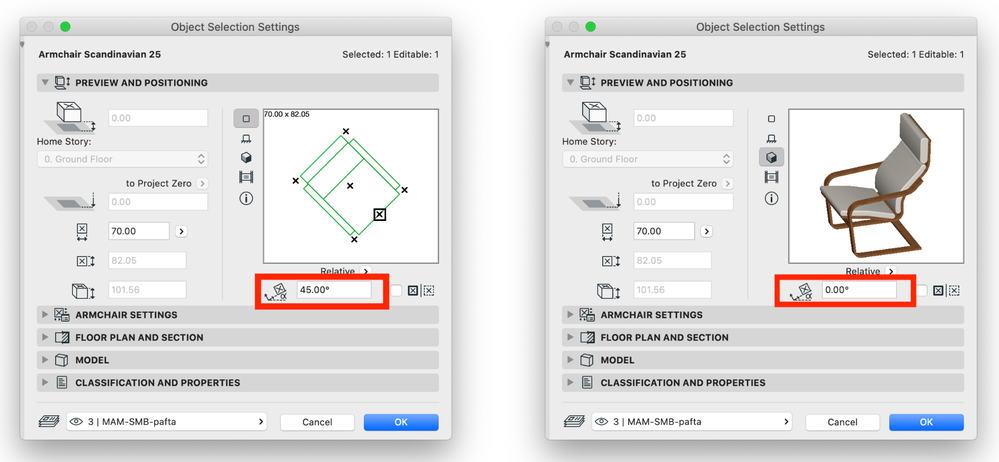
7. Section/Elevation Marked Distant Area renamed to Fade Distant Elements
In Section/Elevation Settings Dialog, the “Marked Distant Area” setting is renamed as “Fade Distant Elements”.
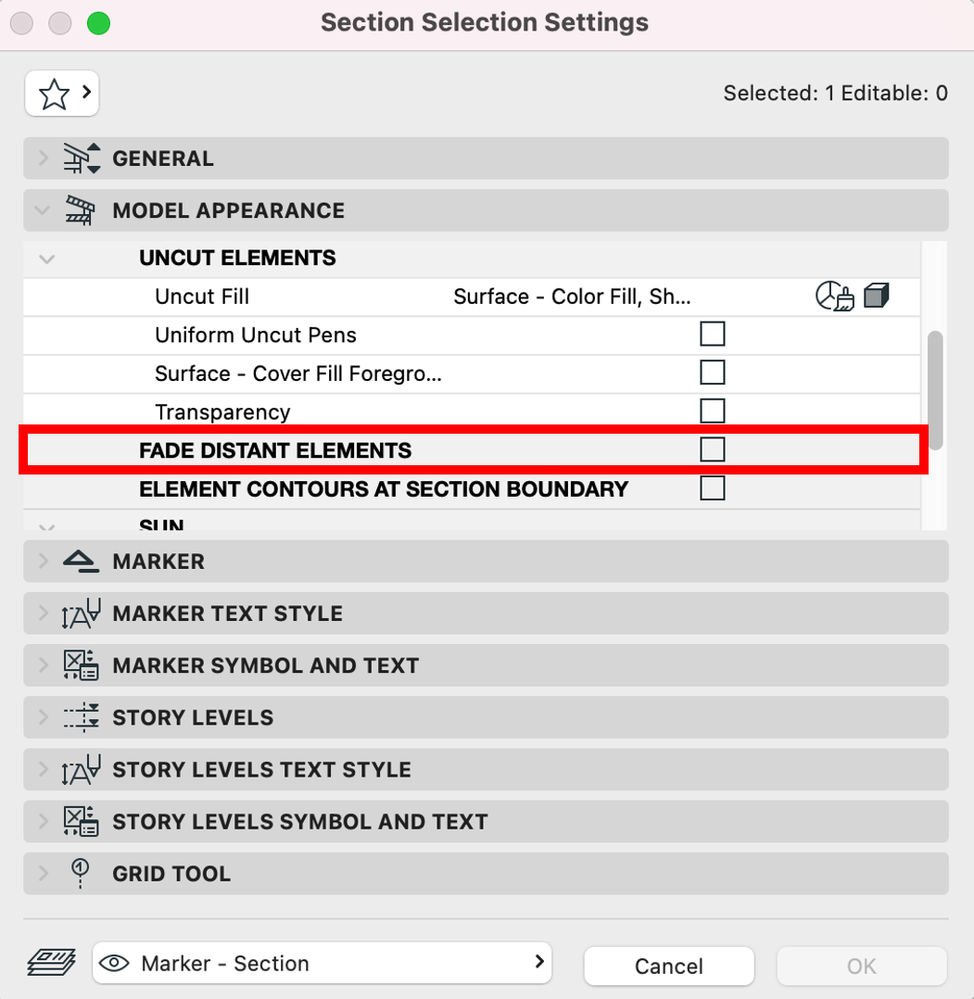
8. Support for Rhino 6 and 7
Archicad 25 offers support for both Rhino 6 and 7. Previously in Archicad 24, Rhino 5 and Rhino 6 were supported.
9. Export Building Material Classifications as IFC Classification References
Export Building Material Classifications as IFC Classification References. So when an IfcMaterial is exported out of a Building Material from Archicad then its Classification(s) is(are) exported too.
10. Utilize Metal on macOS
On macOS, Archicad 25 uses Metal instead of OpenGL as 2D-3D display option.
- Mark as Read
- Mark as New
- Bookmark
- Permalink
- Report Inappropriate Content
Thank you @Emoke Csikos, I like your posts.
- Buying a subscription after participating in the Graphisoft Technology Preview program in Licensing
- Archicad 29: A Glance at the New Features in Getting started
- Physically based engine in 3D window in Visualization
- Renovation Status for Markers in Documentation
- Who is responsible for the Model Quality Assurance? in Project data & BIM