- Graphisoft Community (INT)
- :
- Knowledge Base
- :
- Installation & update
- :
- Reset Permissions of the Graphisoft Folder on Mac ...
- Subscribe to RSS Feed
- Mark as New
- Mark as Read
- Bookmark
- Subscribe to Topic
- Printer Friendly Page
- Report Inappropriate Content
Reset Permissions of the Graphisoft Folder on Mac OS
- Subscribe to RSS Feed
- Mark as New
- Mark as Read
- Bookmark
- Subscribe to Topic
- Printer Friendly Page
- Report Inappropriate Content
on
2018-10-02
07:06 PM
- edited on
2021-11-10
01:20 PM
by
Noemi Balogh
1. Go to the Applications folder and right-click (or control + click) on the GRAPHISOFT folder.
2. Choose Get Info and a dialog will appear.
3. At the bottom of the dialog set all listed users to have Read & Write privileges.
4. Click the padlock icon below to unlock if needed.
5. Click the button with the Gear-shape on it and choose Apply to enclosed items.
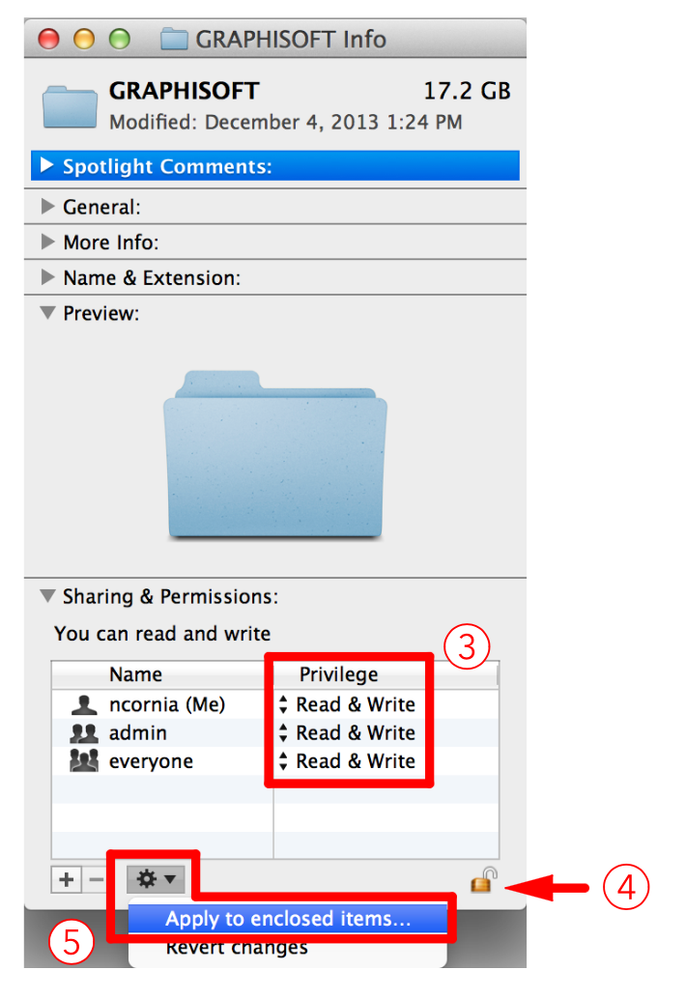
6. Click OK when it asks "Are you sure you want to apply the selected owner, group, and permissions to all the enclosed items?"
7. Close the GRAPHISOFT Info window.
8. See if the trouble you were experiencing has been corrected.
