- Graphisoft Community (INT)
- :
- Knowledge Base
- :
- Getting started
- :
- Magic Wand
- Subscribe to RSS Feed
- Mark as New
- Mark as Read
- Bookmark
- Subscribe to Topic
- Printer Friendly Page
- Report Inappropriate Content
Magic Wand
- Subscribe to RSS Feed
- Mark as New
- Mark as Read
- Bookmark
- Subscribe to Topic
- Printer Friendly Page
- Report Inappropriate Content
on
2019-10-15
03:54 PM
- edited on
2021-11-17
03:47 PM
by
Emoke Csikos
There is a special function in Archicad called “Magic Wand”. This function saves you work by finding and tracing a linear or polygonal shape from among existing elements and then generating a new element based on it. Magic Wand can be used in 2D and in 3D as well.
- If you click on an edge or node, the Magic Wand traces the element and/or the element chain.
- If you click in empty space, or on a surface, the Magic Wand traces the closed polygonal area formed by the nearest elements.
Let's look at the following example:
You have already drawn a few lines and now want to trace them with the Wall Tool.
- Use the Magic Wand to simplify the process.
- First, select the Wall Tool.
- Now, invoke the command either at the menu point Design or by holding down the SPACE-key.
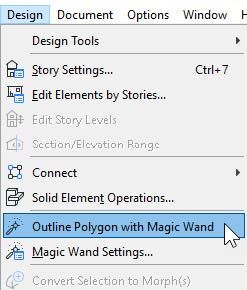
- The cursor turns into the Magic Wand.
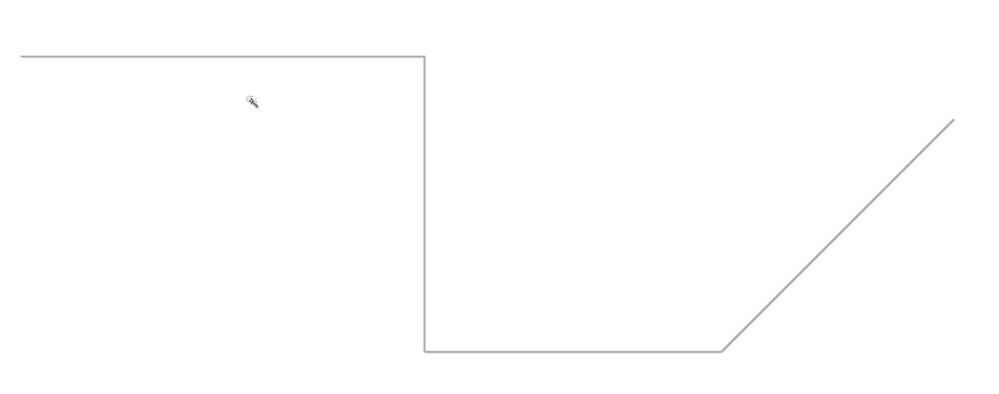
- If you hover the cursor over the line, you can see a preview of the walls that will be created…
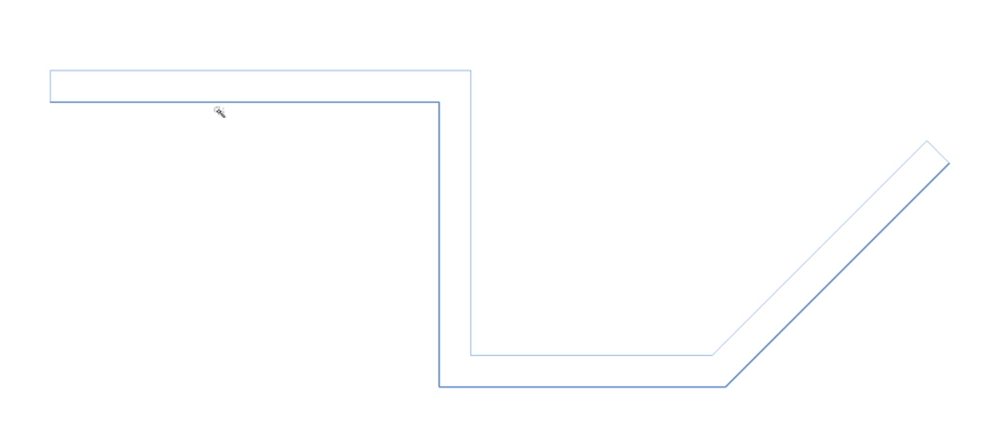
- To complete the command, click on the line.
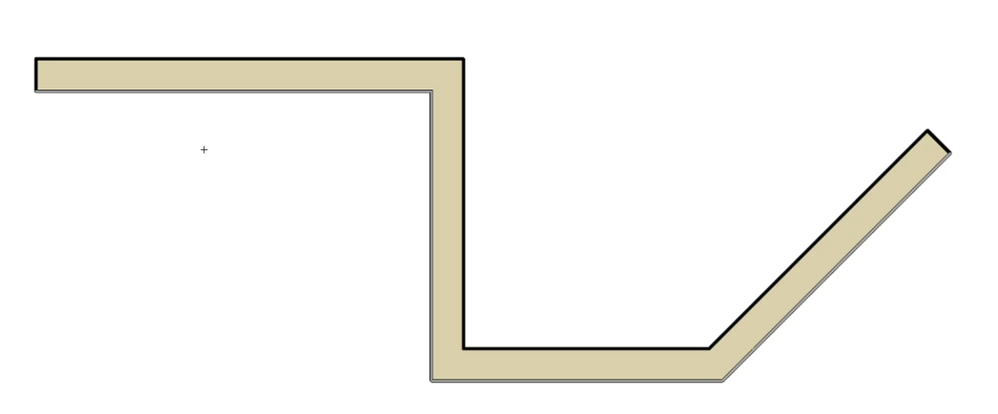
The Magic Wand can be used with many Archicad tools: eg. placing a slab, mesh, morph, stair, railing, curtain wall etc. check the video and follow the steps to create whole building with the help of the magic wands.
- Graphisoft MEP Designer: Quick-start guide for new users in Getting started
- Streamlined shape detection with the Magic Wand tool in Archicad in Modeling
- Archicad 27.2.0 Update in Getting started
- Modelling my hand-drawn University Project in Archicad in Modeling
- Archicad Basics Series in Getting started
