- Graphisoft Community (INT)
- :
- Forum
- :
- Libraries & objects
- :
- Re: Assign fixed ID to door
- Subscribe to RSS Feed
- Mark Topic as New
- Mark Topic as Read
- Pin this post for me
- Bookmark
- Subscribe to Topic
- Mute
- Printer Friendly Page
Assign fixed ID to door
- Mark as New
- Bookmark
- Subscribe
- Mute
- Subscribe to RSS Feed
- Permalink
- Report Inappropriate Content
2015-06-17
10:19 AM
- last edited on
2023-05-24
10:48 AM
by
Rubia Torres
we're busy making favourites of the door types we use and would like to know how to assign a fixed ID to each door type.
What we've done is split our door types into categories eg. Interior doors will have an ID D1, Exterior Doors D2 etc and saved them as favourites.
So when we place the doors the first ID will be correct, but the second and third door will increase by 1 each time.
I saw the option under Work Enviroment to "Assign New Element ID When New Element Is Placed" but Im not sure if this is a good idea or not to uncheck this?
Win 10 64-bit
AC27
- Mark as New
- Bookmark
- Subscribe
- Mute
- Subscribe to RSS Feed
- Permalink
- Report Inappropriate Content
2015-06-17 02:42 PM
Maybe what you should be doing is you should create a new parameter for this purpose. Then you can lock that parameter so it cannot be modified by users.
AMD Ryzen9 5900X CPU, 64 GB RAM 3600 MHz, Nvidia GTX 1060 6GB, 500 GB NVMe SSD
2x28" (2560x1440), Windows 10 PRO ENG, Ac20-Ac29
- Mark as New
- Bookmark
- Subscribe
- Mute
- Subscribe to RSS Feed
- Permalink
- Report Inappropriate Content
2015-06-17 03:21 PM
I've been trying a few different ways but always seem to get stuck, one of which is the paramater method you mentioned.
It works fine in the schedules etc but the one issue I havent been able to solve is how to select everything of one type of door on plan if Im not using the ID to group them, hope that makes sense?!
Win 10 64-bit
AC27
- Mark as New
- Bookmark
- Subscribe
- Mute
- Subscribe to RSS Feed
- Permalink
- Report Inappropriate Content
2015-06-17 03:35 PM
Heres what I did and it works for our needs, but if anyone know of a better way please speak up!
I couldnt use the IDs as they increase automatically each time I place another door type so I changed each door types marker to "Custom Text" and added the relevant reference number D1, D2.1 etc. Thus basically rendering the ID useless for now...
Which was a problem as I usually use the ID to select all of the certain door types at once, so I typed out the reference number in the ID D1 becomes one, D2.1 becomes two.one
Which works as the ID is now static ie doesnt increase and I can still select my doors easily using Find & Select
There is probably a better way to do this so if anyone knows of a way please tell me!
Win 10 64-bit
AC27
- Mark as New
- Bookmark
- Subscribe
- Mute
- Subscribe to RSS Feed
- Permalink
- Report Inappropriate Content
2015-06-17 04:26 PM
We usually assigned these IDs the other way around:
Originally we set the ID of all our Doors to "" (no text).
Once we had all our Doors placed and all our various parameter assigned like Acoustic Rating, Accessories, etc. we made a Schedule listing all these various parameters based on which Doors will get their types. We schedule items having the same values in one row (List Unique items checkbox unchecked). We also listed the ID field. Then in the Schedule we simply filled out the ID to the values we needed. This is how we made sure that the same type Doors had the same IDs.
I hope this explanation makes sense.
AMD Ryzen9 5900X CPU, 64 GB RAM 3600 MHz, Nvidia GTX 1060 6GB, 500 GB NVMe SSD
2x28" (2560x1440), Windows 10 PRO ENG, Ac20-Ac29
- Mark as New
- Bookmark
- Subscribe
- Mute
- Subscribe to RSS Feed
- Permalink
- Report Inappropriate Content
2015-06-18 03:20 AM
The catch is you have to use the favourite every time you place a door otherwise the ID will increase automatically if you have that set.
It also affects all doors and windows - you can't pick and choose.
Barry.
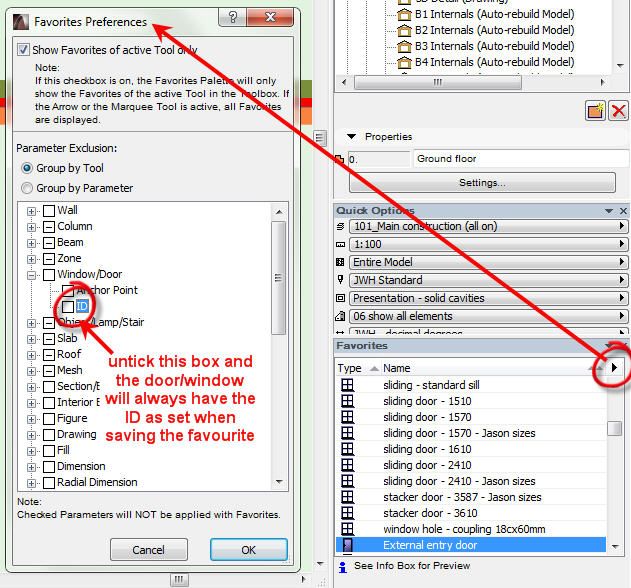
Versions 6.5 to 27
i7-10700 @ 2.9Ghz, 32GB ram, GeForce RTX 2060 (6GB), Windows 10
Lenovo Thinkpad - i7-1270P 2.20 GHz, 32GB RAM, Nvidia T550, Windows 11
- Mark as New
- Bookmark
- Subscribe
- Mute
- Subscribe to RSS Feed
- Permalink
- Report Inappropriate Content
2015-06-18 08:59 AM
laszlonagy wrote:We use this (or at least very similar) method too in our office, in fact it is part of the dutch template as far as I know.
As far as Door IDs:
We usually assigned these IDs the other way around:
Originally we set the ID of all our Doors to "" (no text).
Once we had all our Doors placed and all our various parameter assigned like Acoustic Rating, Accessories, etc. we made a Schedule listing all these various parameters based on which Doors will get their types. We schedule items having the same values in one row (List Unique items checkbox unchecked). We also listed the ID field. Then in the Schedule we simply filled out the ID to the values we needed. This is how we made sure that the same type Doors had the same IDs.
I hope this explanation makes sense.
I find it best not to worry about IDs until the end of design stage, when you want to roll out the documentation.
The bulk of our work is large residential homes, though. I can imagine larger office buildings and the like, might require a more planned approach from the start.
Still, any naming rule set you can imagine, you can specify in schedules (width, home story, acoustics, etc etc) and as Laslzo pointed out, it is easy to then name then in the schedule.
www.leloup.nl
ArchiCAD 9-29NED FULL
Windows 11 Pro for Workstations
Adobe Design Premium CS5
- Mark as New
- Bookmark
- Subscribe
- Mute
- Subscribe to RSS Feed
- Permalink
- Report Inappropriate Content
2015-06-18 02:48 PM
thanks very much for your replies, as always the advice here is invaluable!
Im very interested in the "reverse order" method mentioned by Laszlo and Erwin, it does sound like a nice way to do the doors without all the setup I've been busy with.
Problem is not everyone in our office is disciplined enough to entrust this method to, so we usually end up with random parameters on all the doors and its a hassle to rectify this.
So hence my very rigid way of fixed door types and parameters to just show the huge benefit of working in a discplined way in Archicad, if they grasp this then I think we can move onto the "Reverse way".
So just to show what I've been busy with I've attached my door schedule for interests sake. So our doors are grouped into 4 categories, D1 Interior, D2 Exterior, D3 Gates and D4 Garage doors.
Also under each category we have made doors with a specific spec we use a lot for example Accessible WC doors.
The reference numbers will be used throughout projects so whenever you see a door marked D1.1 on a project you know its an Accessible WC door for example.
Win 10 64-bit
AC27
- Mark as New
- Bookmark
- Subscribe
- Mute
- Subscribe to RSS Feed
- Permalink
- Report Inappropriate Content
2015-06-23 02:31 PM
After that I implemented the reverse method suggested in this thread, and yes it works, it works brilliantly!
Thanks again guys
Win 10 64-bit
AC27
- Slanted Wall Reveals in Modeling
- Door impossible to assign renovation status in Modeling
- Sliding door with asymmetric sliding panels in Libraries & objects
- Auto Numbering-Inserting New Item After Others Are Numbered in Documentation
- Assign a classification to door/window labels in Project data & BIM
