- Graphisoft Community (INT)
- :
- Forum
- :
- Libraries & objects
- :
- Re: Can't Save Custom Object :/
- Subscribe to RSS Feed
- Mark Topic as New
- Mark Topic as Read
- Pin this post for me
- Bookmark
- Subscribe to Topic
- Mute
- Printer Friendly Page
Can't Save Custom Object :/
- Mark as New
- Bookmark
- Subscribe
- Mute
- Subscribe to RSS Feed
- Permalink
- Report Inappropriate Content
2014-05-28
02:39 PM
- last edited on
2023-05-24
11:44 AM
by
Rubia Torres
If that's the case, does someone want to save it for me?

- Mark as New
- Bookmark
- Subscribe
- Mute
- Subscribe to RSS Feed
- Permalink
- Report Inappropriate Content
2014-05-28 03:02 PM
Can you go "Options-> Work Environment -> Menus…" and select under 'Command Layout" -> Standard Commands AC17 and try again?
-----
Or you can try saving the object from the 3D Window?
-----
I don't have access to my EDU version at this time so I can't try to reproduce the error.
----
From the Wiki
Educational (EDU) License
Education versions can be installed only with a serial number.
Registration A serial number can be obtained by registering at https://www.myarchicad.com/. The first step of registration gives you a personal temporary serial number and a download link. The process at this level is completely automatic, so you will receive your serial number and the link immediately after you register. This temporary serial number will give you 30-days usage. At the end of the second step you will receive your personal final serial number that allows you to run ArchiCAD for one year (and can be renewed free of charge after expiration). This part of the process involves an “approval” stage, which will be handled by Graphisoft's local representative.
File Format and Compatibility EDU and commercial project files will have the same file format (.PLN), but EDU files have an irremovable logo at the top right corner. This logo will be present on all printouts. EDU project files can be opened with a commercial version of ArchiCAD, in which case ArchiCAD switches to EDU mode and the logo will be present. Commercial project files can be opened with an EDU version of ArchiCAD. In this case the logo is added, and cannot be removed later. Saving in the EDU version will prevent the file from opening in the Commercial mode. Besides 'Open', no other data exchange (copy, paste, merge, hotlink…) is allowed between EDU and commercial project files.
AC29 US/INT -> AC08
Mac Studio M4 Max 64GB ram, OS X 10.XX latest
another Moderator
- Mark as New
- Bookmark
- Subscribe
- Mute
- Subscribe to RSS Feed
- Permalink
- Report Inappropriate Content
2014-05-28 07:08 PM
- Mark as New
- Bookmark
- Subscribe
- Mute
- Subscribe to RSS Feed
- Permalink
- Report Inappropriate Content
2014-06-02 02:09 PM
- Mark as New
- Bookmark
- Subscribe
- Mute
- Subscribe to RSS Feed
- Permalink
- Report Inappropriate Content
2014-06-02 02:22 PM
AC29 US/INT -> AC08
Mac Studio M4 Max 64GB ram, OS X 10.XX latest
another Moderator
- Mark as New
- Bookmark
- Subscribe
- Mute
- Subscribe to RSS Feed
- Permalink
- Report Inappropriate Content
2014-06-02 02:46 PM
Here is the link to the actual file:
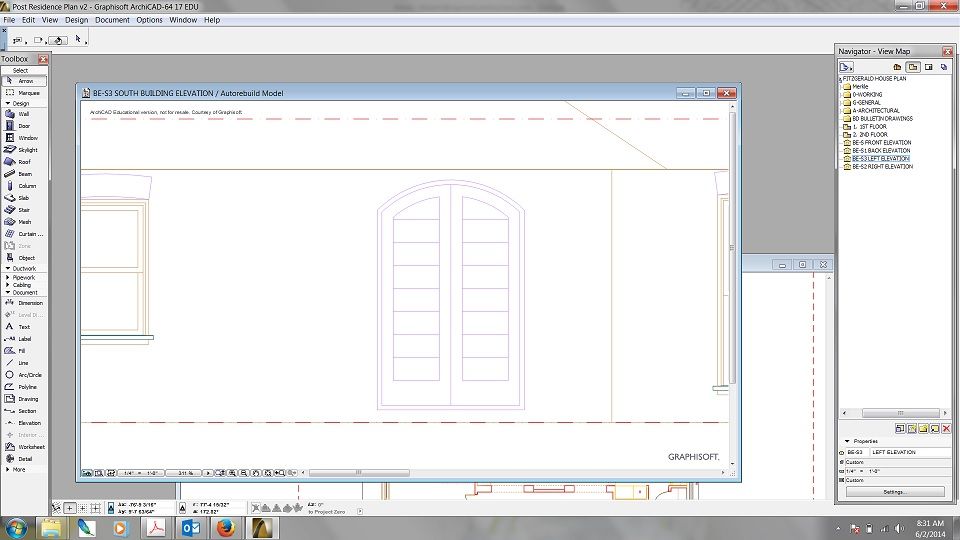
- Mark as New
- Bookmark
- Subscribe
- Mute
- Subscribe to RSS Feed
- Permalink
- Report Inappropriate Content
2014-06-02 03:27 PM
2.Since you assigned Wallhole to all the Slabs AC was creating an object that is invisible.
Using the Slab or Roof tool, create another element whose contour matches the outer contour of the desired wall hole or wall niche.
-----
Also to align the window to the middle of the wall you should align the elements in section to match what is needed. If the wall is 8" deep then the wallhole slab should be 8" also and the position of the other elements should be in the center of the wall (see other screenshot) This might be unnecessary but that is the way I am used to doing it.
AC29 US/INT -> AC08
Mac Studio M4 Max 64GB ram, OS X 10.XX latest
another Moderator
- Mark as New
- Bookmark
- Subscribe
- Mute
- Subscribe to RSS Feed
- Permalink
- Report Inappropriate Content
2014-06-02 03:29 PM
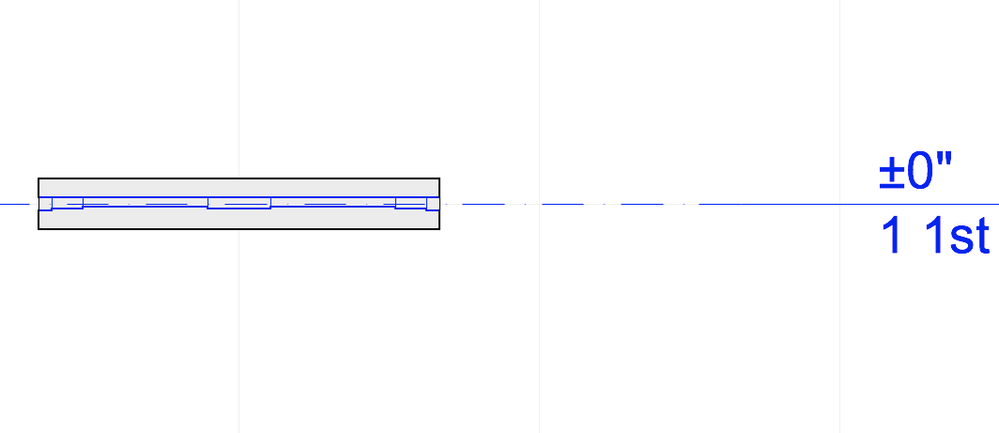
AC29 US/INT -> AC08
Mac Studio M4 Max 64GB ram, OS X 10.XX latest
another Moderator
- Mark as New
- Bookmark
- Subscribe
- Mute
- Subscribe to RSS Feed
- Permalink
- Report Inappropriate Content
2014-06-02 04:53 PM
- Railing Tool - Custom Railing Post not showing on Floor Plan in Modeling
- 3D objects not imported with 3D Dwg in Collaboration with other software
- Arch Top Window in Libraries & objects
- Clarification on Selling Custom GDL Objects Created in Archicad in General discussions
- layer combinations live update in project in Documentation
