- Graphisoft Community (INT)
- :
- Forum
- :
- Libraries & objects
- :
- Door / wall display order
- Subscribe to RSS Feed
- Mark Topic as New
- Mark Topic as Read
- Pin this post for me
- Bookmark
- Subscribe to Topic
- Mute
- Printer Friendly Page
Door / wall display order
- Mark as New
- Bookmark
- Subscribe
- Mute
- Subscribe to RSS Feed
- Permalink
- Report Inappropriate Content
2022-11-28
03:11 PM
- last edited on
2023-05-24
09:41 AM
by
Rubia Torres
Hi, I've been trying to find a solution to the following problem. Either myself or online, but so far no luck.
Is there a way to change the display order of a door within a wall? My wall outlines are black, but my door symbol lines are red (see the picture attached). To change the display order for the door itself is not possible - only works for the entire wall - door group.
Thank you!
Martin
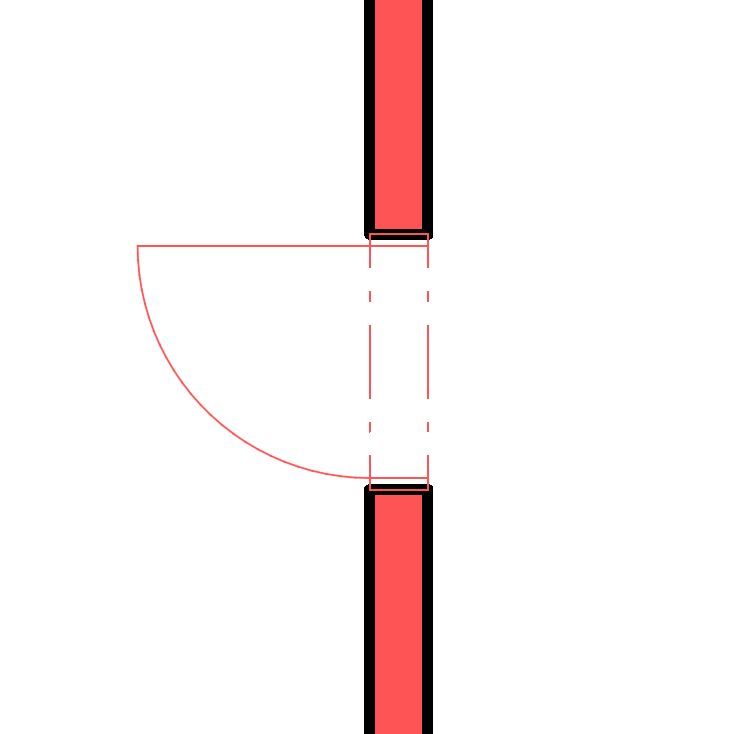
Solved! Go to Solution.
Accepted Solutions
- Mark as New
- Bookmark
- Subscribe
- Mute
- Subscribe to RSS Feed
- Permalink
- Report Inappropriate Content
2022-11-29 12:45 AM - edited 2022-11-29 12:59 AM
It may be your graphic override is having an unintended effect. To check the basics/default, I created a 'new' wall with a 'new' door with a basic AC26 door (D1 26). The door frame is appearing 'behind' the wall.
Note: The order of the GO rules will affect the results in addition to the criteria.
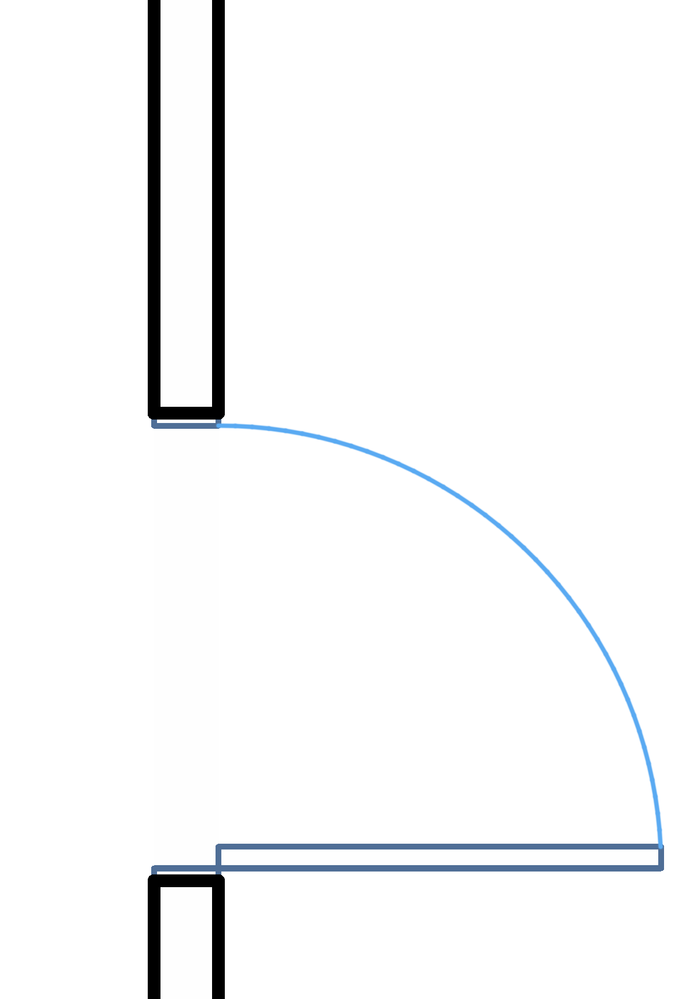
AC28 USA on 16” 2019 MBP (2.4GHz i9 8-Core, 32GB DDR4, AMD Radeon Pro 5500M 8G GDDR5, 500GB SSD, T3s, Trackpad use) running Tahoe OS + extended w/ (2) 32" ASUS ProArt PAU32C (4K) Monitors
- Mark as New
- Bookmark
- Subscribe
- Mute
- Subscribe to RSS Feed
- Permalink
- Report Inappropriate Content
2022-11-28 09:53 PM - edited 2022-11-28 10:00 PM
If I am interpreting the image correctly, based on the dashed wall lines, this is a ‘new’ door placed into an existing wall. My read is this not a display order issue, as the door should have the same priority as the wall. Here are some things to check:
- 2d pen assignments for the door object/s
- Graphic Override/s assigned to the view which may affect the door, either by object, layer, pen, etc.
- Renovation status settings - seems least likely, but if above are not the problem there might be some effect from a setting.
AC28 USA on 16” 2019 MBP (2.4GHz i9 8-Core, 32GB DDR4, AMD Radeon Pro 5500M 8G GDDR5, 500GB SSD, T3s, Trackpad use) running Tahoe OS + extended w/ (2) 32" ASUS ProArt PAU32C (4K) Monitors
- Mark as New
- Bookmark
- Subscribe
- Mute
- Subscribe to RSS Feed
- Permalink
- Report Inappropriate Content
2022-11-28 10:24 PM
The renovation status for both the door and wall is the same - new. I use graphic overrides to make the door red and the wall's fill also red, but the outline black.
So everything is fine, except I want the thin red door lines to be displayed under the thick black wall lines, i.e. Not visible.
- Mark as New
- Bookmark
- Subscribe
- Mute
- Subscribe to RSS Feed
- Permalink
- Report Inappropriate Content
2022-11-29 12:45 AM - edited 2022-11-29 12:59 AM
It may be your graphic override is having an unintended effect. To check the basics/default, I created a 'new' wall with a 'new' door with a basic AC26 door (D1 26). The door frame is appearing 'behind' the wall.
Note: The order of the GO rules will affect the results in addition to the criteria.
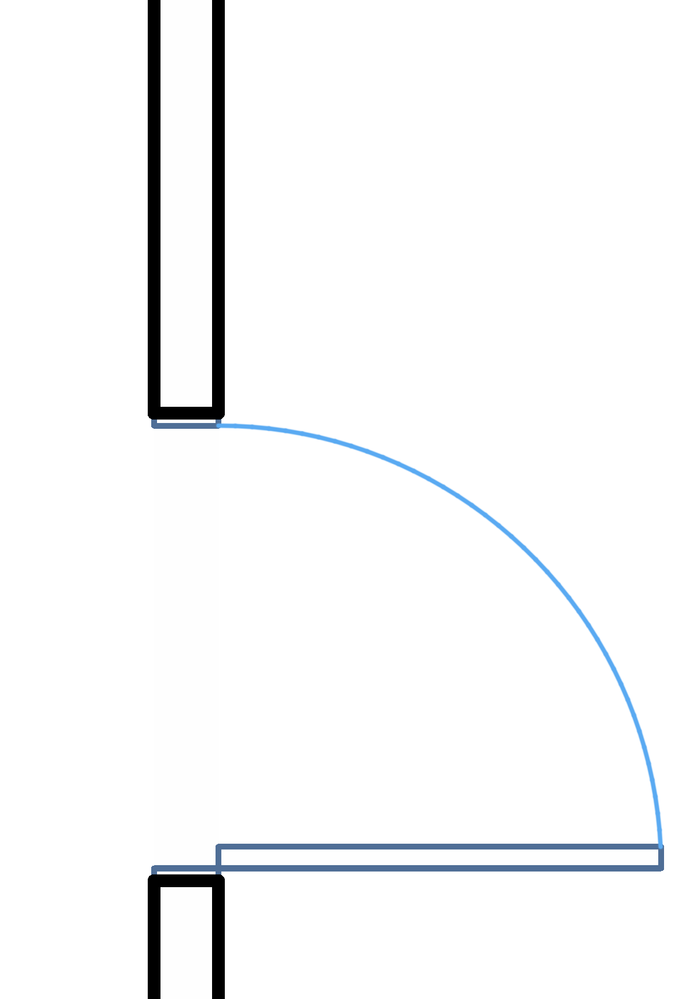
AC28 USA on 16” 2019 MBP (2.4GHz i9 8-Core, 32GB DDR4, AMD Radeon Pro 5500M 8G GDDR5, 500GB SSD, T3s, Trackpad use) running Tahoe OS + extended w/ (2) 32" ASUS ProArt PAU32C (4K) Monitors
- Mark as New
- Bookmark
- Subscribe
- Mute
- Subscribe to RSS Feed
- Permalink
- Report Inappropriate Content
2022-11-29 10:59 AM
Yes, thank you! That was it. I tried to change the GO rules order, but that didn't work. So I changed the rule, so that it wouldn't apply to doors. Now when I change the lines for each door separately, it works.
It'd still be nice to be able to do all this with a GO, not individually for each door though. It seems that no matter the GO rule order, the door always appears above the wall.
- Mark as New
- Bookmark
- Subscribe
- Mute
- Subscribe to RSS Feed
- Permalink
- Report Inappropriate Content
2022-12-02 07:20 AM - last edited on 2022-12-02 07:39 AM by Barry Kelly
Hi Hajnyma,
I was still curious about the 'door GOR' you were trying to achieve in lieu of a workaround. Here are a couple of close options you may consider:
1. Change your MVO to a simpler door (e.g., AC 'presentation') and set a GOR to change all door linework to your black pen.
2. Use a GOC with two GORs: One to override all doors and walls with solid Fill Type with a Fill Foreground Pen set to red, and the second GOR setting the Background Fill Pen to red.
I've attached snips of the two outcomes.
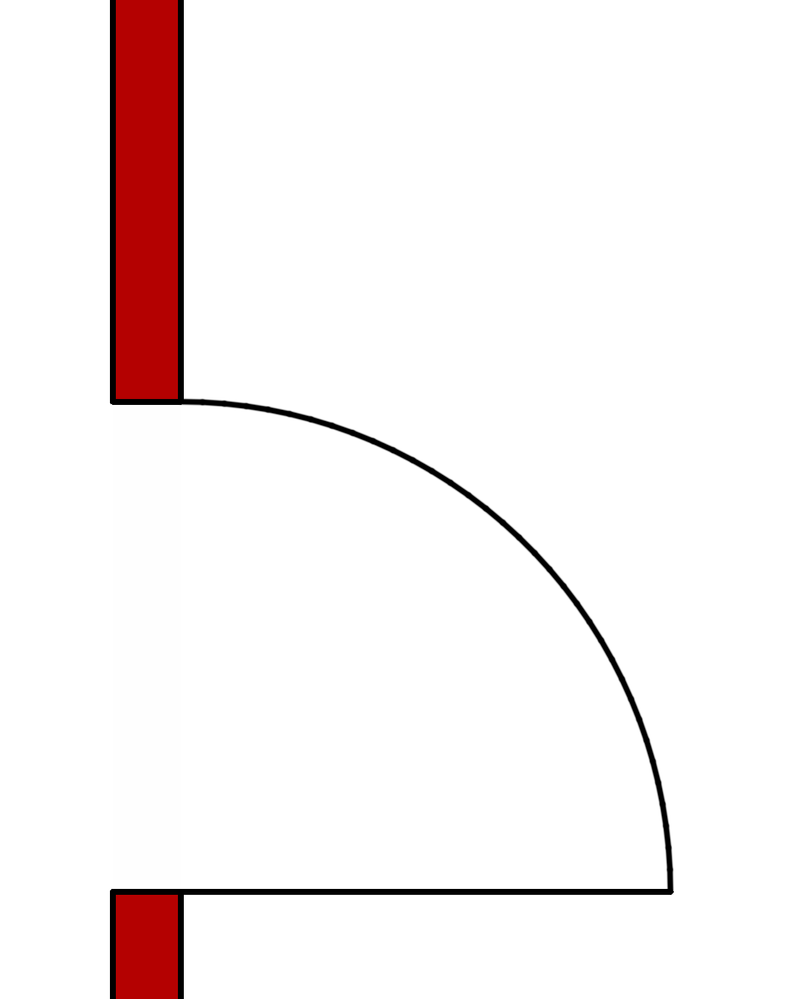
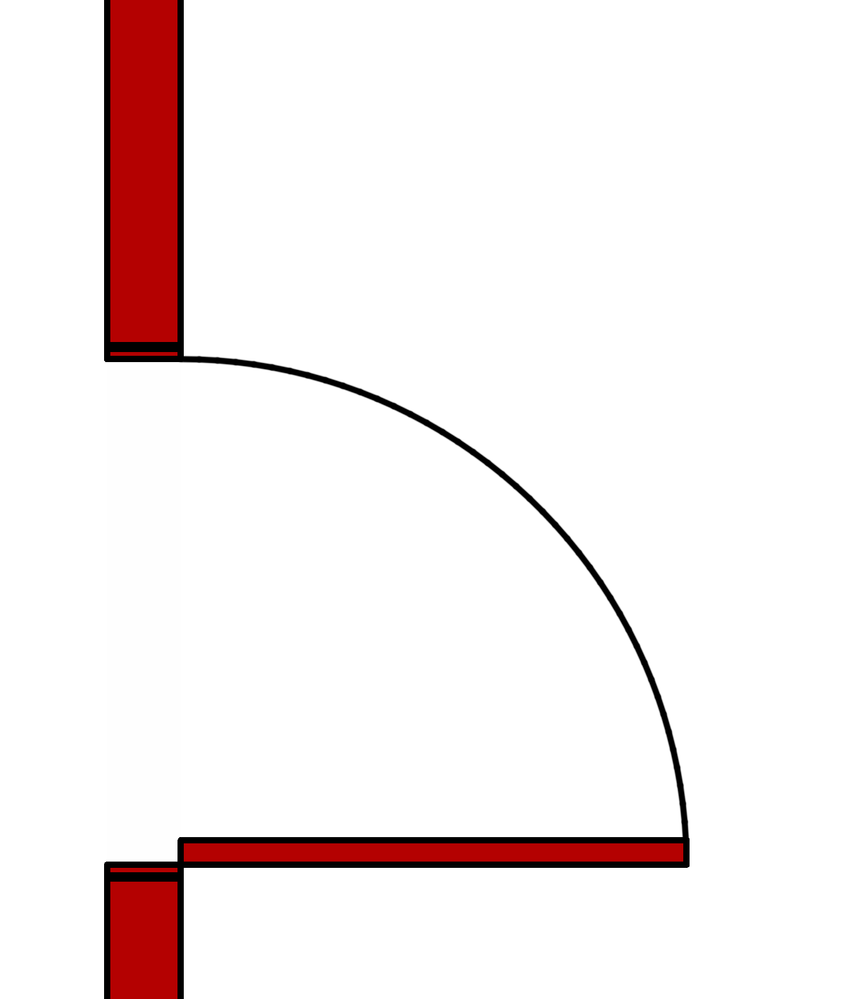
AC28 USA on 16” 2019 MBP (2.4GHz i9 8-Core, 32GB DDR4, AMD Radeon Pro 5500M 8G GDDR5, 500GB SSD, T3s, Trackpad use) running Tahoe OS + extended w/ (2) 32" ASUS ProArt PAU32C (4K) Monitors
- Mark as New
- Bookmark
- Subscribe
- Mute
- Subscribe to RSS Feed
- Permalink
- Report Inappropriate Content
2022-12-08 12:12 PM
Hi Marc,
thank you for your help. But unfortunately, this isn't the general solution I'm looking for. I've attached an image of my desired outcome. To achieve this, I've manually changed the door line settings to red (now I have to do it for each door separately).
The wall outline has to be thick and black. The wall fill must be red. The door lines must be thin and red. So far I haven't found a way to do it automatically (with a GOR).
If the door is not the same color as the wall outline, it always appears above the wall when using a GOR - as seen in my first posted image.

- Walls are intersected but hatches do not meet in Modeling
- Door frame thickness to respond to wall core in composites. in Libraries & objects
- Error displaying 3D view in Visualization
- Label does not pick up element information in Documentation
- Floor fill on floor plan showing above items although it is set back! in Documentation
