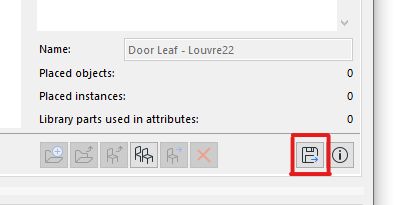- Graphisoft Community (INT)
- :
- Forum
- :
- Libraries & objects
- :
- Export Door Leaf
- Subscribe to RSS Feed
- Mark Topic as New
- Mark Topic as Read
- Pin this post for me
- Bookmark
- Subscribe to Topic
- Mute
- Printer Friendly Page
Export Door Leaf
- Mark as New
- Bookmark
- Subscribe
- Mute
- Subscribe to RSS Feed
- Permalink
- Report Inappropriate Content
2022-12-07
10:03 PM
- last edited on
2023-05-24
09:41 AM
by
Rubia Torres
I don't know why I'm not figuring this out, but I cannot figure out how to export a custom door leaf. I created a custom leaf in one project and wish to use it in another...how can I export it from one project to another?
Thank you!
Solved! Go to Solution.
Accepted Solutions
- Mark as New
- Bookmark
- Subscribe
- Mute
- Subscribe to RSS Feed
- Permalink
- Report Inappropriate Content
2022-12-07 11:41 PM
The custom door leaf will likely be saved within the embedded library of the project you created it in.
Go to the Library Manager and select the Embedded Library tab. You should see the custom door leaf in the main window. There are a series of buttons beneath the min window. Select the custom door leaf you want to export and select the button to save it out of the embedded library to a location on your machine. Best to create a new folder. Go to the project you wish to import the custom door leaf in to, go to Library Manager and either import the whole folder as a linked library or import the single object to the embedded library.
ArchiCAD 4.5 - Archicad 29
macOS Tahoe (26.0)
- Mark as New
- Bookmark
- Subscribe
- Mute
- Subscribe to RSS Feed
- Permalink
- Report Inappropriate Content
2022-12-08 02:10 AM
I usually either export to a project specific AC folder, or to our default custom office library depending on the object. Do remember that if you created the Door Leaf via the "Save Selection as Door Leaf" it will be stretched to match the panel size of any new door your insert it into.
Ling.
| AC22-28 AUS 3110 | Help Those Help You - Add a Signature |
| Self-taught, bend it till it breaks | Creating a Thread |
| Win11 | i9 10850K | 64GB | RX6600 | Win11 | R5 2600 | 16GB | GTX1660 |
- Mark as New
- Bookmark
- Subscribe
- Mute
- Subscribe to RSS Feed
- Permalink
- Report Inappropriate Content
2022-12-07 11:41 PM
The custom door leaf will likely be saved within the embedded library of the project you created it in.
Go to the Library Manager and select the Embedded Library tab. You should see the custom door leaf in the main window. There are a series of buttons beneath the min window. Select the custom door leaf you want to export and select the button to save it out of the embedded library to a location on your machine. Best to create a new folder. Go to the project you wish to import the custom door leaf in to, go to Library Manager and either import the whole folder as a linked library or import the single object to the embedded library.
ArchiCAD 4.5 - Archicad 29
macOS Tahoe (26.0)
- Mark as New
- Bookmark
- Subscribe
- Mute
- Subscribe to RSS Feed
- Permalink
- Report Inappropriate Content
2022-12-08 02:10 AM
I usually either export to a project specific AC folder, or to our default custom office library depending on the object. Do remember that if you created the Door Leaf via the "Save Selection as Door Leaf" it will be stretched to match the panel size of any new door your insert it into.
Ling.
| AC22-28 AUS 3110 | Help Those Help You - Add a Signature |
| Self-taught, bend it till it breaks | Creating a Thread |
| Win11 | i9 10850K | 64GB | RX6600 | Win11 | R5 2600 | 16GB | GTX1660 |
- Mark as New
- Bookmark
- Subscribe
- Mute
- Subscribe to RSS Feed
- Permalink
- Report Inappropriate Content
2022-12-08 02:33 AM
The simplest way is to create a door and apply your custom door leaf then copy paste the wall that is hosting the door in the project you want to use it. Hope this helps you.
CPU: i9-14900K @ 3.2Ghz; GPU: GeForce RTX 5080 super (16GB); SSD: XPG GAMMIX S70 1TB; RAM: 64GB @ 4200MT/s.
WINDOWS 11 PRO
- Mark as New
- Bookmark
- Subscribe
- Mute
- Subscribe to RSS Feed
- Permalink
- Report Inappropriate Content
2022-12-08 05:08 AM
Not really a fan of that methodology as it continues to build up objects in your embedded library. I try to keep the embedded library to a minimum, zero objects if possible so you improve load times of your file and prevent it from bogging down. When you create, it starts there, but then I push it to a project or practice level library depending on the use case and need.
Director | Skewed
AC6 - AC29 | WIN 11 | Ultra 9 285K, 3.7Ghz | 64GB Ram | RTX4000
- Mark as New
- Bookmark
- Subscribe
- Mute
- Subscribe to RSS Feed
- Permalink
- Report Inappropriate Content
2022-12-08 05:18 AM
Yeah, I know but sometimes users here just need a quick fix at this moment. Consolidating it to .lcf instead of the embedded library is the way to go.
CPU: i9-14900K @ 3.2Ghz; GPU: GeForce RTX 5080 super (16GB); SSD: XPG GAMMIX S70 1TB; RAM: 64GB @ 4200MT/s.
WINDOWS 11 PRO
- Mark as New
- Bookmark
- Subscribe
- Mute
- Subscribe to RSS Feed
- Permalink
- Report Inappropriate Content
2022-12-08 05:21 AM
It’s cool. You can do it that way, no one that works with me will ever do it that way. A quick fix is never the answer in my workflows, it is always the right way. Nothing wrong with a difference of opinion. 😀
Director | Skewed
AC6 - AC29 | WIN 11 | Ultra 9 285K, 3.7Ghz | 64GB Ram | RTX4000