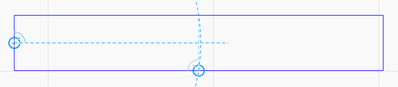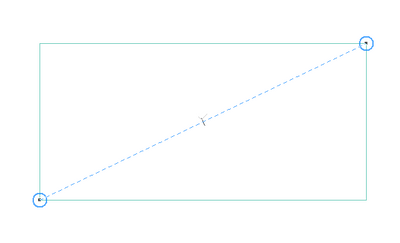- Graphisoft Community (INT)
- :
- Forum
- :
- Libraries & objects
- :
- Re: Snap reference circle problems
- Subscribe to RSS Feed
- Mark Topic as New
- Mark Topic as Read
- Pin this post for me
- Bookmark
- Subscribe to Topic
- Mute
- Printer Friendly Page
Snap reference circle problems
- Mark as New
- Bookmark
- Subscribe
- Mute
- Subscribe to RSS Feed
- Permalink
- Report Inappropriate Content
2019-12-04
02:03 PM
- last edited on
2025-07-16
03:12 PM
by
Aruzhan Ilaikova
I've been working in Archicad for a year now, but still find it difficult getting used to the snap reference circle that appears when using a point as a snap reference.
Sometimes the snap reference circle (sometimes multiply circles) is so close to the point where you actually want to move a object to, making it difficult seeing what you're actually snapping to, unless you zoom in a lot.
Can you somehow deactivate the snap reference circle?
Solved! Go to Solution.
- Mark as New
- Bookmark
- Subscribe
- Mute
- Subscribe to RSS Feed
- Permalink
- Report Inappropriate Content
2021-09-22 11:21 AM
Yes, well I partly agree with you.
The reason I marked is as solved, is that you don't get any closer to a solution, even the solution is adjusting your workflow and get to know the software even better.
You cannot blame the software for being different from others.
But even though, a setting to deactivate the circle would be handy, especially for users migrating from other softwares.
- Mark as New
- Bookmark
- Subscribe
- Mute
- Subscribe to RSS Feed
- Permalink
- Report Inappropriate Content
2021-09-22 12:16 PM
Here's a classic example of the problem. I want the centre point of a rectangle so I tag the mid points on the edges and move to the centre point but then end up with an arc which creates a new intersection just off centre.
Perhaps @Minh Nguyen could get a toggle option for the circle snaps added to the Wishlist?
- Mark as New
- Bookmark
- Subscribe
- Mute
- Subscribe to RSS Feed
- Permalink
- Report Inappropriate Content
2021-09-22 01:55 PM
In such a case, I usually place a Guide Circle at the lower-left corner of the Rectangle, another one at the upper-right corner of the Rectangle, then move my cursor to the middle of the Rectangle. A Guide Line will connect the two Guide Circles and its Half Point will be marked, which I can then click.
AMD Ryzen9 5900X CPU, 64 GB RAM 3600 MHz, Nvidia GTX 1060 6GB, 500 GB NVMe SSD
2x28" (2560x1440), Windows 10 PRO ENG, Ac20-Ac29
- Mark as New
- Bookmark
- Subscribe
- Mute
- Subscribe to RSS Feed
- Permalink
- Report Inappropriate Content
2021-09-22 02:16 PM
@Laszlo Nagy Thanks for that suggestion it will help. I would still like the hide option, the case above is a simple example, in other situations the needed intersection can get drowned out with multiple snap guides, many of which are unwanted circles.
- Mark as New
- Bookmark
- Subscribe
- Mute
- Subscribe to RSS Feed
- Permalink
- Report Inappropriate Content
2021-09-22 02:27 PM
Yes, I understand. My suggestion was for the specific case you mentioned, not to try to imply that the "Hide Guide Circles" option would not be helpful.
AMD Ryzen9 5900X CPU, 64 GB RAM 3600 MHz, Nvidia GTX 1060 6GB, 500 GB NVMe SSD
2x28" (2560x1440), Windows 10 PRO ENG, Ac20-Ac29
- Mark as New
- Bookmark
- Subscribe
- Mute
- Subscribe to RSS Feed
- Permalink
- Report Inappropriate Content
2022-08-31 03:49 PM
My cursor is not showing the black check or snapping to points while working on interior elevations. I am not able to dimension to nodes or grab corners of objects with the select tool (it only works as a marquee). It works fine in plan view. Help, please! This is very frustrating.
- « Previous
-
- 1
- 2
- Next »
- « Previous
-
- 1
- 2
- Next »
- Curved wall following polyline in Modeling
- Attribute Index-Nr. with High Numbers ... Known Issues?? in Project data & BIM
- Additional levels in sections apart from the storeys (for ceilings, windows, doors, structure) in Documentation
- Finishes Schedules format in Project data & BIM
- Reference levels and how to be able to see objects on their level and above + above in Modeling