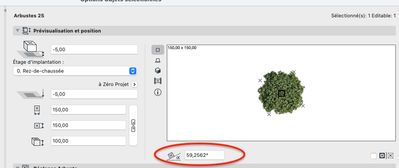- Graphisoft Community (INT)
- :
- Forum
- :
- Libraries & objects
- :
- Using custom image for shrub object
- Subscribe to RSS Feed
- Mark Topic as New
- Mark Topic as Read
- Pin this post for me
- Bookmark
- Subscribe to Topic
- Mute
- Printer Friendly Page
Using custom image for shrub object
- Mark as New
- Bookmark
- Subscribe
- Mute
- Subscribe to RSS Feed
- Permalink
- Report Inappropriate Content
2022-06-27
05:02 PM
- last edited on
2025-07-16
03:25 PM
by
Aruzhan Ilaikova
I am trying to use a custom image for the built in shrub object and the image I have loaded is not showing up on the object in 3D. The object just appears white. It even appears white if I don't use a custom image.
The goal is to place a logo on the building and I am using the shrub object to place a custom image like Shoegnome Architects tutorial.
Solved! Go to Solution.
- Labels:
-
Default Archicad Libraries
Accepted Solutions
- Mark as New
- Bookmark
- Subscribe
- Mute
- Subscribe to RSS Feed
- Permalink
- Report Inappropriate Content
2022-06-27 05:28 PM
Did you set the Replace Surface Option for your Object (see attach) ?
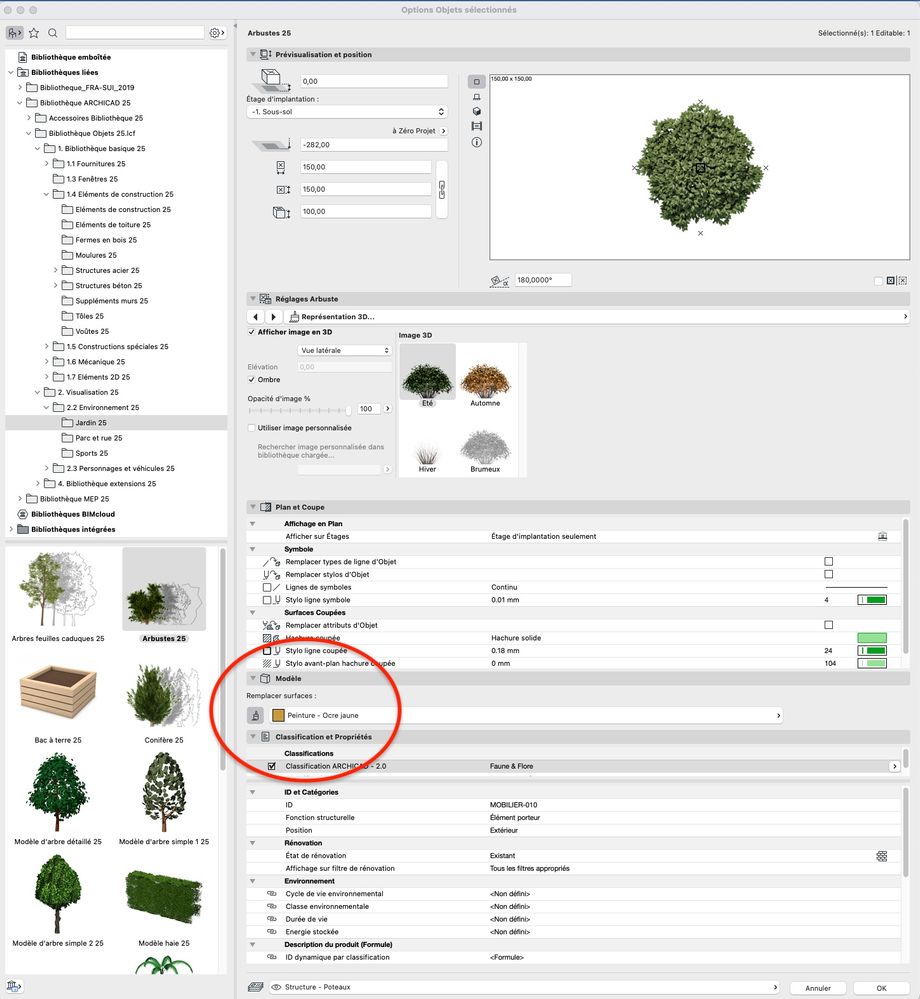
MacOS Monterey
- Mark as New
- Bookmark
- Subscribe
- Mute
- Subscribe to RSS Feed
- Permalink
- Report Inappropriate Content
2022-06-28 10:41 AM
Hi,
If your goal is to place an image on a wall you'd better used the "Picture 25" object.
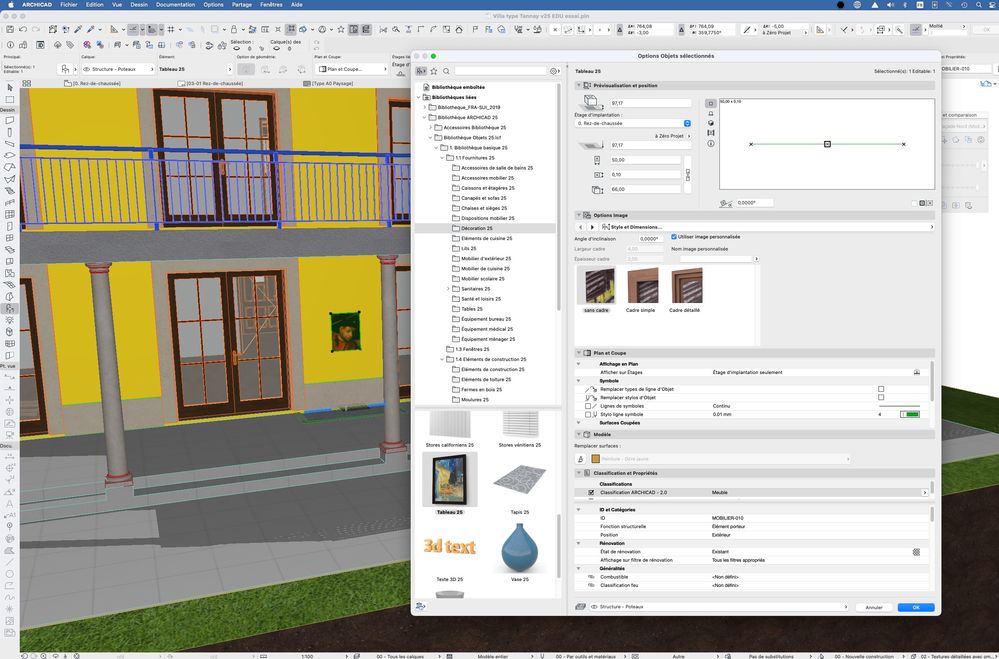
MacOS Monterey
- Mark as New
- Bookmark
- Subscribe
- Mute
- Subscribe to RSS Feed
- Permalink
- Report Inappropriate Content
2022-06-27 05:11 PM
Hi,
In the 3D Window Images will only appears in Textured styles not in White model styles.
MacOS Monterey
- Mark as New
- Bookmark
- Subscribe
- Mute
- Subscribe to RSS Feed
- Permalink
- Report Inappropriate Content
2022-06-27 05:14 PM
Hi, the 3D isn't in white model style, I've tried multiple styles and the rest of the model has the correct colors etc. but the image still shows white. Actually now its showing brown and I don't know why
- Mark as New
- Bookmark
- Subscribe
- Mute
- Subscribe to RSS Feed
- Permalink
- Report Inappropriate Content
2022-06-27 05:28 PM
Did you set the Replace Surface Option for your Object (see attach) ?
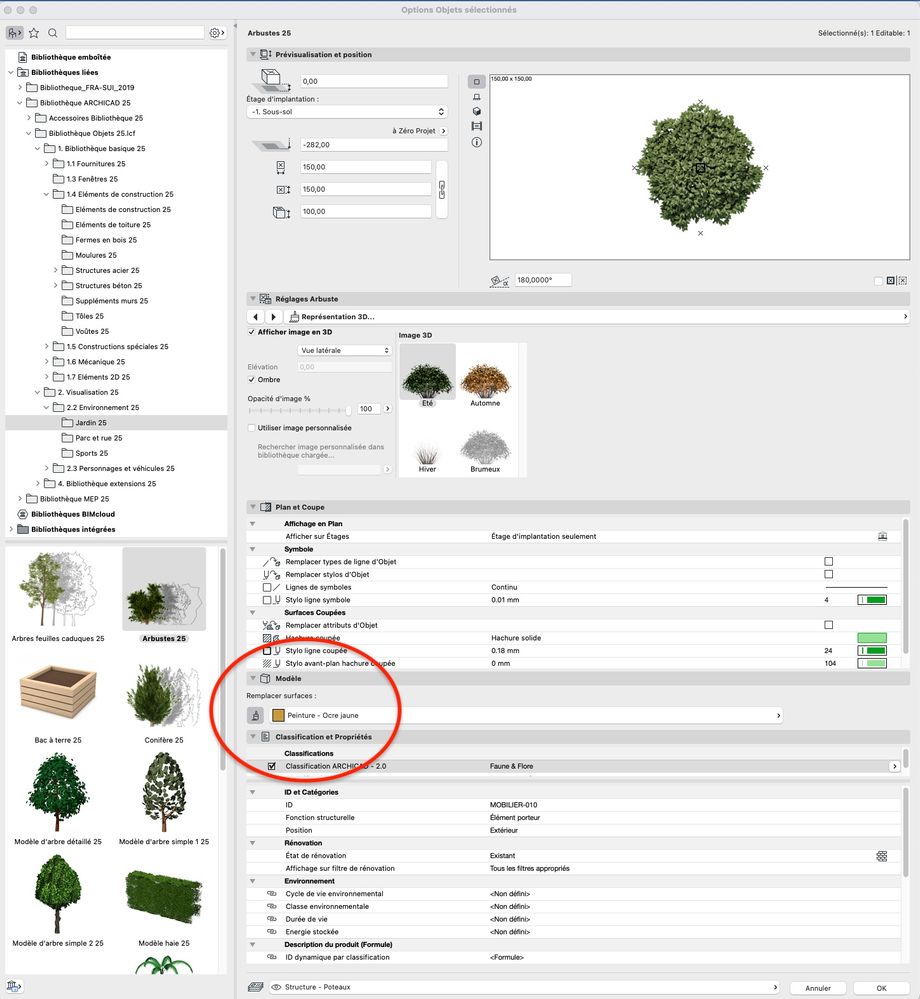
MacOS Monterey
- Mark as New
- Bookmark
- Subscribe
- Mute
- Subscribe to RSS Feed
- Permalink
- Report Inappropriate Content
2022-06-27 05:59 PM
Got it to work thanks! I had to override that option. Is there a way to rotate the object to be parallel with the wall?
- Mark as New
- Bookmark
- Subscribe
- Mute
- Subscribe to RSS Feed
- Permalink
- Report Inappropriate Content
2022-06-27 06:18 PM
You can set a rotation angle in the object's parameters or you can use the rotation command.
MacOS Monterey
- Mark as New
- Bookmark
- Subscribe
- Mute
- Subscribe to RSS Feed
- Permalink
- Report Inappropriate Content
2022-06-27 09:17 PM
Thanks, I did that but in 3D view the image changes automatically. Maybe because it's supposed to look 3D like a shrub but in this case I don't want it to
- Mark as New
- Bookmark
- Subscribe
- Mute
- Subscribe to RSS Feed
- Permalink
- Report Inappropriate Content
2022-06-28 03:44 AM
If it is a 'billboard' style object (a flat board in 3D), then it will rotate automatically to face the camera in 3D (upon re-build of view in perspective).
Barry.
Versions 6.5 to 27
i7-10700 @ 2.9Ghz, 32GB ram, GeForce RTX 2060 (6GB), Windows 10
Lenovo Thinkpad - i7-1270P 2.20 GHz, 32GB RAM, Nvidia T550, Windows 11
- Mark as New
- Bookmark
- Subscribe
- Mute
- Subscribe to RSS Feed
- Permalink
- Report Inappropriate Content
2022-06-28 10:41 AM
Hi,
If your goal is to place an image on a wall you'd better used the "Picture 25" object.
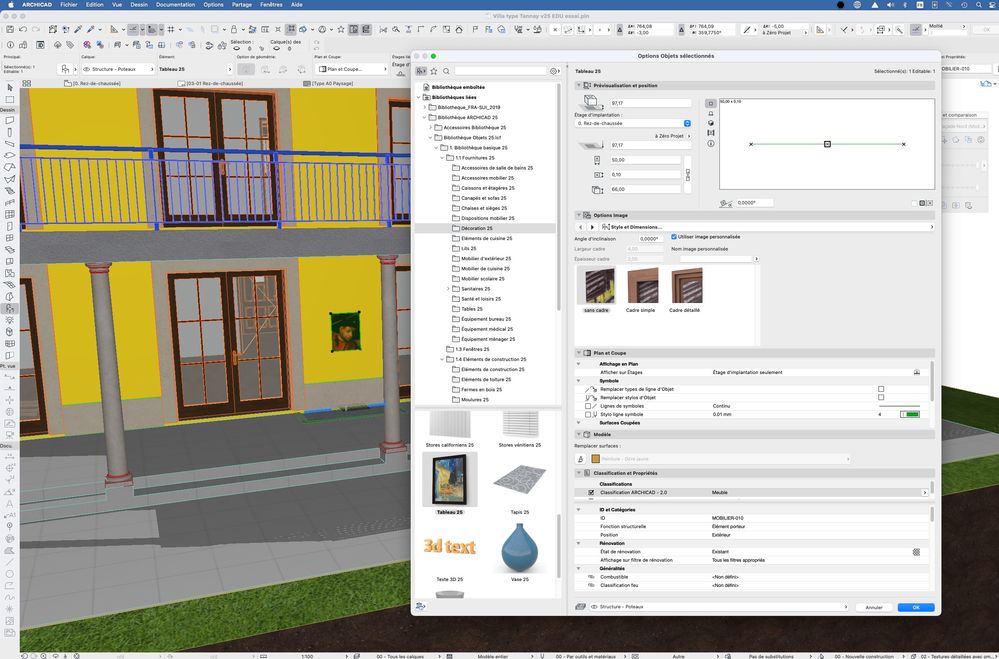
MacOS Monterey
- Mark as New
- Bookmark
- Subscribe
- Mute
- Subscribe to RSS Feed
- Permalink
- Report Inappropriate Content
2022-06-28 08:02 PM
Three comments:
1) I love that my video inspired you to try this.
2) for anyone curious, here's the video the OP is referencing: http://www.shoegnome.com/2022/06/23/image-based-objects-in-Archicad/
3) I agree with @BrunoH: you want to use the Picture object for this so that the element stays in a static facing rather than always re-orientating to face the camera. With the Picture object you can also turn off the frame or set it to be very thin if that's of value to your sign.
Shoegnome Architects
Archicad Blog: www.shoegnome.com
Archicad Template: www.shoegnome.com/template/
Archicad Work Environment: www.shoegnome.com/work-environment/
Archicad Tutorial Videos: www.youtube.com/shoegnome
- Joining Composite Walls and Composite Roofs in Modeling
- migrate custom library to ac29 in Libraries & objects
- Arch Top Window in Libraries & objects
- Clarification on Selling Custom GDL Objects Created in Archicad in General discussions
- Custom profile frame changed to mesh won't allow to change the material in Modeling