Turn on suggestions
Auto-suggest helps you quickly narrow down your search results by suggesting possible matches as you type.
Showing results for
Turn on suggestions
Auto-suggest helps you quickly narrow down your search results by suggesting possible matches as you type.
Showing results for
- Graphisoft Community (INT)
- :
- Forum
- :
- Libraries & objects
- :
- flickering during 3D morphing
Options
- Subscribe to RSS Feed
- Mark Topic as New
- Mark Topic as Read
- Pin this post for me
- Bookmark
- Subscribe to Topic
- Mute
- Printer Friendly Page
Libraries & objects
About Archicad and BIMcloud libraries, their management and migration, objects and other library parts, etc.
flickering during 3D morphing
Anonymous
Not applicable
Options
- Mark as New
- Bookmark
- Subscribe
- Mute
- Subscribe to RSS Feed
- Permalink
- Report Inappropriate Content
2016-11-15 04:34 PM
2016-11-15
04:34 PM
anyone an idea how to setup the 3D gizmo (the grey rectangle, see screenshot) to a constant size - or turn it off. When zooming and panning this thing flickers around like hell and appears in different sizes - between thumbnail size to the size filling up the hole screen.
Please help - its like working watching in a stroboscope.
thanks!
Florian

5 REPLIES 5
Options
- Mark as New
- Bookmark
- Subscribe
- Mute
- Subscribe to RSS Feed
- Permalink
- Report Inappropriate Content
2016-11-16 02:34 AM
2016-11-16
02:34 AM
Is it the 'Editing Plane Display'?
You can turn that off in the VIEW menu.
Barry.
You can turn that off in the VIEW menu.
Barry.
One of the forum moderators.
Versions 6.5 to 27
i7-10700 @ 2.9Ghz, 32GB ram, GeForce RTX 2060 (6GB), Windows 10
Lenovo Thinkpad - i7-1270P 2.20 GHz, 32GB RAM, Nvidia T550, Windows 11
Versions 6.5 to 27
i7-10700 @ 2.9Ghz, 32GB ram, GeForce RTX 2060 (6GB), Windows 10
Lenovo Thinkpad - i7-1270P 2.20 GHz, 32GB RAM, Nvidia T550, Windows 11
Anonymous
Not applicable
Options
- Mark as New
- Bookmark
- Subscribe
- Mute
- Subscribe to RSS Feed
- Permalink
- Report Inappropriate Content
2016-11-16 09:37 AM
Anonymous
Not applicable
Options
- Mark as New
- Bookmark
- Subscribe
- Mute
- Subscribe to RSS Feed
- Permalink
- Report Inappropriate Content
2016-11-16 09:38 AM
2016-11-16
09:38 AM
second screen shot
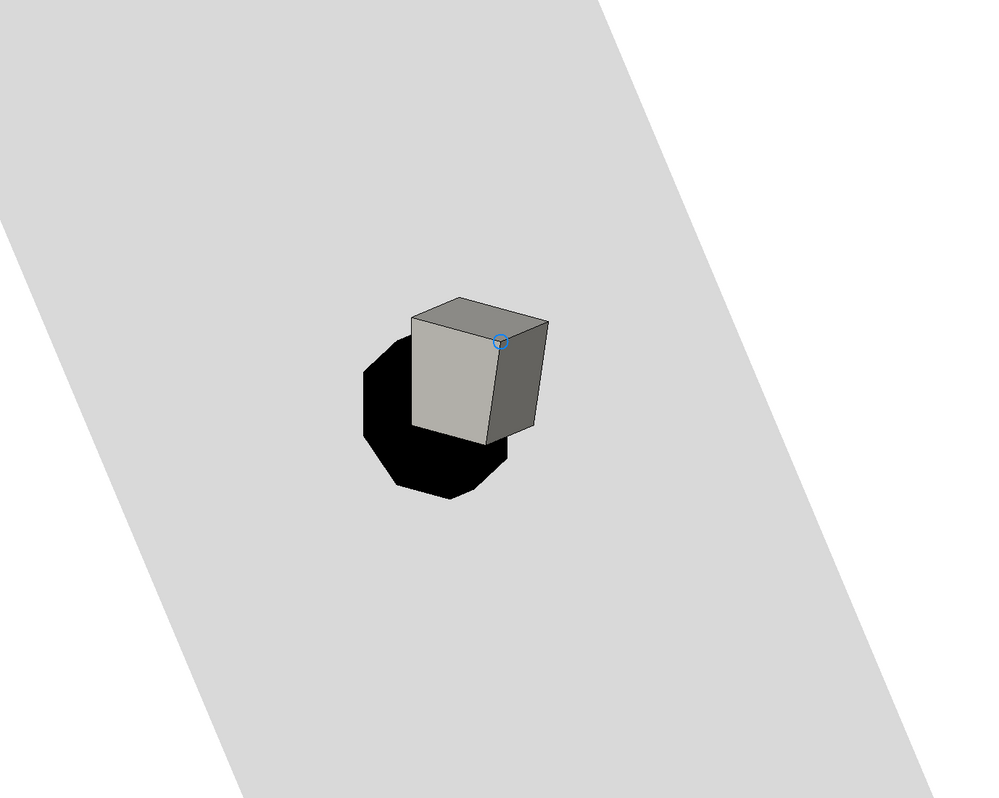
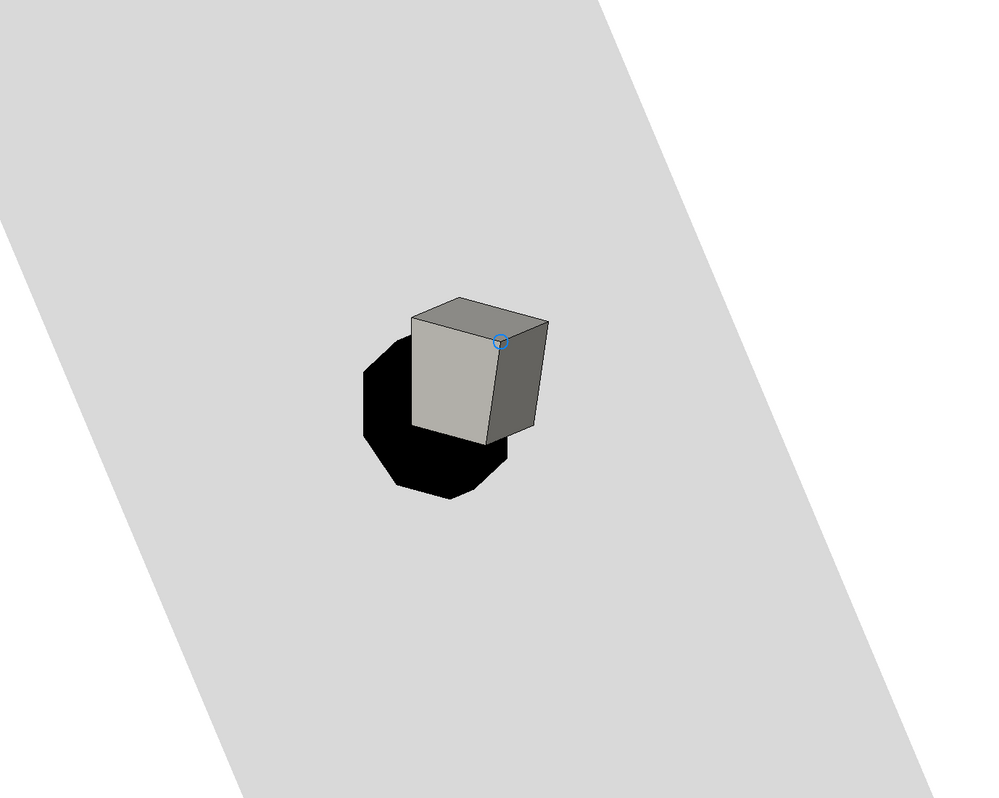
Options
- Mark as New
- Bookmark
- Subscribe
- Mute
- Subscribe to RSS Feed
- Permalink
- Report Inappropriate Content
2016-11-16 09:56 AM
2016-11-16
09:56 AM
heiterbiswolkig wrote:That would be the 'surface snap'.
no - its the gray square that indicates on what plane (xy, xz, yz) you currently are
Just to be sure we are talking about the same thing there is a button that you can turn it off with (or it is in the VIEW menu).
Mine does change in size a little as I zoom but generally it is quite small.
My standard fall-back when ever there is something strange happening on screen is - are your video card drivers up to date?
Barry.
One of the forum moderators.
Versions 6.5 to 27
i7-10700 @ 2.9Ghz, 32GB ram, GeForce RTX 2060 (6GB), Windows 10
Lenovo Thinkpad - i7-1270P 2.20 GHz, 32GB RAM, Nvidia T550, Windows 11
Versions 6.5 to 27
i7-10700 @ 2.9Ghz, 32GB ram, GeForce RTX 2060 (6GB), Windows 10
Lenovo Thinkpad - i7-1270P 2.20 GHz, 32GB RAM, Nvidia T550, Windows 11
Anonymous
Not applicable
Options
- Mark as New
- Bookmark
- Subscribe
- Mute
- Subscribe to RSS Feed
- Permalink
- Report Inappropriate Content
2016-11-16 10:39 AM
2016-11-16
10:39 AM
haha! It was the gc driver - unbelievable - finally a problem sovled with updating the gc driver!!
Did not have "surface snap" it in menu - added it now - much better!
thanks Barry!
Florian
Did not have "surface snap" it in menu - added it now - much better!
thanks Barry!
Florian
Suggested content
- Morph Pet Palette not showing push-pull or extrude edges in Modeling
- Imported morph in Twinmotion is only visable from one direction in Visualization
- Level Dimension does not recognize a morph or beam and displays a wrong level on the plan. in Documentation
- Mesh to Morph problem in Modeling
- walls have random holes in them when drawing them on a morph (landscape with elevations) in Modeling
