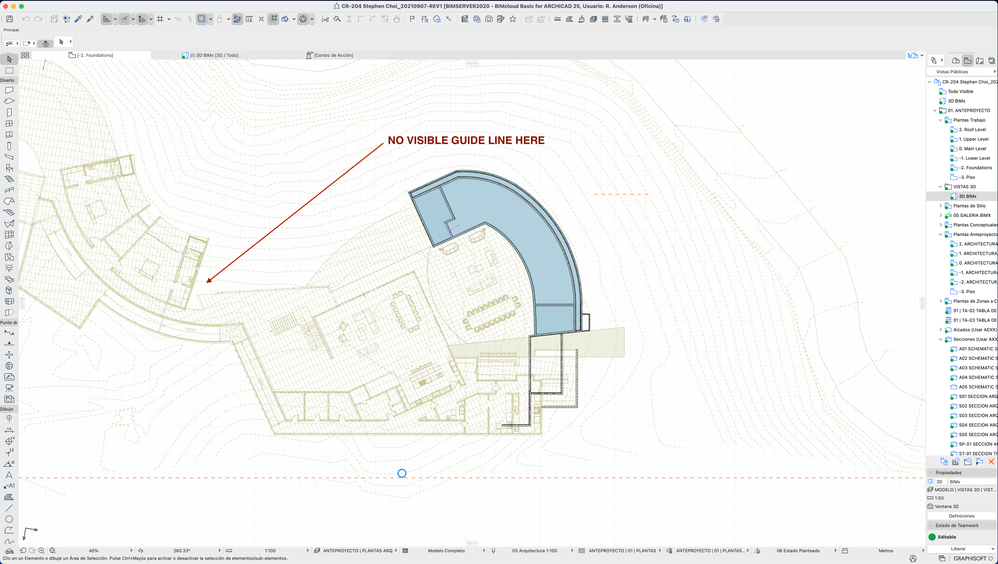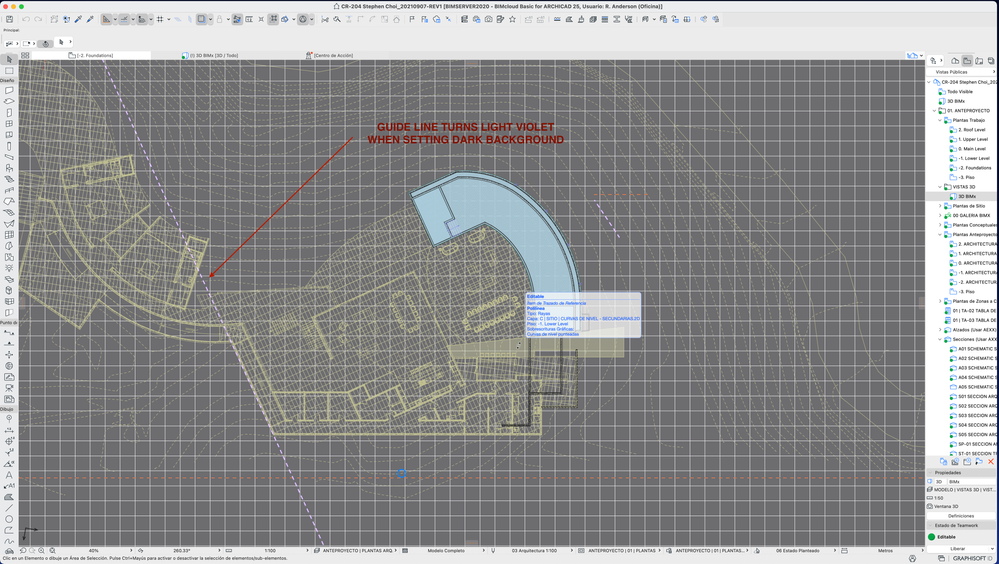- Graphisoft Community (INT)
- :
- Forum
- :
- Modeling
- :
- Re: AC25 Guide Lines turn invisible
- Subscribe to RSS Feed
- Mark Topic as New
- Mark Topic as Read
- Pin this post for me
- Bookmark
- Subscribe to Topic
- Mute
- Printer Friendly Page
AC25 Guide Lines turn invisible
- Mark as New
- Bookmark
- Subscribe
- Mute
- Subscribe to RSS Feed
- Permalink
- Report Inappropriate Content
2021-09-25 05:56 AM
Hi all, wondering if anyone is having a similar problem. I'm using Archicad 25 SPA, and specifically on an Apple iMac with a 5K screen if I draw any guide line in an orthogonal direction (pure horizontal or pure vertical) they appear as they normally should, in the dashed orange color. However, if I draw any guideline in any angle they turn invisible. In reality, they turn kind of white, so they are not visible against a white background. The interesting part is that the guide lines are there, so If I change the background color on the screen, they appear, but in a different color, they show kind of pink or light violet.
What's even stranger is that this happens only specifically on the 5K iMac. I tested the same thing on a 2020 MacBook Pro and the guide line behavior is normal, where any guideline at any angle shows in the normal orange dashed line. I then tested again on a PC computer and also the correct behavior. I had one of our staff architects test on her 5K iMac (slightly older model) and the behavior is also normal.
I then proceeded to uninstall Archicad and do a fresh install, but the behavior is still the same on my particular 5K iMac.
I've come across Archicad bugs before, but this is downright weird !
Example with white background:
EXAMPLE WITH DARK BACKGROUND
SARCO Architects Costa Rica
Archicad 25 SPA
2022 Mac Studio M1 Max - Apple Studio Display - OSX 12.51 (latest)
Solved! Go to Solution.
Accepted Solutions
- Mark as New
- Bookmark
- Subscribe
- Mute
- Subscribe to RSS Feed
- Permalink
- Report Inappropriate Content
2021-09-25 06:32 PM
Have you tried updating your graphics card drivers?
You could also go to the "Advanced Redraw Options" page of the "Work Environment" Dialog, and check whether changing the state of the "2D Drawing Antialiasing" checkbox or the "2D Drawing hardware Acceleration" slider change anything. These are setting that can influence Floor Plan Display.
AMD Ryzen9 5900X CPU, 64 GB RAM 3600 MHz, Nvidia GTX 1060 6GB, 500 GB NVMe SSD
2x28" (2560x1440), Windows 10 PRO ENG, Ac20-Ac29
- Mark as New
- Bookmark
- Subscribe
- Mute
- Subscribe to RSS Feed
- Permalink
- Report Inappropriate Content
2021-09-25 06:00 AM
@Laszlo Nagy here is a mystery for you.
SARCO Architects Costa Rica
Archicad 25 SPA
2022 Mac Studio M1 Max - Apple Studio Display - OSX 12.51 (latest)
- Mark as New
- Bookmark
- Subscribe
- Mute
- Subscribe to RSS Feed
- Permalink
- Report Inappropriate Content
2021-09-25 06:32 PM
Have you tried updating your graphics card drivers?
You could also go to the "Advanced Redraw Options" page of the "Work Environment" Dialog, and check whether changing the state of the "2D Drawing Antialiasing" checkbox or the "2D Drawing hardware Acceleration" slider change anything. These are setting that can influence Floor Plan Display.
AMD Ryzen9 5900X CPU, 64 GB RAM 3600 MHz, Nvidia GTX 1060 6GB, 500 GB NVMe SSD
2x28" (2560x1440), Windows 10 PRO ENG, Ac20-Ac29
- Mark as New
- Bookmark
- Subscribe
- Mute
- Subscribe to RSS Feed
- Permalink
- Report Inappropriate Content
2021-09-26 05:41 PM
I’m experiencing the same problem.
New York based Architect
- Mark as New
- Bookmark
- Subscribe
- Mute
- Subscribe to RSS Feed
- Permalink
- Report Inappropriate Content
2021-09-27 04:39 PM
Hi Laszlo, good observation. My results:
- Unchecking the "no antialiasing for horizontal and vertical lines" then makes ALL guidelines "not visible" - i.e. they turn white or very light color that is not visible. If I then change the window background to a dark color, then ALL guidelines look pink.
- Unchecking the "Antialiasing for 2D drawing" entirely then corrects the problem, and then all guidelines appear in the correct orange color.
- Moving the hardware acceleration slider to the middle option (keeping antialising on) keeps the slanted guidelines in the light color, however for some reason they become more visible if you use a slightly colored background (like a light sand color).
- Moving the hardware acceleration slider to the middle option (keeping antialising on) then turns ALL guidelines to the correct, orange color.
For now, my solution will be to keep 2D antialising OFF and keep hardware acceleration ON.
Since I'm on a Mac computer, I can't update graphics drivers, but my system is current to the latest OS update, so this should have the latest graphics drivers updates.
Thanks for the idea, at least this gives a solution for now... but this seems to be a bug specifically related to iMac 5K systems.
SARCO Architects Costa Rica
Archicad 25 SPA
2022 Mac Studio M1 Max - Apple Studio Display - OSX 12.51 (latest)
- Mark as New
- Bookmark
- Subscribe
- Mute
- Subscribe to RSS Feed
- Permalink
- Report Inappropriate Content
2021-09-27 04:51 PM
I am glad that unchecking the "Antialiasing for 2D drawing" checkbox corrects the problem.
I will report this to Graphisoft.
AMD Ryzen9 5900X CPU, 64 GB RAM 3600 MHz, Nvidia GTX 1060 6GB, 500 GB NVMe SSD
2x28" (2560x1440), Windows 10 PRO ENG, Ac20-Ac29