- Graphisoft Community (INT)
- :
- Forum
- :
- Modeling
- :
- Adjacent forms not showing right thickness in sect...
- Subscribe to RSS Feed
- Mark Topic as New
- Mark Topic as Read
- Pin this post for me
- Bookmark
- Subscribe to Topic
- Mute
- Printer Friendly Page
Adjacent forms not showing right thickness in section
- Mark as New
- Bookmark
- Subscribe
- Mute
- Subscribe to RSS Feed
- Permalink
- Report Inappropriate Content
2022-11-23 12:54 AM
I've tried to find the settings how to control the appearence of the lines that are adjacent/on top of each other in a section
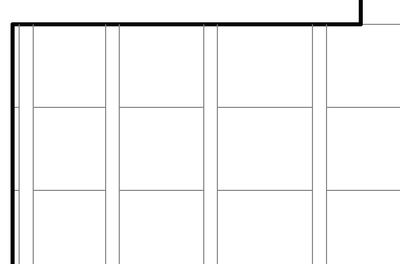
by moving a morph slightly they appear
- Mark as New
- Bookmark
- Subscribe
- Mute
- Subscribe to RSS Feed
- Permalink
- Report Inappropriate Content
2022-11-25 05:03 PM
I think it is because when the Morphs' 3D bodies touch and their Building Material is the same, their Section Fills will be merged and the edges of their cut body boundaries will not show where they join. When you move them a bit, they will not touch so the edges of their cut body boundaries will show.
I can offer two solutions:
1. Move them away from each other by just a tiny amount like 0.1 mm.
2. Define two identical Building Materials for use with these Morphs. From a pair of touching Morphs, one should use one of the Building Materials, the next should use the other. That way their Section Cut Fills will not be merged and the cut boundary will be shown.
AMD Ryzen9 5900X CPU, 64 GB RAM 3600 MHz, Nvidia GTX 1060 6GB, 500 GB NVMe SSD
2x28" (2560x1440), Windows 10 PRO ENG, Ac20-Ac28
- Mark as New
- Bookmark
- Subscribe
- Mute
- Subscribe to RSS Feed
- Permalink
- Report Inappropriate Content
2022-12-01
09:37 AM
- last edited on
2022-12-01
12:42 PM
by
Laszlo Nagy
Hi narchi,
Another alternative is to use layers with different Layer Intersection Group numbers. The advantage of this is that you can use the same material for the various morphs.
Cheers,
Community Expert | GRAPHISOFT SE
Need help refining your Archicad skills?
Check our Modeling knowledge base for the best workflow + tips&tricks!

