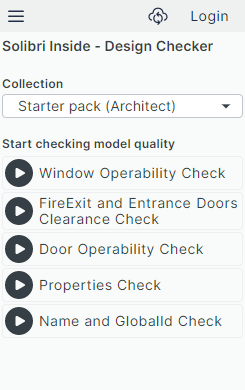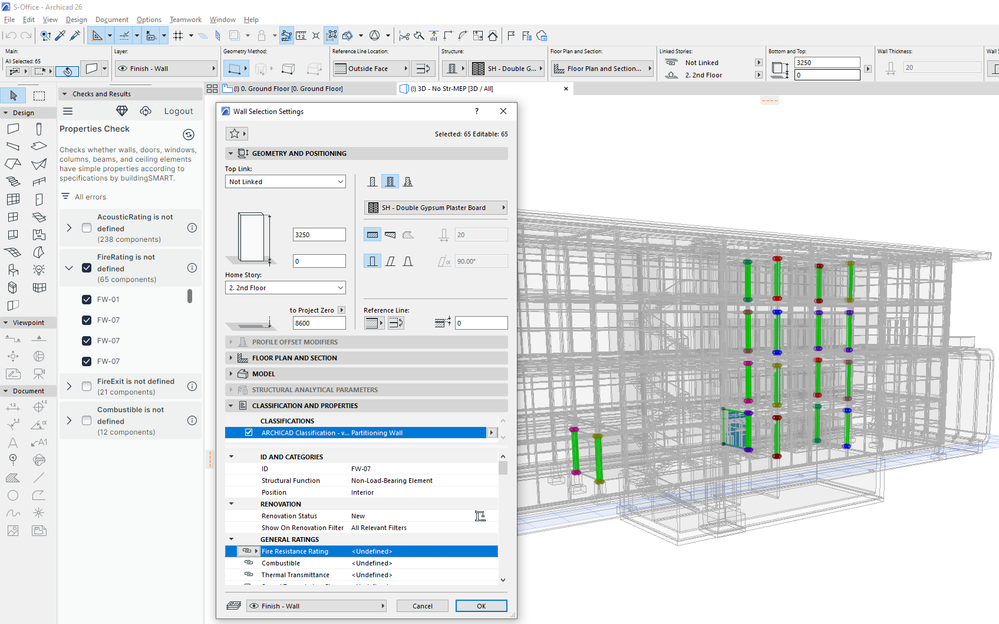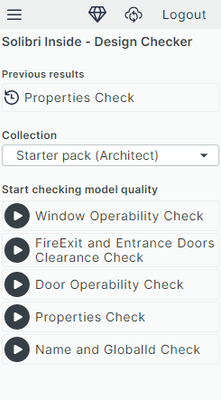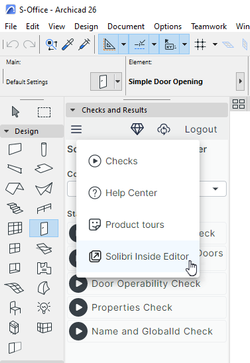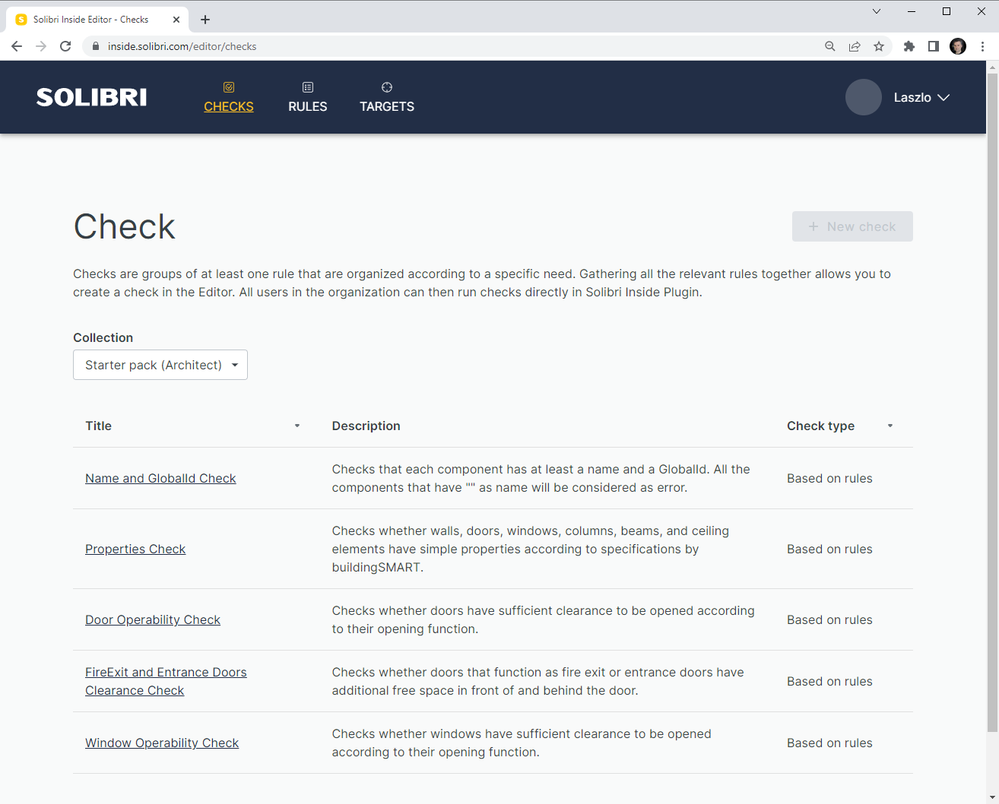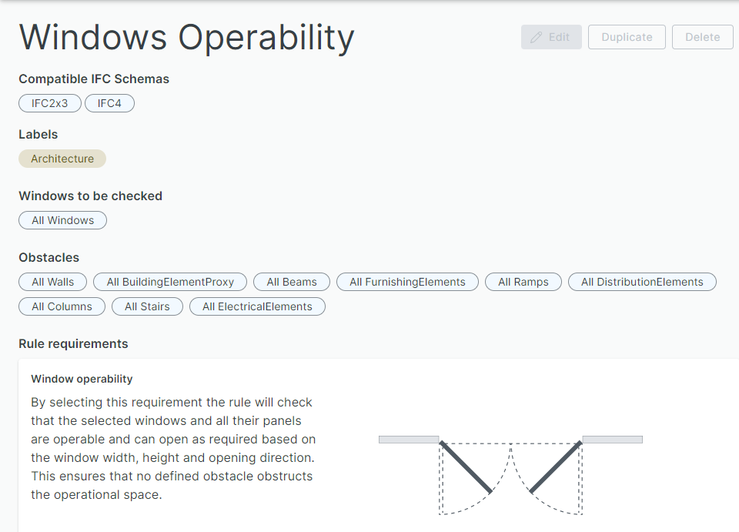- Graphisoft Community (INT)
- :
- Knowledge Base
- :
- Modeling
- :
- Archicad Design Checker
- Subscribe to RSS Feed
- Mark as New
- Mark as Read
- Bookmark
- Subscribe to Topic
- Printer Friendly Page
- Report Inappropriate Content
Archicad Design Checker
- Subscribe to RSS Feed
- Mark as New
- Mark as Read
- Bookmark
- Subscribe to Topic
- Printer Friendly Page
- Report Inappropriate Content
on
2022-12-07
01:17 PM
- edited on
2022-12-20
08:20 AM
by
Noemi Balogh
Design Checker is a new Archicad functionality that offers easy-to-use model checking capabilities for users to capture errors as they design, right inside Archicad. It utilizes a cloud service called Solibri Inside developed by Nemetschek sister company Solibri to provide Archicad users with an integrated design quality assurance solution, a “BIM spell checker” of sorts. Use this functionality in any stage of the design process to validate and improve the quality of your design model geometry and data.
Availability
In its initial release, Design Checker is English-only, other language localizations will become available later as soon as the underlying Solibri Inside cloud service is translated.
No separate download is necessary to obtain Design Checker.
The functionality requires Archicad 26 Update 2 (build 4019) or newer and is available on all supported operating systems.
Note: Design Checker is available only for Forward and SSA users.
Benefits
Design Checker offers multiple benefits to Archicad users:
- No installation and updates are necessary, as the functionality is available with Archicad out of the box.
- Since it works as an Archicad command, there is no need to export files to an external application and import the results, which greatly simplifies your quality assurance workflow.
- Being an Archicad Add-On means the look and feel of the function’s user interface and user experience will be familiar to Archicad users, and there is no need to learn and use an external application.
- You can perform design quality checks as early in the design process as needed to guarantee the quality of your design model geometry and data.
How it works
Design Checker is activated by selecting the “Design > Model Check > Design Checker” menu command. The “Design Checker” Palette opens, which you can even dock vertically. The Palette lists the available Design Checks.
In the "Settings" panel at the bottom of the Palette, you can either select a View (in which case, all elements in that View will participate in the Check), or you can select elements to run the Check on. You also need to specify an IFC Translator to be used for exporting data to the Solibri Inside cloud service. We recommend using the “IFC4 Reference View-based Export” translator for this purpose, or if you are using an IFC2x3 translator, make sure that the “Material preservation mode (IFC2x3 only)” field of the “Geometry Conversion for IFC Export” Dialog is set to the “Never explode elements, preservation is not guaranteed” option.
You can then click any of the Checks to run it. At this point, Design Checker generates the data required for the Check and sends it to the Solibri Inside cloud servers where the model checking operations are performed. When it is completed, results are downloaded and found issues along with their related elements are displayed in the Palette. You can select elements found by the Check in the model so you can quickly visualize and correct the problems found by Design Checker. Alternately, you may create an Issue in Archicad’s Issue Organizer so it may be handled later.
Available Checks
In the initial release, the following Checks are available:
1. Window Operability Check
Run this Check to verify that windows in the project and all their panels are operable and can open as required based on the window Width, Height and Opening direction. This ensures that no defined obstacle obstructs the operational space.
2. Fire Exit and Entrance Doors Clearance Check
Run this Check to verify that no element is in the Clearance Box (Minimum Space) of doors serving as fire exit or entrance doors in the Project, so they have proper clearance on both sides, thereby fire safety and accessibility requirements are met.
3. Door Operability Check
Run this Check to verify that doors in the project can open as required based on the door’s Width, Height and Opening direction. This ensures that no defined obstacle obstructs the operational space.
4. Properties Check
Run this Check to verify that walls, doors, windows, columns, beams, and slabs in your model have the values of certain Properties (such as Fire Rating or Acoustic Rating) filled in.
5. Name and Global ID Check
Run this Check to verify that every building element in your model has a Name (“ID” field) filled in and they have a Global ID.
When you perform a Check, the Palette will either inform you that no issues were found, or it will list the types of issues found and the relevant elements so you can easily select and handle them. In the following image, the “Properties Check” Check has found that many elements have several of their basic Properties, including their “Fire Resistance Rating” Property, set to “Undefined”.
After you return to the list of Checks using the “hamburger” menu, you will find the results of the last-performed Check at the top of the Palette.
Solibri is working on continuously releasing new additional Checks to be included in Design Checker. Once released, new Checks will be automatically added to the list of Checks available in the Palette.
From the "hamburger" menu at the top left of the Palette, you can access the Solibri Inside Editor web page, where you can view the various Checks offered by the feature.
If you click on any of the Checks, you can view the individual Rules the Check is composed of and clicking on any of the Rules takes you to another web page that shows you exactly what the Rule is composed of.
Versions
Design Checker comes in multiple versions.
Freemium version
This version enables you to run predefined Checks and thereby find and fix error in your model. It lets you select the elements found by Checks in your model and create Issues for them. You can also view the results of the previously run Check or rerun it.
Freemium version with Solibri Inside registration
This version offers a few additional capabilities over the Freemium version. If you register to the Solibri Cloud service, you can log into it from the Palette, and you can view all predefined Checks, the Rules they are composed of and the element types (Targets) they apply to. You can also modify the Operators of Rules and save those changes for later use.
Premium version
Solibri also offers a Premium version of its cloud service, which provides even greater level of functionality to customers:
- Modify predefined Checks and get full editing access to all Rule types.
- Create your own Checks, Rules, Targets, and Labels using the Solibri Inside web interface, enabling you to use a much wider range of Design Checks.
- Share all Checks, Rules, etc., you created with your Design team.
After logging into Solibri Inside from the Palette, you can click the “Upgrade” button at the top of the Palette to navigate to the Solibri Inside website where you can get additional information and subscribe to the Premium version of this functionality. The “Upgrade” button is displayed on the Palette after registering at the Solibri Inside web site (accessible from the “hamburger” menu in the top left), then logging into your account from the Palette.
The following table shows the features and capabilities of each of the three versions and their differences:
| Feature | Freemium |
Freemium with registration |
Premium |
|
Run predefined Checks |
|||
|
Select elements found by Check in model |
|||
|
Create Issues from elements found by Check |
|||
|
Rerun Check |
|||
|
View results of previously run Check |
|||
|
Log into Solibri Inside Editor website from Palette |
|||
|
View the contents of predefined Checks, Rules, and Targets |
|||
|
Modify Operators of predefined Rules |
|||
|
Create new Checks, Rules, Targets, and Labels |
|
||
|
Duplicate and Modify predefined Checks, Rules, Targets, and Labels |
|
||
|
Share all Checks, Rules, Targets, and Labels with your design team |
|
- Mark as Read
- Mark as New
- Bookmark
- Permalink
- Report Inappropriate Content
I can't see the menu option. I have the Apple Silicon version. I checked the Work Environment Settings to see if there was a menu option I could add but it doesn't seem to be available?
- Mark as Read
- Mark as New
- Bookmark
- Permalink
- Report Inappropriate Content
Lee,
Do you have AC26 Update 2 and are you on SSA/Forward?
Also, for the feature to be activated, Archicad must be able to communicate with the graphisoft server over the internet when started (once every 24 hours) to get the info that the feature can now be enabled.
Try to restart Archicad. If it still does not work, try to restart it again tomorrow, and the command should be available if all other conditions are met.
- Mark as Read
- Mark as New
- Bookmark
- Permalink
- Report Inappropriate Content
Hi.
Yes I’ve got the Apple Silicon build (4022 I think). I have an active SSA agreement and Archicad is logged in to my Graphisoft ID so I’m not sure why it isn’t working. I tested the Beta version and had to run a script to activate it but that was on on older Intel build.
- Mark as Read
- Mark as New
- Bookmark
- Permalink
- Report Inappropriate Content
I see. The function is available on all platforms, including Apple silicon version, so let us see if it is still not working in 24 hours or so. By that time Archicad definitely should have communicated with the GS server and should have enabled it.
- Mark as Read
- Mark as New
- Bookmark
- Permalink
- Report Inappropriate Content
Same issue here on Mac Intel version build 4022 USA... the menu item does not exist, and not available in WE (all commands in alphabetical order - no Design Checker).
Add-on Manager does see the Design Checker add-on and reports no error, but also reports no location in the user interface. Perhaps some kind of launch-time SSA validation issue (with no message to the user)...
- Mark as Read
- Mark as New
- Bookmark
- Permalink
- Report Inappropriate Content
Guys, if the command is still not there, can you try to re-install Archicad, see if that helps?
- Mark as Read
- Mark as New
- Bookmark
- Permalink
- Report Inappropriate Content
The menu has appeared in my AC26 this morning.
- Mark as Read
- Mark as New
- Bookmark
- Permalink
- Report Inappropriate Content
Lee, that is good news, so it must have been that the program contacted the Graphisoft server at one point in the last 24 hours and the feature was enabled. Then, after an Archicad restart, the menu command should appear.
- Mark as Read
- Mark as New
- Bookmark
- Permalink
- Report Inappropriate Content
The same experience as Lee... the command magically has appeared today, so the add-on must make some check for active SSA when it is launched and that was fixed on the Graphisoft servers overnight.
I'm not sure what I think of this authorization functionality... does it mean that this is basically a subscription add-on and if SSA is ended, that access to the add-on ends? In the past, anything that you downloaded as part of your SSA continued to be available for your use indefinitely... just as with the license for the version of Archicad for which it was installed.
- Mark as Read
- Mark as New
- Bookmark
- Permalink
- Report Inappropriate Content
I’m not sure @Karl Ottenstein but I think all the various different types of subscription (SSA, UAS, etc.) are all being migrated to the new Graphisoft Forward solution. I suspect that will mean that you have to pay an ongoing subscription to use these new features such as Solibri Inside, Library Part Maker and NBS Chorus Connect.
- Mark as Read
- Mark as New
- Bookmark
- Permalink
- Report Inappropriate Content
Welcome to the new Graphisoft!