- Graphisoft Community (INT)
- :
- Forum
- :
- Modeling
- :
- Changing material of one wall/slab side?
- Subscribe to RSS Feed
- Mark Topic as New
- Mark Topic as Read
- Pin this post for me
- Bookmark
- Subscribe to Topic
- Mute
- Printer Friendly Page
Changing material of one wall/slab side?
- Mark as New
- Bookmark
- Subscribe
- Mute
- Subscribe to RSS Feed
- Permalink
- Report Inappropriate Content
2011-10-26
09:39 AM
- last edited on
2023-05-24
01:02 PM
by
Rubia Torres
I am not sure why it is happening, but whenever I adjust just one material on a wall or slab side (such as the bottom of a slab, or reference side on a wall) each side will revert to the same material when I view it in 3D view. Strangely enough though, the settings dialog box will still indicate that each side is a different material even when I am looking directly at the problematic wall or slab. I am currently using the educational version of this software at home yet when I access my project at school I can easily adjust just one side's material with no issues.
Is there any way to fix this? Perhaps an easy work around or adjustment of an Archicad setting?
Thanks
- Mark as New
- Bookmark
- Subscribe
- Mute
- Subscribe to RSS Feed
- Permalink
- Report Inappropriate Content
2011-10-26 02:28 PM
- Mark as New
- Bookmark
- Subscribe
- Mute
- Subscribe to RSS Feed
- Permalink
- Report Inappropriate Content
2011-10-26 02:45 PM
One other possibility is that the materials have a texture assigned to them, but you are not loading the library that contains those textures when you are at home. You should check the Library Loading Report to see if there are missing textures.
You should add a Signature to your Profile (click the Profile button near the top of this page) with your ArchiCAD version and operating system (see mine for an example) for more accurate help in this forum.
David
www.davidmaudlin.com
Digital Architecture
AC28 USA • Mac mini M4 Pro OSX15 | 64 gb ram • MacBook Pro M3 Pro | 36 gb ram OSX14
- Mark as New
- Bookmark
- Subscribe
- Mute
- Subscribe to RSS Feed
- Permalink
- Report Inappropriate Content
2011-10-26 03:04 PM
Unfortunately I do have the link button unselected when this occurs, so it can't be that. However I noticed something even weirder. Whenever I take a photo render using the Lightworks engine (I took a sample and attached it to this reply), it will retain the material choices I made in the wall dialogue box, yet they will still show differently in 3D explorer.
Just so you know, I have modified alot of the materials in the material manager, so, like David said, there could be an underlying issue with textures.
Whatever is happening is really confusing me.
- Mark as New
- Bookmark
- Subscribe
- Mute
- Subscribe to RSS Feed
- Permalink
- Report Inappropriate Content
2011-10-26 03:16 PM
davidc95 wrote:Near the top of the Material Settings dialog box is a pop-up under "Create Preview" for the various 3D Window and PhotoRendering engines. Editing a material for one of these does not change the material for the others, so you may need to edit the material for the appropriate engine.
Just so you know, I have modified alot of the materials in the material manager, so, like David said, there could be an underlying issue with textures.
David
www.davidmaudlin.com
Digital Architecture
AC28 USA • Mac mini M4 Pro OSX15 | 64 gb ram • MacBook Pro M3 Pro | 36 gb ram OSX14
- Mark as New
- Bookmark
- Subscribe
- Mute
- Subscribe to RSS Feed
- Permalink
- Report Inappropriate Content
2011-10-26 03:40 PM
I did check the previews of the materials using different engines however they all appeared to be the same. I would like to check the library loading report, but I'm not sure how to get to it. Could you let me know under what menu it is in?
- Mark as New
- Bookmark
- Subscribe
- Mute
- Subscribe to RSS Feed
- Permalink
- Report Inappropriate Content
2011-10-26 06:06 PM
davidc95 wrote:That explains part of what you're seeing. There are 100% different settings (and textures), potentially, for Lightworks vs all other 3D views. The only way to make things match semi-automatically is to do your best setting up the material for the 'internal engine', and then switch to the LW materials settings and click the button "match with internal engine" ... and then fine-tune further.
Whenever I take a photo render using the Lightworks engine (I took a sample and attached it to this reply), it will retain the material choices I made in the wall dialogue box, yet they will still show differently in 3D explorer.
Just so you know, I have modified alot of the materials in the material manager, so, like David said, there could be an underlying issue with textures.
If you set up your modified materials in the LW panel, then you'll have to manually edit the internal engine/opengl settings to use the same or similar texture at the same scale, etc, etc... Much more work...
Cheers,
Karl
- Mark as New
- Bookmark
- Subscribe
- Mute
- Subscribe to RSS Feed
- Permalink
- Report Inappropriate Content
2011-10-27 04:09 PM
davidc95 wrote:For the Standard Commands try Window > Palettes > Library Loading Report. This could also be a lighting issue, the ceiling colors also look very different. You can post screen shots of the Material Settings dialog box for the two different engines to see if someone can see where the issue is.
I would like to check the library loading report, but I'm not sure how to get to it. Could you let me know under what menu it is in?
David
www.davidmaudlin.com
Digital Architecture
AC28 USA • Mac mini M4 Pro OSX15 | 64 gb ram • MacBook Pro M3 Pro | 36 gb ram OSX14
- Mark as New
- Bookmark
- Subscribe
- Mute
- Subscribe to RSS Feed
- Permalink
- Report Inappropriate Content
2011-11-03 09:27 AM
Thanks for the feedback. Unfortunately there were no issues in the library loading report, so it can't be this.
I have found, however, this material issue has been deteriorating. Every time I load my project file on my home PC, more materials are missing, as demonstrated in the screenshot I took today. Yet all the materials will display fine in the photo render, with the exception of 3rd party add on objects, which stay gray. Yet whenever I load the project on my school's computers, there is no issue. [/img]
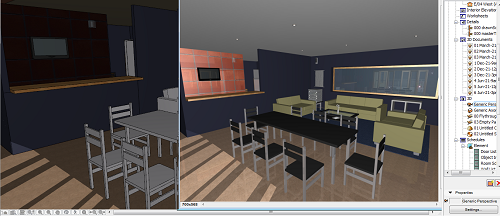
- Mark as New
- Bookmark
- Subscribe
- Mute
- Subscribe to RSS Feed
- Permalink
- Report Inappropriate Content
2011-11-04 01:40 PM
- Lines At Wall/Slab/Column Intersections in Modeling
- Cost Calculation Schedule in Project data & BIM
- Hatch in Modeling
- Sudden change in model with building materials and cannot move any elements in Modeling
- How to hide "Core" skins of Composite Structures/Complex Profiles in Collaboration with other software

