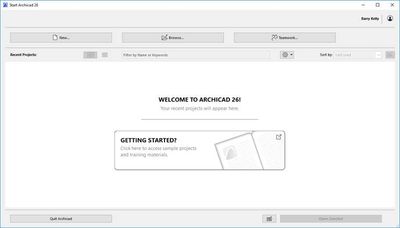- Graphisoft Community (INT)
- :
- Forum
- :
- Modeling
- :
- Clear all projects from start window?
- Subscribe to RSS Feed
- Mark Topic as New
- Mark Topic as Read
- Pin this post for me
- Bookmark
- Subscribe to Topic
- Mute
- Printer Friendly Page
Clear all projects from start window?
- Mark as New
- Bookmark
- Subscribe
- Mute
- Subscribe to RSS Feed
- Permalink
- Report Inappropriate Content
2023-03-08 07:47 PM
Is there an easy way to clear the long list of project versions that appears when AC starts?
AFAICT you have to remove one by one?
- Mark as New
- Bookmark
- Subscribe
- Mute
- Subscribe to RSS Feed
- Permalink
- Report Inappropriate Content
2023-03-08 08:00 PM
I know there is a preference file on the Mac version that you can delete that will effectively reset the start screen.
ArchiCAD 4.5 - Archicad 29
macOS Tahoe (26.0)
- Mark as New
- Bookmark
- Subscribe
- Mute
- Subscribe to RSS Feed
- Permalink
- Report Inappropriate Content
2023-03-09 02:42 AM
I was looking into this just a few weeks ago.
I found a file that can be deleted.
On a Windows machine it is …
C:\Users\user_name\AppData\Roaming\Graphisoft\Archicad 26.0.0 AUS R1
It is a file called … Recent Documents (Project).prf
I tried to just delete it, but if Archicad is not shut down, it will just re-create the list when you do shut the program down.
So shut down the program first and then delete that file.
You will see this when you start.
I haven't tried editing the file if there are some files you want to leave in the list.
There are also 'Preview' images that you see when you hover over the file in the start window.
You should probably also delete these.
The previews are saved here …
C:\Users\user_name\AppData\Roaming\Graphisoft\ARCHICAD 26.0.0 AUS R1\Plan Previews
I think this is all perfectly safe, but I can not 100% guarantee it.
They are only preference files so it shouldn't damage the Archicad installation at all.
Barry.
Versions 6.5 to 27
i7-10700 @ 2.9Ghz, 32GB ram, GeForce RTX 2060 (6GB), Windows 10
Lenovo Thinkpad - i7-1270P 2.20 GHz, 32GB RAM, Nvidia T550, Windows 11
- Mark as New
- Bookmark
- Subscribe
- Mute
- Subscribe to RSS Feed
- Permalink
- Report Inappropriate Content
2023-03-09 06:21 PM
Thank you
I transferred the files to a new folder before deleting, then launched and closed AC watching Windows Explorer in the background and sure enough the preview folder and files were regenerated
Hopefully we get a button to clear
- Mark as New
- Bookmark
- Subscribe
- Mute
- Subscribe to RSS Feed
- Permalink
- Report Inappropriate Content
2023-03-20 03:17 AM
For macOS, these files are in ~/Library/Preferences/GRAPHISOFT/AC 26.0.0 USA v1
(or your appropriate local version)
where you'll find the same previews folder and preference file that @Barry Kelly mentions in his post.
AC 29 USA and earlier • hardware key • macOS Taho 26.1 MacBook Pro M2 Max 12CPU/30GPU cores, 32GB
- Mark as New
- Bookmark
- Subscribe
- Mute
- Subscribe to RSS Feed
- Permalink
- Report Inappropriate Content
2024-10-30 05:10 PM
I found mine in a slightly different location. C:\Users\User_Name\GRAPHISOFT\Starter
When I delete those folders, most of them don't come back, but curiously a few of the more recent one do regenerate.
So what I do to get rid of the remaining ones is twiddle my fingers over the "End" & "Del" keys starting with the "End" key. This is much quicker than clicking the blue X and you won't accidentally run a file by trying to click them to fast.
Anyway that is my two bits, perhaps it will help someone out there.
- Richard Spracklen Design
- Introduction: ViBIM – Specialized Partner for Scan to BIM & Revit Modeling in General discussions
- Severe Zoom Lag / CPU Spikes in Large Projects – RTX A4000 Not Used Properly? Archicad 28 in Installation & update
- Archciad 25 MacOS - no Graphisoft-ID Sign-In possible anymore? in Installation & update
- (Variable) Window Problem - fixed glass in Libraries & objects
- AI Assistant and AI Visualizer not showing up in Visualization