- Graphisoft Community (INT)
- :
- Knowledge Base
- :
- Modeling
- :
- Curtain Wall Tool - Intersection Priorities
- Subscribe to RSS Feed
- Mark as New
- Mark as Read
- Bookmark
- Subscribe to Topic
- Printer Friendly Page
- Report Inappropriate Content
Curtain Wall Tool - Intersection Priorities
- Subscribe to RSS Feed
- Mark as New
- Mark as Read
- Bookmark
- Subscribe to Topic
- Printer Friendly Page
- Report Inappropriate Content
on
2018-06-18
03:58 PM
- edited on
2021-11-28
10:41 PM
by
Rubia Torres
Before the revamped Curtain Wall Tool was released in ARCHICAD 22, intersection priorities were taken in count when creating a Curtain Wall, but not used as a creative tool. Boundary, Mullion and Transom frames did have a priority, but these were fixed numbers.
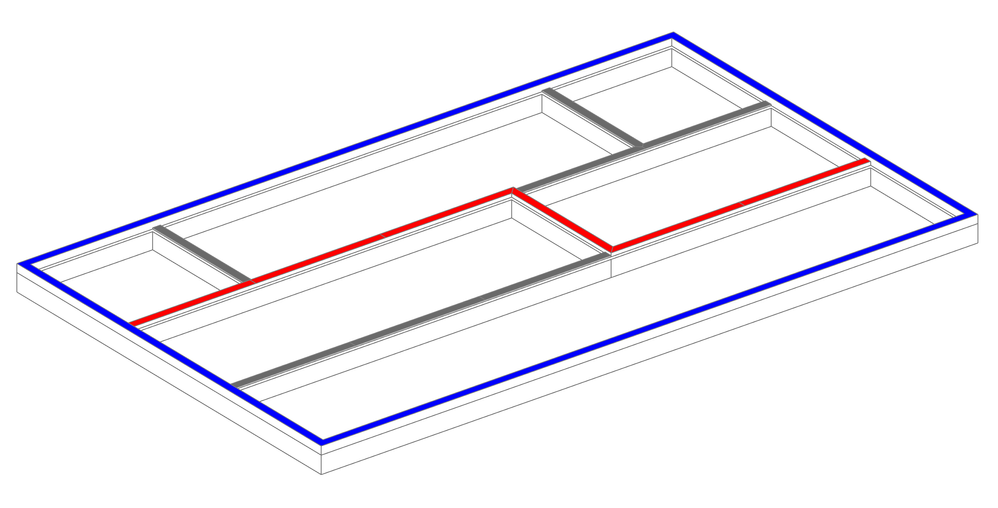
With the release of AC22 arrived the flexibility to have 19 different intersection priorities for frames, which can be assigned to Frame Classes or to individual frames, regardless of it's class or type. A simple approach to design a curtain wall (or installation art on walls) is to have a pattern created, based on intersection priorities.
Setting up the Curtain Wall
In this example I set up the Curtain Wall by only using Boundary and Transom frames, set to the same Intersection Priority number by default.
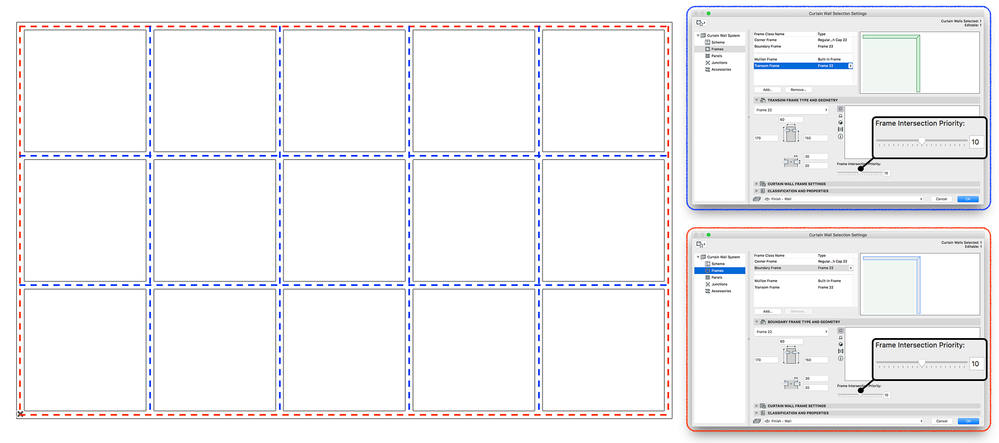
This will be our grid for the pattern, which then can be modified in Edit mode creating a custom look using different priorities.
Intersections assigned to Frame Classes
You can create a new Frame Class in the Curtain Wall Settings dialog, these can be used in different CW elements in the project as well.
I created 3 frame classes identified by their intersection priority numbers. Assigning them to frames will result in a custom look, but I will be able to control the priority, profile and material of the class together.
- select the Curtain Wall and enter Edit mode
- select the frames to change and choose from the predefined classes

Intersections assigned to individual elements
Another method to make a priority based pattern is to select the frames and adjust the intersection based on the subelement, not it's frame class.
- select the element and enter Edit mode
- select the frames to have the same intersection priority and then adjust the values
- delete unwanted frames (this merges the panels as well)
I can use the slider on the Info Box or the one in the Sub-Element Settings to change it.
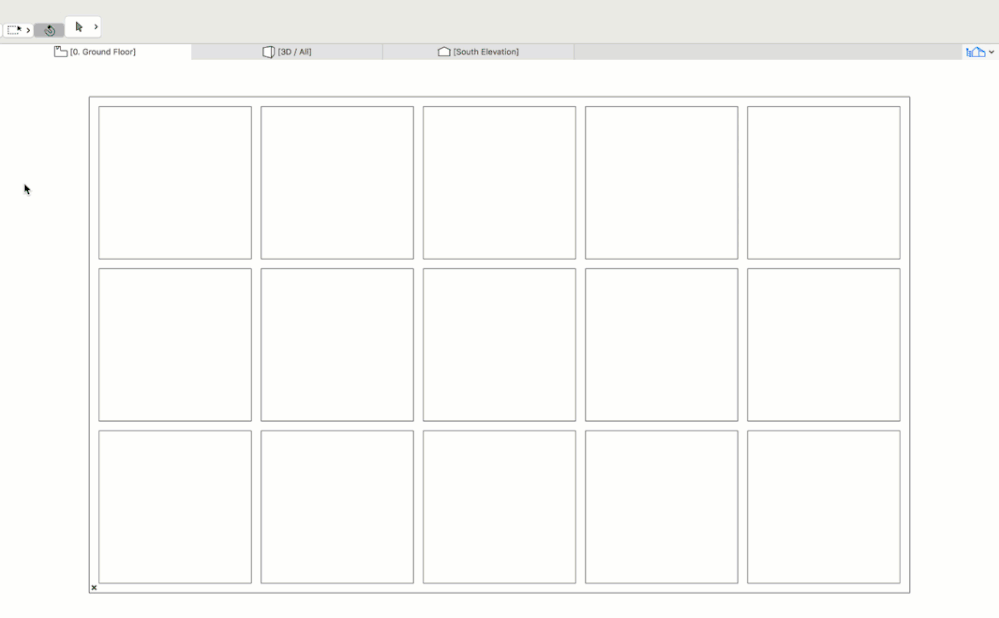
- MEP Designer – Modeling, documentation and calculations in MEP
- Modelling my hand-drawn University Project in Archicad in Modeling
- Custom Curtain Wall Junctions in Modeling
- Frequently Asked Questions About IFC in Collaboration with other software
- How Walls are Connected in Archicad in Getting started
