Fills not showing up
Options
- Mark as New
- Bookmark
- Subscribe
- Mute
- Subscribe to RSS Feed
- Permalink
- Report Inappropriate Content
2014-12-15
10:59 PM
- last edited on
2023-05-26
03:21 PM
by
Rubia Torres
2014-12-15
10:59 PM
Labels:
- Labels:
-
Attributes
3 REPLIES 3
Anonymous
Not applicable
Options
- Mark as New
- Bookmark
- Subscribe
- Mute
- Subscribe to RSS Feed
- Permalink
- Report Inappropriate Content
2014-12-16 01:11 AM
2014-12-16
01:11 AM
Fill must be able to be used as a Cut fill. Go to Options> Element Attributes> Fill Types, select your fill and check the "Cut Fill" button
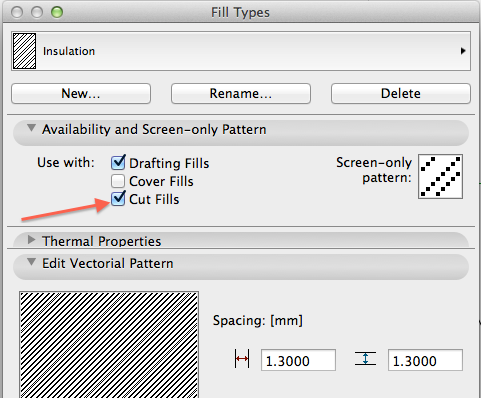
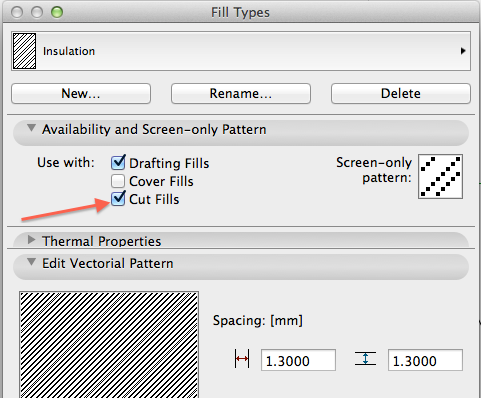
Options
- Mark as New
- Bookmark
- Subscribe
- Mute
- Subscribe to RSS Feed
- Permalink
- Report Inappropriate Content
2014-12-16 06:16 PM
2014-12-16
06:16 PM
The thing is, the fill I'm interested in using is enabled as a cut fill. It was copied from another fill which does show up.
Options
- Mark as New
- Bookmark
- Subscribe
- Mute
- Subscribe to RSS Feed
- Permalink
- Report Inappropriate Content
2014-12-16 06:35 PM
2014-12-16
06:35 PM
From AC17, you can only assign Building Materials (via the Fill Tool) within the Profile Manager - just like all Construction Elements.
If you've created a new fill, you need to assign it to a new Building Material and then it'll be available for Profiles.
In the Floor Plan, the Fill Tool can access any fill type - Cover, Cut, Drafting and Building Materials.
I hope that helps.
If you've created a new fill, you need to assign it to a new Building Material and then it'll be available for Profiles.
In the Floor Plan, the Fill Tool can access any fill type - Cover, Cut, Drafting and Building Materials.
I hope that helps.
James Badcock
Graphisoft Senior Product Manager
Graphisoft Senior Product Manager

