- Graphisoft Community (INT)
- :
- Forum
- :
- Modeling
- :
- How can I create a South African Cape Dutch gable ...
- Subscribe to RSS Feed
- Mark Topic as New
- Mark Topic as Read
- Pin this post for me
- Bookmark
- Subscribe to Topic
- Mute
- Printer Friendly Page
How can I create a South African Cape Dutch gable wall?
- Mark as New
- Bookmark
- Subscribe
- Mute
- Subscribe to RSS Feed
- Permalink
- Report Inappropriate Content
2014-08-04
06:34 PM
- last edited on
2023-05-23
02:29 PM
by
Rubia Torres
I am new to the forum so please bear with me, I will try be as specific as I can be.
I am working with ArchiCAD 18 and what I am trying to create is a Cape Dutch gable wall as in the below image:

But I would like to have a gable window as shown in this image:

As it stands in the first image I have had to create 5 seperate walls and adjusted heights for each with a connect to roof/shell on the slanted walls.(created 2 seperate mono-pitch roofs to connect to and have hidden them)
Now the problem I am having is that as soon as I want to insert a window as per the below image:

it is only created in the inner wall and not the slanted walls which cuts my window on each end. I have browsed Google and forums to try and figure this out but I am afraid I'm stuck.
Is there any way to create a custom gable wall to be trimmed to the desired shape across the top without creating a morph, as with morphs you can't insert a window as you would in a normal wall.
Please if anyone has had a similar challenge and have found a solution please let me know! Thanks for the help in advance.
- Mark as New
- Bookmark
- Subscribe
- Mute
- Subscribe to RSS Feed
- Permalink
- Report Inappropriate Content
2014-08-04 08:10 PM
Then you create a Morph that you will use to subtract (using SEOs) what you don't need from the profile and that you will place in a "hidden" layer.
Since it is one wall you will not have the window problem.
In the attached screenshot I have the morph layer in hidden line mode.
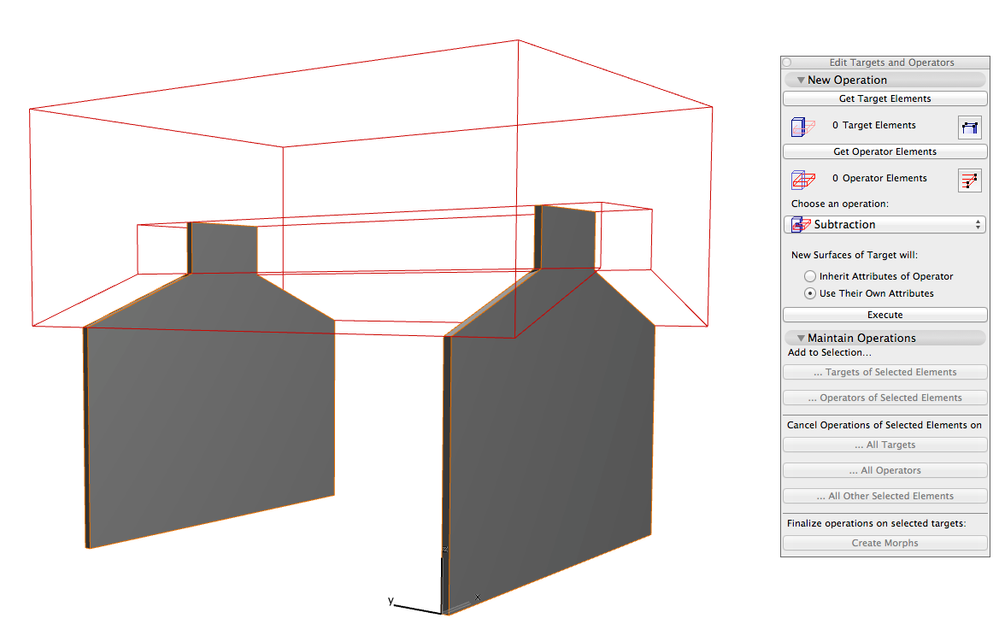
AC29 US/INT -> AC08
Mac Studio M4 Max 64GB ram, OS X 10.XX latest
another Moderator
- Mark as New
- Bookmark
- Subscribe
- Mute
- Subscribe to RSS Feed
- Permalink
- Report Inappropriate Content
2014-08-04 08:18 PM
- Mark as New
- Bookmark
- Subscribe
- Mute
- Subscribe to RSS Feed
- Permalink
- Report Inappropriate Content
2014-08-04 08:20 PM
Look under Design-> Solid Element Operation
And you can use them with most of the tools in AC not only with Morphs.
AC29 US/INT -> AC08
Mac Studio M4 Max 64GB ram, OS X 10.XX latest
another Moderator
- Mark as New
- Bookmark
- Subscribe
- Mute
- Subscribe to RSS Feed
- Permalink
- Report Inappropriate Content
2014-08-05 11:29 AM
I never could understand the reason that we cannot have walls with adjustable heights
- Mark as New
- Bookmark
- Subscribe
- Mute
- Subscribe to RSS Feed
- Permalink
- Report Inappropriate Content
2014-08-05 12:31 PM
Another option is to use Shell tool which can create a capping to the Wall - won't need to hide it then. Select both the Wall and Shell and from the Context menu use Connect>Trim Elements to Roof/Shell.
Graphisoft Staff Product Manager
- Mark as New
- Bookmark
- Subscribe
- Mute
- Subscribe to RSS Feed
- Permalink
- Report Inappropriate Content
2014-08-05 02:39 PM
I used your advice and even though I got the desired result in 3d and elevation views, it was still wrong in floor plans.
On the left side of the image that I attached, i used a shell to trim the wall,like you suggested but as you can see the floor plan is wrong, on the right side, I did the same thing but I also transformed the wall into a morph and then it showed up as it is supposed to actually look like.Am I missing something out, or is this like SEO?
- Mark as New
- Bookmark
- Subscribe
- Mute
- Subscribe to RSS Feed
- Permalink
- Report Inappropriate Content
2014-08-05 02:43 PM
Graphisoft Staff Product Manager
- Mark as New
- Bookmark
- Subscribe
- Mute
- Subscribe to RSS Feed
- Permalink
- Report Inappropriate Content
2014-08-05 03:17 PM
And since we have a graphisoft product designer in the thread I am going to go ahead and ask if there are any plans on changing this in the future
- Mark as New
- Bookmark
- Subscribe
- Mute
- Subscribe to RSS Feed
- Permalink
- Report Inappropriate Content
2014-08-05 03:25 PM
It turns out that the create shell command and connect seems to be the easiest option and works like a charm! in essence I am able to create complex roof forms/extrusions (without affecting the wall properties) and just connect to shell and hide the actual shell object. Pure simple! This option also doesn't affect window placement so in the case of having to resize or change the wall, it becomes quite quick and easy.
This option also doesn't affect how the walls look in plan.

Thanks for all the help guys, much appreciated.
