- Graphisoft Community (INT)
- :
- Forum
- :
- Modeling
- :
- How to create LIVE Detail Floor Plans
- Subscribe to RSS Feed
- Mark Topic as New
- Mark Topic as Read
- Pin this post for me
- Bookmark
- Subscribe to Topic
- Mute
- Printer Friendly Page
How to create LIVE Detail Floor Plans
- Mark as New
- Bookmark
- Subscribe
- Mute
- Subscribe to RSS Feed
- Permalink
- Report Inappropriate Content
2011-01-07 07:48 AM
I need to create detail floor plans and I would like them to be live.
If I simply use the main floor plan 1:100 as source, I then have to create a specific layer combination 1:25 to turn off the 1:100 2D line work/text and turn on the 1:25 2D line work/text.
The problem is that:
-I need to draw a fill to cover everything else around the area I need to detail in order to create a white background for txt and 2D work.
-I need to create separate layer combinations for each of the following detail plans, to avoid overlapping of information.
It would be perfect to have a dynamic detail marker tool that keeps everything live instead of exploding everything in 2D.
Is there any option that I should but I am not aware of?
Hope I have been clear and someone has an answer for it.
Cheers
- Labels:
-
Tips & Tricks
- Mark as New
- Bookmark
- Subscribe
- Mute
- Subscribe to RSS Feed
- Permalink
- Report Inappropriate Content
2011-01-07 08:29 AM
The detail and worksheet tools as you have discovered aren't 100% live and covert everything to lines and fill.
Create new layers and layer combinations so you can produce your floor plans at the various scales you need.
Generally you will just need multiple annotation layers for the various scales so you can turn them on or off to get the desired level of detail.
I think you have discovered this already.
The trick now is to create more new layer combinations -purely for the layout book and not for working on your plans.
One for just the model with no annotation layers on at all.
Then a new layer combination for just the annotation layers required for you particular scale drwaing - but with no modelling layers turned on.
So if you imagine these layer combinations combined you will have the complete plan at the scale you want.
Now save a view for the plan with each of these layer combinations.
Place each view as a drawing in your layout book and overlay them so they line up with each other.
A hotspot in the Archicad layer is a great way to be able to line the drawings up.
Now you can crop the drawing that shows just the plan model to show just what you need (i.e just one room).
Then crop the annotation drawing to show just the amount of text you need for that room.
No need for white fills and sending things back and forward in display order.
If this doesn't make sense then I might be able to add some images.
I had nothing better to do so added some images anyway.
Barry.
Versions 6.5 to 27
i7-10700 @ 2.9Ghz, 32GB ram, GeForce RTX 2060 (6GB), Windows 10
Lenovo Thinkpad - i7-1270P 2.20 GHz, 32GB RAM, Nvidia T550, Windows 11
- Mark as New
- Bookmark
- Subscribe
- Mute
- Subscribe to RSS Feed
- Permalink
- Report Inappropriate Content
2011-01-07 08:42 AM
I work with this layer combination but it is not what I use for documentation.
I don't worry that the text & dimensions overlap walls - just ignore that while working (you will see why later).
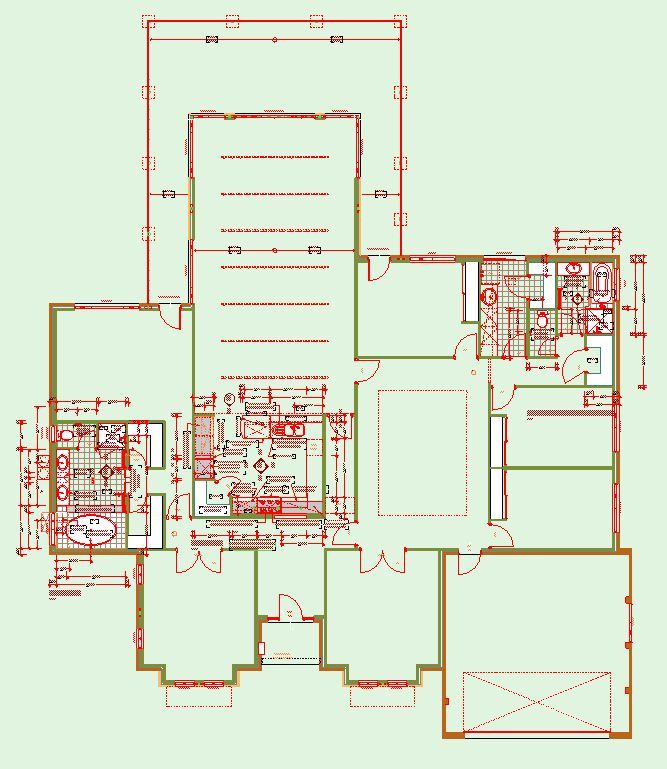
Versions 6.5 to 27
i7-10700 @ 2.9Ghz, 32GB ram, GeForce RTX 2060 (6GB), Windows 10
Lenovo Thinkpad - i7-1270P 2.20 GHz, 32GB RAM, Nvidia T550, Windows 11
- Mark as New
- Bookmark
- Subscribe
- Mute
- Subscribe to RSS Feed
- Permalink
- Report Inappropriate Content
2011-01-07 08:45 AM

Versions 6.5 to 27
i7-10700 @ 2.9Ghz, 32GB ram, GeForce RTX 2060 (6GB), Windows 10
Lenovo Thinkpad - i7-1270P 2.20 GHz, 32GB RAM, Nvidia T550, Windows 11
- Mark as New
- Bookmark
- Subscribe
- Mute
- Subscribe to RSS Feed
- Permalink
- Report Inappropriate Content
2011-01-07 08:47 AM
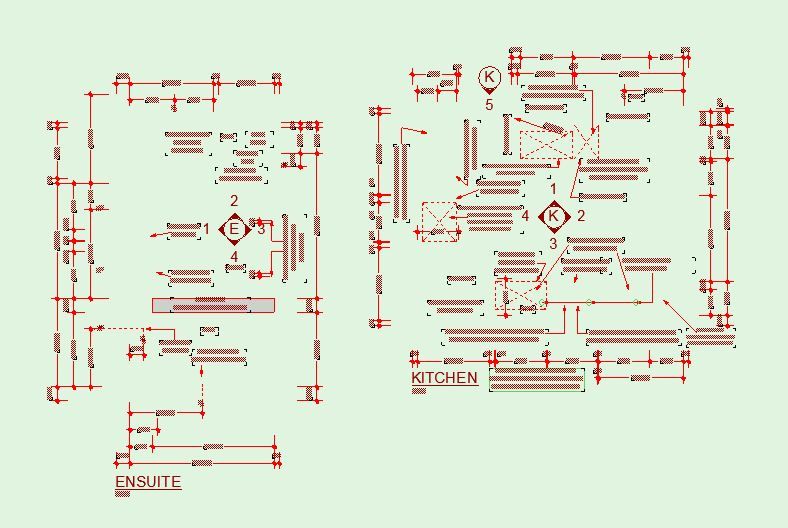
Versions 6.5 to 27
i7-10700 @ 2.9Ghz, 32GB ram, GeForce RTX 2060 (6GB), Windows 10
Lenovo Thinkpad - i7-1270P 2.20 GHz, 32GB RAM, Nvidia T550, Windows 11
- Mark as New
- Bookmark
- Subscribe
- Mute
- Subscribe to RSS Feed
- Permalink
- Report Inappropriate Content
2011-01-07 08:50 AM
Versions 6.5 to 27
i7-10700 @ 2.9Ghz, 32GB ram, GeForce RTX 2060 (6GB), Windows 10
Lenovo Thinkpad - i7-1270P 2.20 GHz, 32GB RAM, Nvidia T550, Windows 11
- Mark as New
- Bookmark
- Subscribe
- Mute
- Subscribe to RSS Feed
- Permalink
- Report Inappropriate Content
2011-01-07 08:55 AM
Because they are separate drawings they can both be cropped to different sizes.
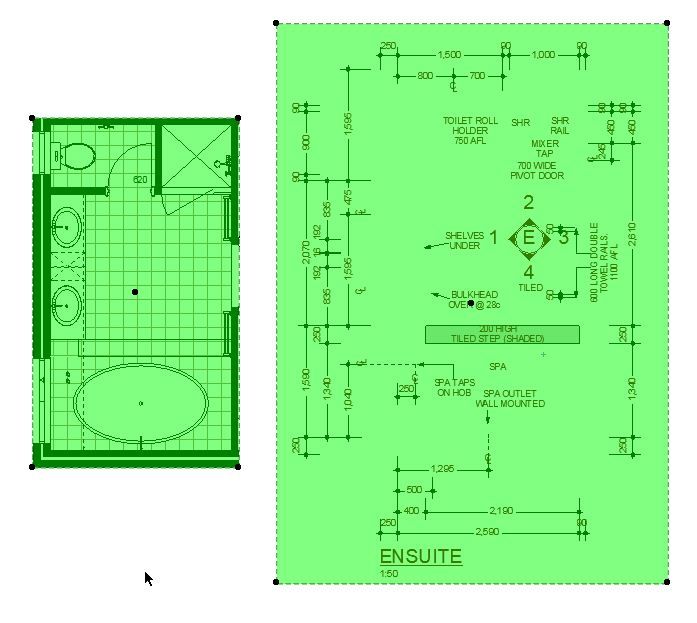
Versions 6.5 to 27
i7-10700 @ 2.9Ghz, 32GB ram, GeForce RTX 2060 (6GB), Windows 10
Lenovo Thinkpad - i7-1270P 2.20 GHz, 32GB RAM, Nvidia T550, Windows 11
- Mark as New
- Bookmark
- Subscribe
- Mute
- Subscribe to RSS Feed
- Permalink
- Report Inappropriate Content
2011-01-07 09:01 AM
And it is 100% live as it is just views of the floor plan.
All you have to do is re-crop the drawings if the size or position is altered in the plan.
Once you have set this up then everything will update automatically all the time.
Barry.
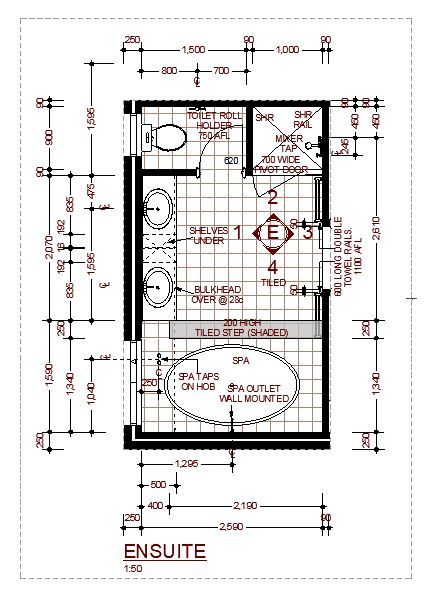
Versions 6.5 to 27
i7-10700 @ 2.9Ghz, 32GB ram, GeForce RTX 2060 (6GB), Windows 10
Lenovo Thinkpad - i7-1270P 2.20 GHz, 32GB RAM, Nvidia T550, Windows 11
- Mark as New
- Bookmark
- Subscribe
- Mute
- Subscribe to RSS Feed
- Permalink
- Report Inappropriate Content
2011-01-07 09:28 AM
thank you for your prompt answer and all the supporting images.
It's really dumb that ArchiCAD doesn't simply allows to cut a free-form detail marker, which makes everything else around disappearing and leaves the live model to be documented.
It's my understanding that there are two ways of doing it:
- your way: creating 2 layer combinations per each set of scale drawings you need to produce
- our way: create one layer combination per each detail plan we need to produce
With your option you have the advantage that you only create 2 layers per drawings set of the same scale and the disadvantage that when you work on your model everything is on top of model parts, making the annotations difficult to type, read and edit
With our option we have more layers and layer combinations to create, though when I work on the model everything looks correct and clean, avoiding possible mistakes.
The main cons about your option for us, which makes it not suitable, is that the detail plans are next to each other and the text would overlap. That would force us to put the annotations into a separate layers for each room/area that we need to document. Back at base one again. 😕
I wonder what system does Revit have for this!!!
- Mark as New
- Bookmark
- Subscribe
- Mute
- Subscribe to RSS Feed
- Permalink
- Report Inappropriate Content
2011-01-07 10:10 AM
Deviz wrote:This would be the best option I am sure.
It's really dumb that ArchiCAD doesn't simply allows to cut a free-form detail marker, which makes everything else around disappearing and leaves the live model to be documented.
Deviz wrote:I just use the one layer for annotation.
With your option you have the advantage that you only create 2 layers per drawings set of the same scale and the disadvantage that when you work on your model everything is on top of model parts, making the annotations difficult to type, read and edit
The other layers are all there for the 3D model.
But I do have 3 layer combinations – one with everything for working on the plan and 2 for the output to the layout pages.
Then if areas overlap I make a new layer and layer combination as mentioned below.
You tend to get used to the annotation on top of the model.
You just have to imagine what it will look like in the end.
I guess you could still add the white fill if that makes visualising it easier.
Deviz wrote:But don’t you have the problem with bringing the white fill above the model to mask it but below all the extra annotation.
With our option we have more layers and layer combinations to create, though when I work on the model everything looks correct and clean, avoiding possible mistakes.
I always found this a pain.
With a white fill for masking I can achieve the same results with the exactly the same layers but only one layer combination instead of 3 because what you see while you are working is what you get in the layouts.
Deviz wrote:That is correct.
The main cons about your option for us, which makes it not suitable, is that the detail plans are next to each other and the text would overlap. That would force us to put the annotations into a separate layers for each room/area that we need to document. Back at base one again. :/
I use layers for “Annotaion_1”, “Annotation_2” and on the rare occasion that I need it “Annotation_3”.
Then just the one layer combination for the model only and 1, 2 or 3 layer combinations for just the text.
We have all this (layers, combinations and layout pages) set up in our template so it just works straight away.
There is very little tweaking that we need to do.
I hope this all makes sense as it is "beer o'clock" in this part of the world.
Barry.
Versions 6.5 to 27
i7-10700 @ 2.9Ghz, 32GB ram, GeForce RTX 2060 (6GB), Windows 10
Lenovo Thinkpad - i7-1270P 2.20 GHz, 32GB RAM, Nvidia T550, Windows 11
- How to create door hinge 4sashes and make 2d plan as elevation in Libraries & objects
- Importing Google earth Terrain Maps in Collaboration with other software
- Zone stamp that display story name?? in Documentation
- Ceiling Plans&Detail Tool in Documentation
- Creating linked auto-text for detail callouts in Documentation
