Turn on suggestions
Auto-suggest helps you quickly narrow down your search results by suggesting possible matches as you type.
Showing results for
Turn on suggestions
Auto-suggest helps you quickly narrow down your search results by suggesting possible matches as you type.
Showing results for
- Graphisoft Community (INT)
- :
- Forum
- :
- Modeling
- :
- How to hide walls?
Options
- Subscribe to RSS Feed
- Mark Topic as New
- Mark Topic as Read
- Pin this post for me
- Bookmark
- Subscribe to Topic
- Mute
- Printer Friendly Page
Modeling
About Archicad's design tools, element connections, modeling concepts, etc.
How to hide walls?
Anonymous
Not applicable
Options
- Mark as New
- Bookmark
- Subscribe
- Mute
- Subscribe to RSS Feed
- Permalink
- Report Inappropriate Content
2011-09-07
04:06 PM
- last edited on
2023-05-24
01:05 PM
by
Rubia Torres
2011-09-07
04:06 PM
I've been using AutoDesk products the last three years, so I'm used with their settings etc.
Now I'm doing a solo ArchiCAD-project in school, and I've come across some annoying features (in my opinion, of course.)
Is there any way to hide just some certain walls? Specific walls. Especially to make 3D-viewing easier. And then unhide them again? Until now I've been doing [right-click on a wall - layers - hide]. This is becoming more and more troublesome.
Thanks!
EDIT:
Another problem. Say I'm placing doors on my second floor, they gets located on my first floor. It's like, Story (x-1) where ever I put my walls, doors, etc. Do you understand?
I'm on 2nd floor, drawing a wall. The wall appears in my 1st floor!
And yes, I'm certain of that I have selected 2nd floor as "blueprint"/2D (or what you call it).
Why's that?
/Noktok
2 REPLIES 2
Anonymous
Not applicable
Options
- Mark as New
- Bookmark
- Subscribe
- Mute
- Subscribe to RSS Feed
- Permalink
- Report Inappropriate Content
2011-09-07 07:38 PM
2011-09-07
07:38 PM
Hi Noktok, Welcome to the forum!
ArchiCAD doesn't have a 'hide wall' option, but a really simple method of showing only certain areas in the 3d window is to draw a marquee on plan then go to 'View'>'Elements in 3d view'>'Show selection/marquee in 3d' (or press F5). Only the objects within the marquee will be visible.
Regarding your door problem, in the settings dialog there is the option to set the Anchor of the door relative to a particular storey. This is what the cill/header value relates to.
An option I find very useful is to turn on the ghost bounding box, which gives you the outline of what ever you are about to place in both the floorplan and in the 3d window. You can tell immediately if your door is going to positioned on the incorrect storey before it is placed.
This is stored in your work environment settings, so go to 'Options>'Work Environment'>'On screen options' and tick the Bounding box option.
Hope that helps.
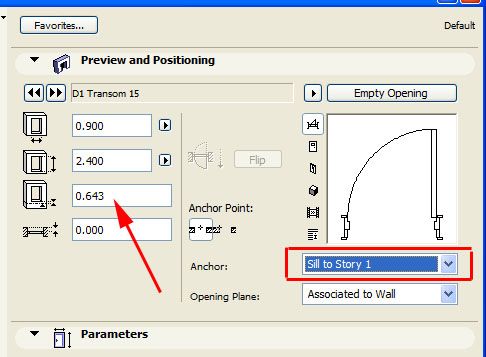
ArchiCAD doesn't have a 'hide wall' option, but a really simple method of showing only certain areas in the 3d window is to draw a marquee on plan then go to 'View'>'Elements in 3d view'>'Show selection/marquee in 3d' (or press F5). Only the objects within the marquee will be visible.
Regarding your door problem, in the settings dialog there is the option to set the Anchor of the door relative to a particular storey. This is what the cill/header value relates to.
An option I find very useful is to turn on the ghost bounding box, which gives you the outline of what ever you are about to place in both the floorplan and in the 3d window. You can tell immediately if your door is going to positioned on the incorrect storey before it is placed.
This is stored in your work environment settings, so go to 'Options>'Work Environment'>'On screen options' and tick the Bounding box option.
Hope that helps.
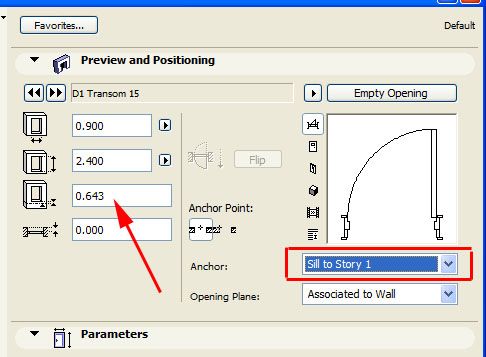
Anonymous
Not applicable
Options
- Mark as New
- Bookmark
- Subscribe
- Mute
- Subscribe to RSS Feed
- Permalink
- Report Inappropriate Content
2011-09-08 01:24 PM
2011-09-08
01:24 PM
Thank you sire, I will start immediately.
Suggested content
- Element intersect coloumn & wall in Modeling
- Revit file true import translator to Archicad in Collaboration with other software
- hiding specific elements of a composite wall in Visualization
- Missing outlines in openings in complex profile walls. in Modeling
- Curved wall following polyline in Modeling
