- Graphisoft Community (INT)
- :
- Forum
- :
- Modeling
- :
- Re: Material editing for Curtain wall
- Subscribe to RSS Feed
- Mark Topic as New
- Mark Topic as Read
- Pin this post for me
- Bookmark
- Subscribe to Topic
- Mute
- Printer Friendly Page
Material editing for Curtain wall
- Mark as New
- Bookmark
- Subscribe
- Mute
- Subscribe to RSS Feed
- Permalink
- Report Inappropriate Content
2009-12-06 02:22 AM
For example:
Wood for profile for construction,
Alluminium for bar
Thank you for your kind help.

- Mark as New
- Bookmark
- Subscribe
- Mute
- Subscribe to RSS Feed
- Permalink
- Report Inappropriate Content
2009-12-06 04:55 AM
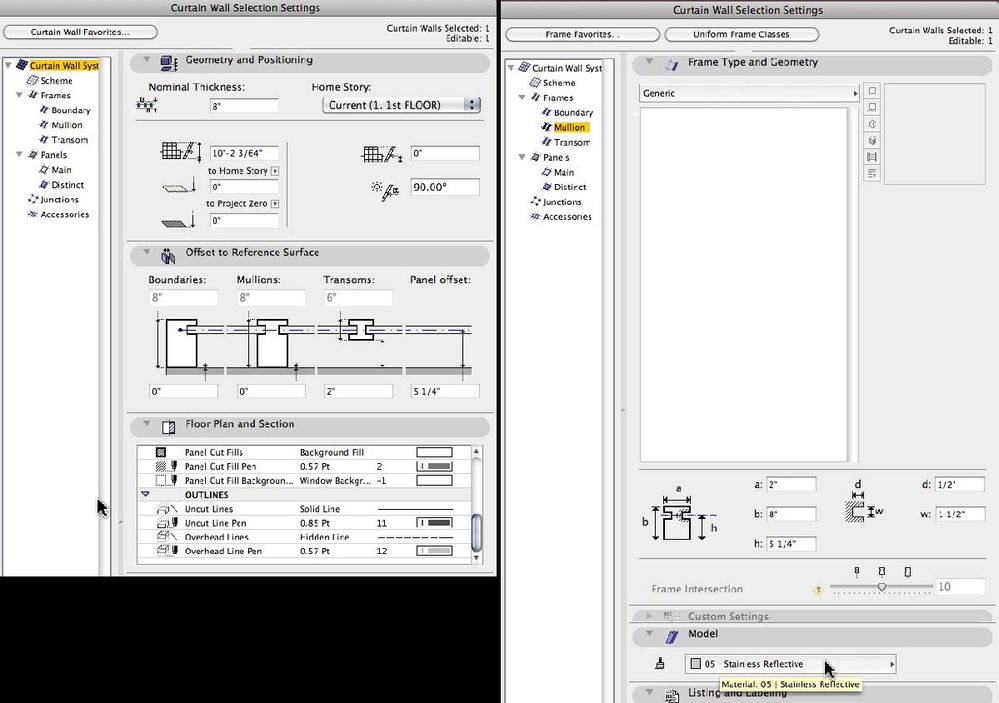
- Mark as New
- Bookmark
- Subscribe
- Mute
- Subscribe to RSS Feed
- Permalink
- Report Inappropriate Content
2009-12-06 10:52 AM
But I mean, the different material editing for caps and mullion (or transom).
As example I show the profile I made with construction tool.
- Mark as New
- Bookmark
- Subscribe
- Mute
- Subscribe to RSS Feed
- Permalink
- Report Inappropriate Content
2009-12-07 05:03 PM
AC27 US (5003) on Mac OS Ventura 13.6.2
Started on AC4.0 in 91/92/93; full-time user since AC8.1 in 2004
- Mark as New
- Bookmark
- Subscribe
- Mute
- Subscribe to RSS Feed
- Permalink
- Report Inappropriate Content
2009-12-07 05:29 PM
This ist AC 13. But same like AC 12.
It is possible to have the different material with "Modular Frame from library object" as you sugested. Modular frame is Library object.
But it is impossible to have the different material with "curtain wall tool".
Curtain wall tool is not ADD-ON and not GSM.
It makes not so much trouble for construction drawing work.
It makes just not so easy to have rendering work if you want to haver different material of cap.
I hope in the future we can have more flexibility for editing material in "curtain wall tool".
- Mark as New
- Bookmark
- Subscribe
- Mute
- Subscribe to RSS Feed
- Permalink
- Report Inappropriate Content
2009-12-07 05:39 PM
Markus wrote:It worked for me when I gave it a quick test.
But it is impossible to have the different material with "curtain wall tool".
Go to the appropriate Frame panel (Boundary/Mulllion/Transom) and select the "Modular Frame" profile (or "Modular Frame 12 _LJY") instead of the "Generic" profile. Materials are designated under "3D Representation" in the Parameters list.
AC27 US (5003) on Mac OS Ventura 13.6.2
Started on AC4.0 in 91/92/93; full-time user since AC8.1 in 2004
- Mark as New
- Bookmark
- Subscribe
- Mute
- Subscribe to RSS Feed
- Permalink
- Report Inappropriate Content
2009-12-07 06:24 PM
I will try it. If I have problem,may I ask you one more time?
- Mark as New
- Bookmark
- Subscribe
- Mute
- Subscribe to RSS Feed
- Permalink
- Report Inappropriate Content
2009-12-07 06:32 PM
- Mark as New
- Bookmark
- Subscribe
- Mute
- Subscribe to RSS Feed
- Permalink
- Report Inappropriate Content
2009-12-07 06:59 PM
Now I am considering how I can make own profil to change material...
I mean, in order to load the profile as you made.
- Mark as New
- Bookmark
- Subscribe
- Mute
- Subscribe to RSS Feed
- Permalink
- Report Inappropriate Content
2009-12-07 09:48 PM
Markus, the curtainwall tool is actually made of a series of individual library part components, the overall dimensions of each being controlled by the settings within the curtainwall tool.
The frame object Laura and I both posted can be used for any of the frames in the curtain wall in AC12 & 13 once it is loaded into your library. To do this, place the gsm file into the folder where you keep your custom library parts, then in ArchiCAD open the Library Manager, check this folder is already loaded, and press reload.
Now go to the curtain wall settings. Please refer to the attached image.
1. In the Frames section select 'Boundary'.
2. Select the frame selection button above the parameters, and you will see the object you just loaded listed in the available frames.
3. Select this object.
4. Under the '3D Representation' section of the parameters you will find a new Cap Material option that allows you to choose the cap material separately from the main frame material.
5. Once you are happy with the settings of this frame you can optionally click the 'Unform Frame Classes' button at the top to make the boundary, mullion, and transom frames identical to one you have just set up.
Make any other changes you need to the general settings, then press OK. Draw the curtain wall on plan, and have a look in 3d to see what it looks like!
I hope the process is clearer for you now. Good luck!
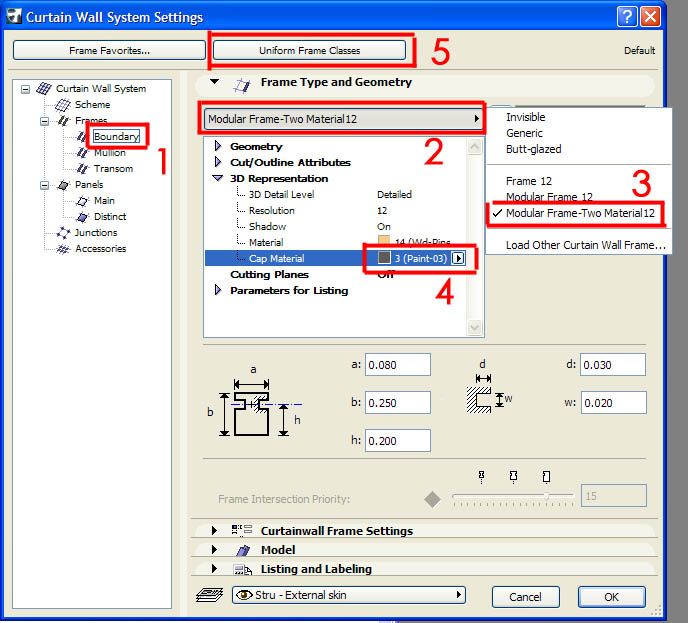
- Fit to skin doesn't work with Curtain Wall Custom Profile in Modeling
- Profiled column material greyed out in Modeling
- 'Random Origin' has no effect in 3D window in Visualization
- Curtain wall / window ,different material frame for outside and inside in Modeling
- Curtain wall editing proposals in Modeling
