Turn on suggestions
Auto-suggest helps you quickly narrow down your search results by suggesting possible matches as you type.
Showing results for
Turn on suggestions
Auto-suggest helps you quickly narrow down your search results by suggesting possible matches as you type.
Showing results for
- Graphisoft Community (INT)
- :
- Forum
- :
- Modeling
- :
- Re: New user - couple of questions
Options
- Subscribe to RSS Feed
- Mark Topic as New
- Mark Topic as Read
- Pin this post for me
- Bookmark
- Subscribe to Topic
- Mute
- Printer Friendly Page
Modeling
About Archicad's design tools, element connections, modeling concepts, etc.
New user - couple of questions
Anonymous
Not applicable
Options
- Mark as New
- Bookmark
- Subscribe
- Mute
- Subscribe to RSS Feed
- Permalink
- Report Inappropriate Content
2017-08-08
03:29 PM
- last edited on
2023-05-23
02:16 PM
by
Rubia Torres
2017-08-08
03:29 PM
>Where can I change to remove these (i guess construction) lines when I export images?
These red lines on doors and windows, green on roof, etc.

>How to set turning on the lights inside house? Recently I stubmled upon lamp tool, but i can't find it now. This should be in library, but no luck with finding it. I know how to set dark outside.
>Where can i switch backgrounds? Like here these clouds. Or something else.

> And can someone redirect me to free library databases, i would like to have more stuff.
And how can I add them into program?
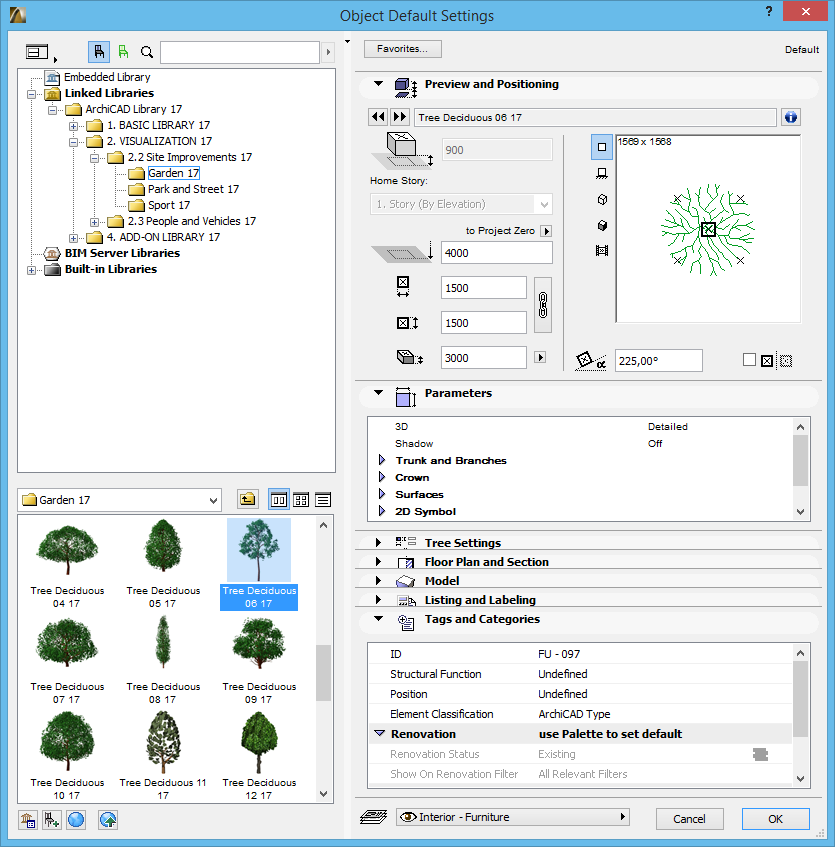
Thanks.
3 REPLIES 3
Options
- Mark as New
- Bookmark
- Subscribe
- Mute
- Subscribe to RSS Feed
- Permalink
- Report Inappropriate Content
2017-08-09 02:52 PM
2017-08-09
02:52 PM
lemonzoo wrote:Make sure you are using the Lamp Tool, not the Object Tool for the lamps. You can look at Work Environment > Tool Schemes > Tool Box to see where it is on the Toolbox.
>How to set turning on the lights inside house? Recently I stubmled upon lamp tool, but i can't find it now. This should be in library, but no luck with finding it. I know how to set dark outside.
You should add a Signature to your Profile (click the Profile button near the top of this page) with your ArchiCAD version and operating system (see mine for an example) for more accurate help in this forum.
David
David Maudlin / Architect
www.davidmaudlin.com
Digital Architecture
AC29 USA Perpetual • Mac mini M4 Pro OSX15 | 64 gb ram • MacBook Pro M3 Pro | 36 gb ram OSX14
www.davidmaudlin.com
Digital Architecture
AC29 USA Perpetual • Mac mini M4 Pro OSX15 | 64 gb ram • MacBook Pro M3 Pro | 36 gb ram OSX14
Options
- Mark as New
- Bookmark
- Subscribe
- Mute
- Subscribe to RSS Feed
- Permalink
- Report Inappropriate Content
2017-08-13 01:27 PM
2017-08-13
01:27 PM
Hello Lemonzoo,
1) If you just want to remove the contours from the OpenGL view, go to
2) In the ToolBox (the palette were you can find walls, windows, fills and so on) there are 3 sub-menus: Design, Documents and More; in the last one you can find the "Lamp" tool; if you can't find it there, you can add that tool by changing the Work Environment like David explained before!
3) To change the background go to
if you want to use the same background in the openGL view too, you just need to open the
4) About 3D objects, you can find some websites here:http://www.graphisoft.com/downloads/parametric_objects.html
otherwise, if you just need 3D shapes, with a Projected plan view only, you can also download ARCHICAD goodies, because there is a plug-in to open 3ds file format, that is hugely more easy to find on the web. Obviously there are Pros and Cons in importing 3ds files, but you have a some choices.
1) If you just want to remove the contours from the OpenGL view, go to
2) In the ToolBox (the palette were you can find walls, windows, fills and so on) there are 3 sub-menus: Design, Documents and More; in the last one you can find the "Lamp" tool; if you can't find it there, you can add that tool by changing the Work Environment like David explained before!
3) To change the background go to
if you want to use the same background in the openGL view too, you just need to open the
4) About 3D objects, you can find some websites here:
otherwise, if you just need 3D shapes, with a Projected plan view only, you can also download ARCHICAD goodies, because there is a plug-in to open 3ds file format, that is hugely more easy to find on the web. Obviously there are Pros and Cons in importing 3ds files, but you have a some choices.
Anonymous
Not applicable
Options
- Mark as New
- Bookmark
- Subscribe
- Mute
- Subscribe to RSS Feed
- Permalink
- Report Inappropriate Content
2017-08-14 08:47 AM
2017-08-14
08:47 AM
Thanks for help, guys. I'll try your advices.
Suggested content
- Clarification on Selling Custom GDL Objects Created in Archicad in General discussions
- LIBpacks // Deployment of Mapping values through the Practice? in Libraries & objects
- Archicad 28 — stuck between .lcf library and new .libpack packages (2000+ duplicates) in Libraries & objects
- Local data loss: how can this be avoided in Teamwork & BIMcloud
- Subscription Changes in Installation & update
