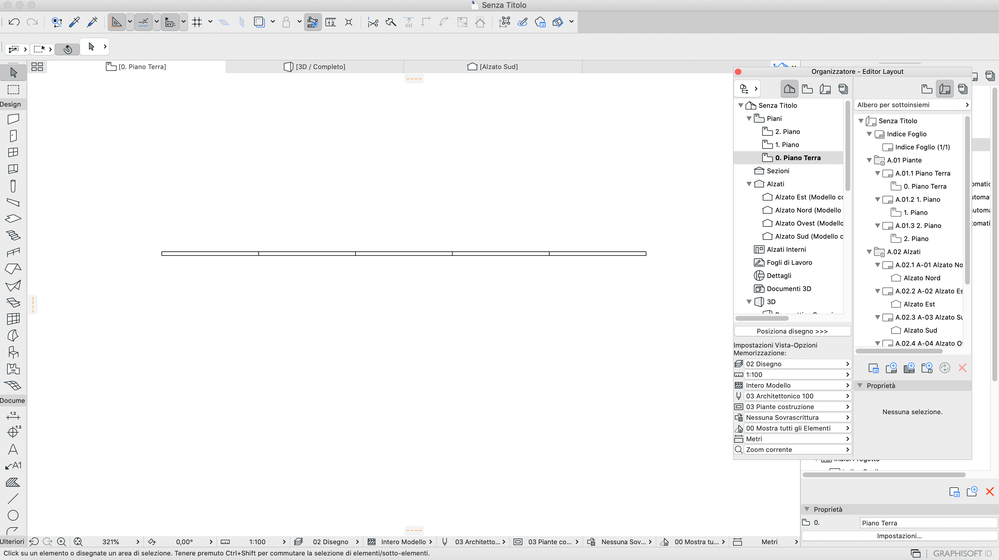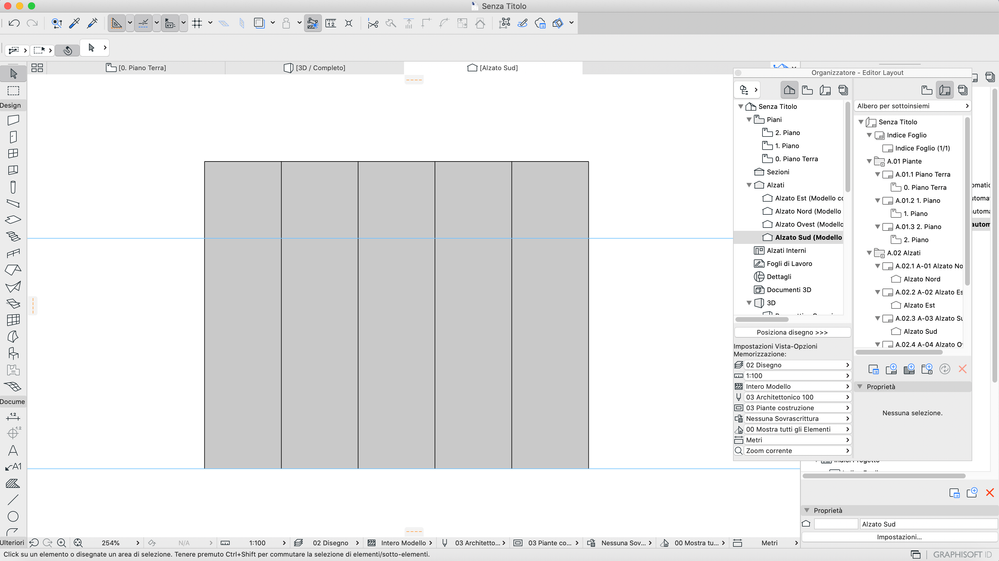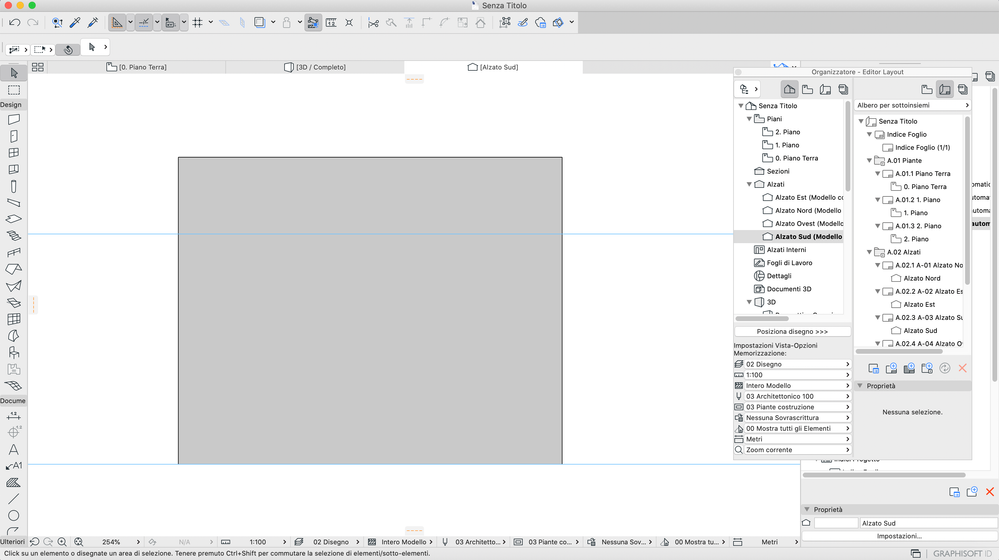- Graphisoft Community (INT)
- :
- Forum
- :
- Modeling
- :
- Paneled wall display
- Subscribe to RSS Feed
- Mark Topic as New
- Mark Topic as Read
- Pin this post for me
- Bookmark
- Subscribe to Topic
- Mute
- Printer Friendly Page
Paneled wall display
- Mark as New
- Bookmark
- Subscribe
- Mute
- Subscribe to RSS Feed
- Permalink
- Report Inappropriate Content
2021-10-06 11:59 PM
Good evening, I would like to create a continuous surface made up of several panels juxtaposed together using the cube element. I continue to visualize their division in elevation and in section while they are perfectly juxtaposed. Do you have a solution?
- Mark as New
- Bookmark
- Subscribe
- Mute
- Subscribe to RSS Feed
- Permalink
- Report Inappropriate Content
2021-10-07 09:58 PM
Can you please send us a snapshot of your screen?
I would create a new wall (panel) with holes made by the Opening Tool and then place your custom panel on those holes. There won't be lines because it will be just one continuous wall.
I hope this helps.
ArchiGreen
MacOS Monterey
MacBook Pro Apple M1 Max
64 GB
- Mark as New
- Bookmark
- Subscribe
- Mute
- Subscribe to RSS Feed
- Permalink
- Report Inappropriate Content
2021-10-08 07:05 PM
Good evening
thanks for your time, i probably didn't understand your explanation.
I am attaching the screen so you can understand a little better.
I would like to create with the cube object a wall displayed as continuous in elevation and divided in plan.
Here's what it looks like
instead I would like to be able to visualize the elevation like this:
if you can give me a hand I will be immensely grateful 😭
- Mark as New
- Bookmark
- Subscribe
- Mute
- Subscribe to RSS Feed
- Permalink
- Report Inappropriate Content
2021-10-08 11:43 PM
Why don't you just use a wall broken into segments? On plan if you use a different building material for alternate panels they should display end lines (make sure they are on in your settings). On elevation override the external surface to be the same for all the panels. If the base / reference lines are all connected then the surfaces will merge and there will be no vertical lines at the joints.
- Mark as New
- Bookmark
- Subscribe
- Mute
- Subscribe to RSS Feed
- Permalink
- Report Inappropriate Content
2021-10-09 09:16 AM
Hello
thanks for the help but if I used the broken wall in segments I would not see the joints in the plan.
I didn't understand what setting you mean ?: (make sure they are enabled in your settings)
you can put a video or a link / photo to explain what you mean by: In elevation overwrite the outer surface to be the same for all panels. If the baselines / reference lines are all connected, the surfaces will merge and there will be no vertical lines at the joints.
Thank you very much for helping!
- Mark as New
- Bookmark
- Subscribe
- Mute
- Subscribe to RSS Feed
- Permalink
- Report Inappropriate Content
2021-10-09 10:46 AM
You will see the joints in plan if you assign a single materials say “Brick” to panel segments 1,3 & 5 and say “Wood” to panel segments 2 & 4.
If you then assign a surface override of say “Paint-Yellow” to all five walls they will merge in the elevations.
Have a look at the wall settings in help if these terms aren’t clear.
- Mark as New
- Bookmark
- Subscribe
- Mute
- Subscribe to RSS Feed
- Permalink
- Report Inappropriate Content
2021-10-09 10:57 AM
I understand what you mean, I have faith that this is not a definitive solution but simply struggling ... 🤣
Thanks anyway for giving me your advice ...
There is no one who works in an fair exhibitions?😓😭
- Mark as New
- Bookmark
- Subscribe
- Mute
- Subscribe to RSS Feed
- Permalink
- Report Inappropriate Content
2021-10-12 03:37 AM
Could you instead use a custom fill at your required interval within your Building Material using the Element Origin options?? If you are cutting it in plan.
| AC22-28 AUS 3110 | Help Those Help You - Add a Signature |
| Self-taught, bend it till it breaks | Creating a Thread |
| Win11 | i9 10850K | 64GB | RX6600 | Win11 | R5 2600 | 16GB | GTX1660 |
- Mark as New
- Bookmark
- Subscribe
- Mute
- Subscribe to RSS Feed
- Permalink
- Report Inappropriate Content
2021-10-12 08:22 AM
thanks for the advice but this cannot be a definitive solution ...
- Mark as New
- Bookmark
- Subscribe
- Mute
- Subscribe to RSS Feed
- Permalink
- Report Inappropriate Content
2021-10-12 08:41 AM
Because you want to show separate panels in plan, you can do as DGSketcher suggested and use different Building Materials for each alternate panel.
The second Building Material can be an exact copy of the first - just with a different name.
Or you can place each alternate panel in a different layer.
Then make sure that the two layers have different Intersection Priority numbers so that they do not trim (merger) with each other.
This will give you distinct panels in plan, but because the surface material is the same, they will merge in elevation and 3D.
The downside is each panel is a separate wall.
If you do as Ling suggested, with a fill applied to a building material, you can do it all with just one wall.
The only problem is you can not )as far as I know) control where the fill starts and stops in plan, so you can't set it out from the beginning of your wall.
You will also see the same fill in section.
Or of course just overlay your own fill or lines over the wall in plan - they won't be linked though.
Barry.
Versions 6.5 to 27
i7-10700 @ 2.9Ghz, 32GB ram, GeForce RTX 2060 (6GB), Windows 10
Lenovo Thinkpad - i7-1270P 2.20 GHz, 32GB RAM, Nvidia T550, Windows 11
- Door frame thickness to respond to wall core in composites. in Libraries & objects
- Error displaying 3D view in Visualization
- Door and windows with lining on upper timber panelled wall but not below at brick plinth? in Modeling
- Label does not pick up element information in Documentation
- Curtain Wall Bug: Doors and Windows with Custom Panels since Archicad 22 in Libraries & objects