Turn on suggestions
Auto-suggest helps you quickly narrow down your search results by suggesting possible matches as you type.
Showing results for
Turn on suggestions
Auto-suggest helps you quickly narrow down your search results by suggesting possible matches as you type.
Showing results for
- Graphisoft Community (INT)
- :
- Forum
- :
- Modeling
- :
- Property lines on site mesh
Options
- Subscribe to RSS Feed
- Mark Topic as New
- Mark Topic as Read
- Pin this post for me
- Bookmark
- Subscribe to Topic
- Mute
- Printer Friendly Page
Modeling
About Archicad's design tools, element connections, modeling concepts, etc.
Property lines on site mesh
Options
- Mark as New
- Bookmark
- Subscribe
- Mute
- Subscribe to RSS Feed
- Permalink
- Report Inappropriate Content
2009-04-13
05:24 AM
- last edited on
2023-05-23
02:30 PM
by
Rubia Torres
2009-04-13
05:24 AM
I am working on a subdivision with a steeply sloping site and want to be able to show the property lines. Came up with the idea of using the walls as property line the duplicating the site mesh as a cutting plane and elevating it by 1 foot, and trimming the walls to the raised mesh.
Either the mesh is too large or complicated, or the mesh to roof add on doesn't work. Trimming the walls to roof doesn't work.
Either way I am still looking for a way to create property lines that follow the terrain. Any ideas out there?
Either the mesh is too large or complicated, or the mesh to roof add on doesn't work. Trimming the walls to roof doesn't work.
Either way I am still looking for a way to create property lines that follow the terrain. Any ideas out there?
David Bearss
Archicad 28/Windows 11
Alienware 17 R5
i7 2.4 GHz / 16 GB ram
Archicad 28/Windows 11
Alienware 17 R5
i7 2.4 GHz / 16 GB ram
6 REPLIES 6
Options
- Mark as New
- Bookmark
- Subscribe
- Mute
- Subscribe to RSS Feed
- Permalink
- Report Inappropriate Content
2009-04-13 06:46 AM
2009-04-13
06:46 AM
Hi David,
The easiest method is to remember that meshes have the same pet palette operations as other polygonal elements....particularly subtract (the trim kind - not the SEOp kind).
One easy method is to duplicate your mesh. Then in one copy, with the linework for the property lines displayed also, mouse down on the edge to the get pet palette and select the subtract button. Now click around half of the property line - then go out away from the mesh to complete a polygon that includes all of the mesh that extends beyond the property line. Repeat for the remaining trim.
Then with the other copy of the mesh, cut a hole equal to the property footprint by just magic wanding the property line.
Make both meshes visible and you'll have what looks like one solid mesh again - but you can apply a different fill and/or material to each to distinguish them in 2D, 3D and renderings.
Another option, for renderings only, is to create a texture in Photoshop that exactly overlays your site mesh and includes the property lines as part of the texture. (I assume you want the lines for 3D - since 2D works with just linework.) See attached for an example - super gradual site, but technique is the same. I've done something similar on steep sites, but not with the detail shown in this one. Here, the texture is the actual survey painted up in Photoshop to show setbacks from the property line (green), waterline easement (blue), county non-buildable "front yard" (yellow), septic drainfield (brown).
Cheers,
Karl

The easiest method is to remember that meshes have the same pet palette operations as other polygonal elements....particularly subtract (the trim kind - not the SEOp kind).
One easy method is to duplicate your mesh. Then in one copy, with the linework for the property lines displayed also, mouse down on the edge to the get pet palette and select the subtract button. Now click around half of the property line - then go out away from the mesh to complete a polygon that includes all of the mesh that extends beyond the property line. Repeat for the remaining trim.
Then with the other copy of the mesh, cut a hole equal to the property footprint by just magic wanding the property line.
Make both meshes visible and you'll have what looks like one solid mesh again - but you can apply a different fill and/or material to each to distinguish them in 2D, 3D and renderings.
Another option, for renderings only, is to create a texture in Photoshop that exactly overlays your site mesh and includes the property lines as part of the texture. (I assume you want the lines for 3D - since 2D works with just linework.) See attached for an example - super gradual site, but technique is the same. I've done something similar on steep sites, but not with the detail shown in this one. Here, the texture is the actual survey painted up in Photoshop to show setbacks from the property line (green), waterline easement (blue), county non-buildable "front yard" (yellow), septic drainfield (brown).
Cheers,
Karl

Vote for Wish: Copy/Paste in 3D
AC 29 USA and earlier • hardware key • macOS Taho 26.1 MacBook Pro M2 Max 12CPU/30GPU cores, 32GB
AC 29 USA and earlier • hardware key • macOS Taho 26.1 MacBook Pro M2 Max 12CPU/30GPU cores, 32GB
Options
- Mark as New
- Bookmark
- Subscribe
- Mute
- Subscribe to RSS Feed
- Permalink
- Report Inappropriate Content
2009-04-13 06:51 AM
2009-04-13
06:51 AM
Here's a steeper one from 2002 ... (Reminds me of how much I've learned since then!)
Here, the grass texture shows the allowable buildable area (could as easily have been lot boundaries/etc of course). That bit is actually a mesh carved out of the first mesh as described in my first post - so this uses both techniques: two meshes, with the greater mesh assigned a texture that maps onto it exactly from the survey data.
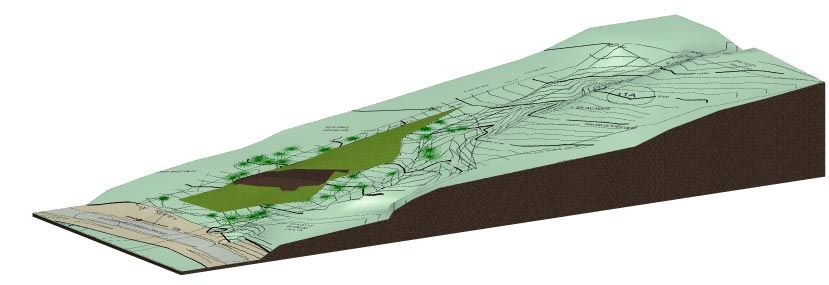
Here, the grass texture shows the allowable buildable area (could as easily have been lot boundaries/etc of course). That bit is actually a mesh carved out of the first mesh as described in my first post - so this uses both techniques: two meshes, with the greater mesh assigned a texture that maps onto it exactly from the survey data.
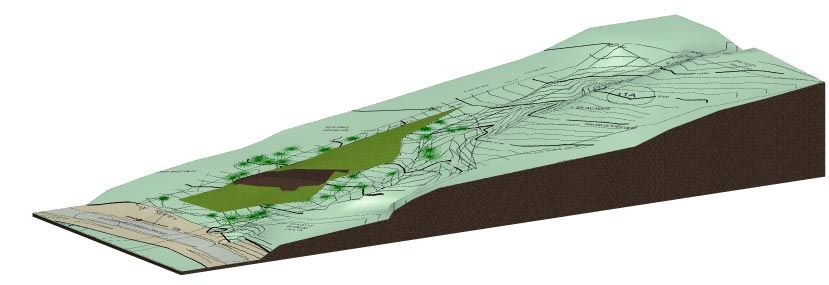
Vote for Wish: Copy/Paste in 3D
AC 29 USA and earlier • hardware key • macOS Taho 26.1 MacBook Pro M2 Max 12CPU/30GPU cores, 32GB
AC 29 USA and earlier • hardware key • macOS Taho 26.1 MacBook Pro M2 Max 12CPU/30GPU cores, 32GB
Options
- Mark as New
- Bookmark
- Subscribe
- Mute
- Subscribe to RSS Feed
- Permalink
- Report Inappropriate Content
2009-04-13 07:17 AM
2009-04-13
07:17 AM
If you really want walls to follow the slope of the terrain, that isn't hard to do ... but you do not want to use trim-to-roof. Rather, you want to use Solid Element Ops.
The attached shows another project site mesh - with a Google Earth texture mapped onto it. This is a screenshot of the OpenGL window.
I placed a red wall to represent a boundary line.
Then, I duplicated both the mesh and the wall, placing the duplicates on a "Hidden Cutting Objects" layer - in this case set to show in wireframe so that you can see them in the screenshot.
Steps then were:
1. raise hidden cutting mesh upwards the desired final height of the walls
2. SEOp subtract with downwards extrusion the raised mesh from the wall copy on the hidden object layer (wireframe)
3. SEOp subtract (no extrusion - pure subtract) the trimmed wall from 2 from the solid wall
Cheers,
Karl
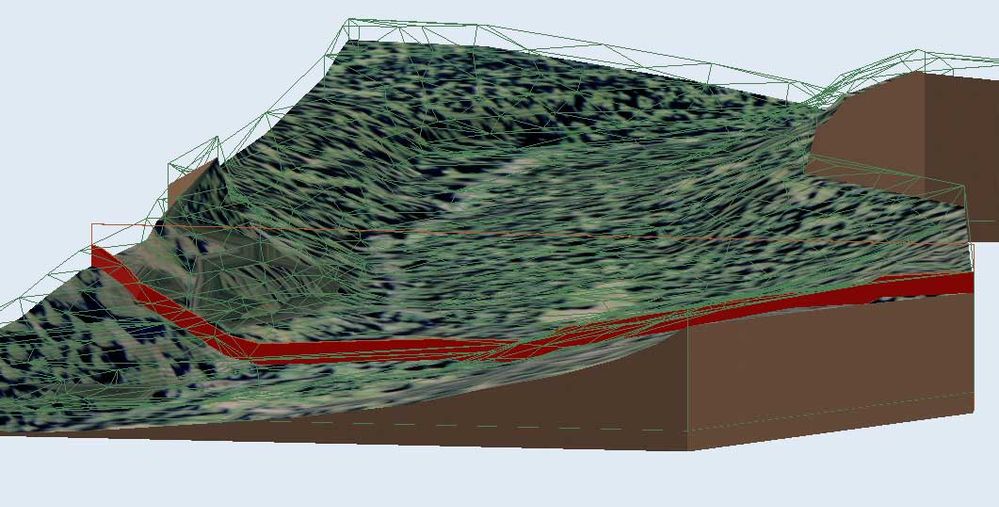
The attached shows another project site mesh - with a Google Earth texture mapped onto it. This is a screenshot of the OpenGL window.
I placed a red wall to represent a boundary line.
Then, I duplicated both the mesh and the wall, placing the duplicates on a "Hidden Cutting Objects" layer - in this case set to show in wireframe so that you can see them in the screenshot.
Steps then were:
1. raise hidden cutting mesh upwards the desired final height of the walls
2. SEOp subtract with downwards extrusion the raised mesh from the wall copy on the hidden object layer (wireframe)
3. SEOp subtract (no extrusion - pure subtract) the trimmed wall from 2 from the solid wall
Cheers,
Karl
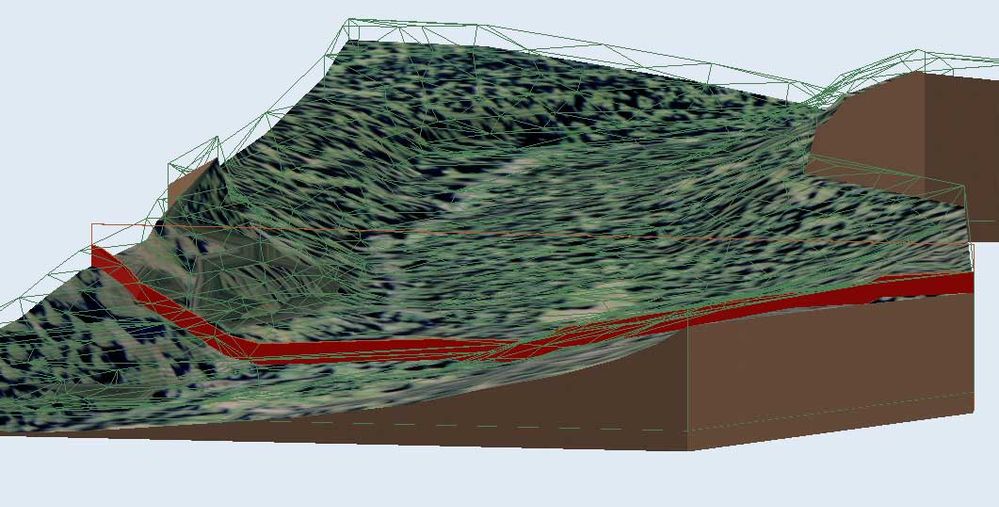
Vote for Wish: Copy/Paste in 3D
AC 29 USA and earlier • hardware key • macOS Taho 26.1 MacBook Pro M2 Max 12CPU/30GPU cores, 32GB
AC 29 USA and earlier • hardware key • macOS Taho 26.1 MacBook Pro M2 Max 12CPU/30GPU cores, 32GB
Options
- Mark as New
- Bookmark
- Subscribe
- Mute
- Subscribe to RSS Feed
- Permalink
- Report Inappropriate Content
2009-04-13 07:28 AM
2009-04-13
07:28 AM
For what it's worth, here's that wall in the larger Google Earth context terrain. Unfortunately, GE terrain is a very, very rough mesh and while reasonable accurate - it is not accurate enough for a precise mesh, such as the last post, to blend in perfectly.
I just learned in another thread that the AC 11 (but not 12) GE Connection plug-in for Windows brings the GE terrain in as an actual AC mesh, which would allow editing the GE mesh edges to blend with the accurate survey mesh - and eliminate the dark shadow line (a cliff!) that you see to the left of the red wall.
Karl
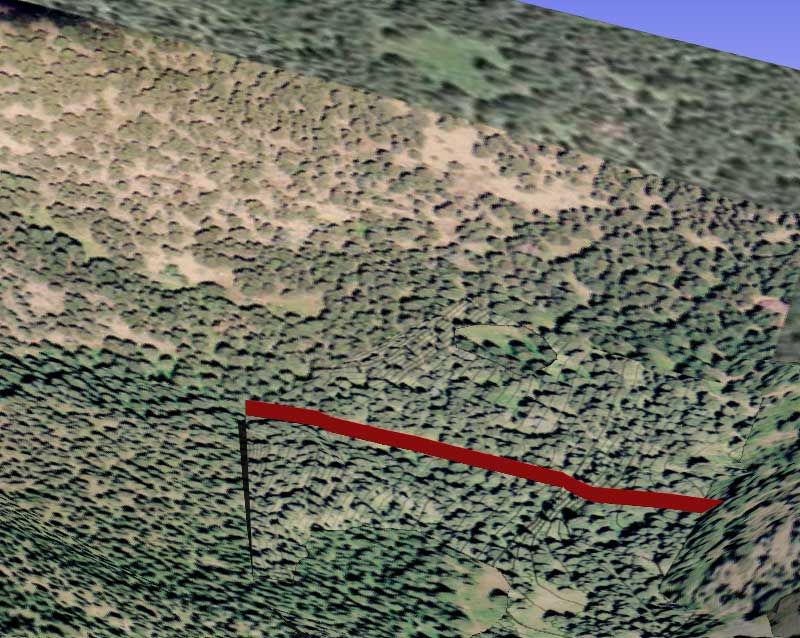
I just learned in another thread that the AC 11 (but not 12) GE Connection plug-in for Windows brings the GE terrain in as an actual AC mesh, which would allow editing the GE mesh edges to blend with the accurate survey mesh - and eliminate the dark shadow line (a cliff!) that you see to the left of the red wall.
Karl
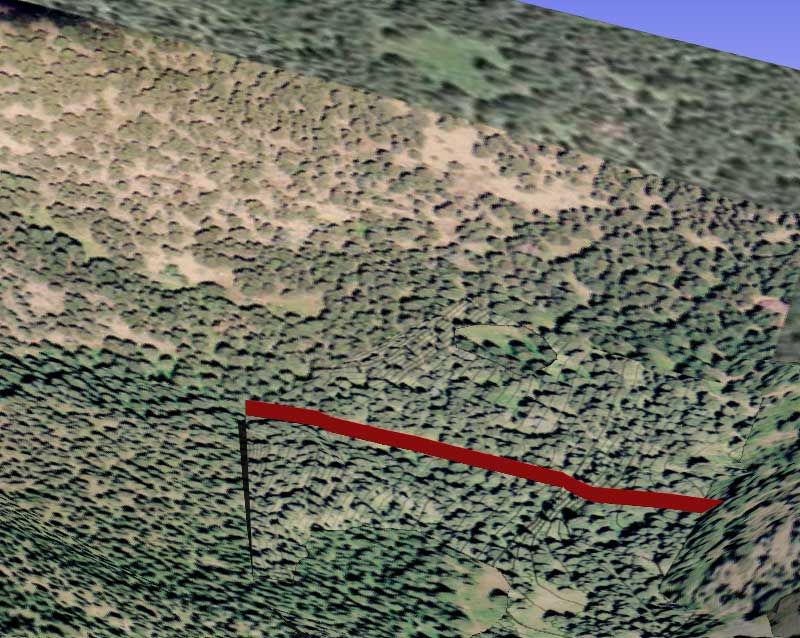
Vote for Wish: Copy/Paste in 3D
AC 29 USA and earlier • hardware key • macOS Taho 26.1 MacBook Pro M2 Max 12CPU/30GPU cores, 32GB
AC 29 USA and earlier • hardware key • macOS Taho 26.1 MacBook Pro M2 Max 12CPU/30GPU cores, 32GB
Options
- Mark as New
- Bookmark
- Subscribe
- Mute
- Subscribe to RSS Feed
- Permalink
- Report Inappropriate Content
2009-04-13 11:18 AM
2009-04-13
11:18 AM
I have been using the following technique for the past couple of years..
1. Create Site Mesh terrain.
2. Create WALLS as the property lines (yes, I actually make wall bits as LONG - DASH - DASH - LONG to represent the look of a property line)
3. Make sure walls are LOW enough to hit the lowest part of the terrain and HIGH enough to hit the highest.
4. USING SEO, INTERSECT the walls (targets) and the terrain (operator).
5. Then, SUBTRACT WITH UPWARDS EXTRUSION the Walls (operators) from the Terrain (target)
The benefit of this method is that changes to the main terrain are reflected in the propertly lines.
It's easier than it sounds here. Give it a try!
1. Create Site Mesh terrain.
2. Create WALLS as the property lines (yes, I actually make wall bits as LONG - DASH - DASH - LONG to represent the look of a property line)
3. Make sure walls are LOW enough to hit the lowest part of the terrain and HIGH enough to hit the highest.
4. USING SEO, INTERSECT the walls (targets) and the terrain (operator).
5. Then, SUBTRACT WITH UPWARDS EXTRUSION the Walls (operators) from the Terrain (target)
The benefit of this method is that changes to the main terrain are reflected in the propertly lines.
It's easier than it sounds here. Give it a try!
Duane
Visual Frontiers
AC25 :|: AC26 :|: AC27
:|: Enscape3.4:|:TwinMotion
DellXPS 4.7ghz i7:|: 8gb GPU 1070ti / Alienware M18 Laptop
Visual Frontiers
AC25 :|: AC26 :|: AC27
:|: Enscape3.4:|:TwinMotion
DellXPS 4.7ghz i7:|: 8gb GPU 1070ti / Alienware M18 Laptop
Options
- Mark as New
- Bookmark
- Subscribe
- Mute
- Subscribe to RSS Feed
- Permalink
- Report Inappropriate Content
2009-04-13 12:42 PM
2009-04-13
12:42 PM
vfrontiers wrote:A similar method is very nicely described by Eric Bobrow here. (Last pages, use the techinque described for roads)
I have been using the following technique for the past couple of years..
1. Create Site Mesh terrain.
2. Create WALLS as the property lines (yes, I actually make wall bits as LONG - DASH - DASH - LONG to represent the look of a property line)
3. Make sure walls are LOW enough to hit the lowest part of the terrain and HIGH enough to hit the highest.
4. USING SEO, INTERSECT the walls (targets) and the terrain (operator).
5. Then, SUBTRACT WITH UPWARDS EXTRUSION the Walls (operators) from the Terrain (target)
The benefit of this method is that changes to the main terrain are reflected in the propertly lines. It's easier than it sounds here. Give it a try!
You might find some other useful tips here.
AC4.1-AC26SWE; MacOS13.5.1; MP5,1+MBP16,1
Related articles
- Updates. Wish list in Our Community
- labeling different sides of composite wall finishes in Documentation
- Extracting x,y,z coordinates from a surveyor's dwg file without needing autocad in Collaboration with other software
- Elevation view on a hill with mesh in Documentation
- Mesh from DWG survey with lines as Z Values in Collaboration with other software
