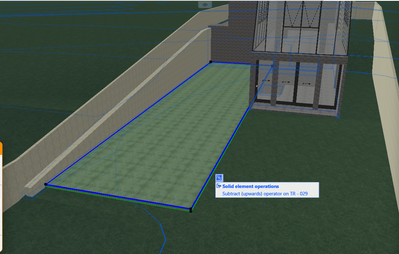- Graphisoft Community (INT)
- :
- Forum
- :
- Modeling
- :
- Re: Solid Element Operations delete operator
- Subscribe to RSS Feed
- Mark Topic as New
- Mark Topic as Read
- Pin this post for me
- Bookmark
- Subscribe to Topic
- Mute
- Printer Friendly Page
Solid Element Operations delete operator
- Mark as New
- Bookmark
- Subscribe
- Mute
- Subscribe to RSS Feed
- Permalink
- Report Inappropriate Content
2022-10-28 05:33 PM - last edited on 2022-10-28 06:35 PM by Karl Ottenstein
Hello. I want to change the terrain with solid element operations, using a slab at a certain level and using upward extrusion. Problem is, if I delete de operator slab, the terrain goes back to normal. I understand this is probably expected, but is there a way to make a solid element operation permanent even if I delete the operator. If that's not possible, can I at least hide the operator slab from 3D and 2D documents?
Obs: the terrain was made using the mesh tool.
Solved! Go to Solution.
- Labels:
-
Solid Element Operations
Accepted Solutions
- Mark as New
- Bookmark
- Subscribe
- Mute
- Subscribe to RSS Feed
- Permalink
- Report Inappropriate Content
2022-10-28 06:08 PM
You could make the change permanent by converting the Mesh to a Morph after applying the SEO, but I doubt this is a good solution.
The usual convention is to place the cutting element(s) you want to hide on their own layer with a unique layer intersection value. You can then adjust the visibility of the Layers with the Layer Combinations for your Views.
- Mark as New
- Bookmark
- Subscribe
- Mute
- Subscribe to RSS Feed
- Permalink
- Report Inappropriate Content
2022-10-29 09:06 AM
Place the operator in a layer that you can turn off.
I have a layer called "Temporary SEO wireframe".
Turn it on to perform the SEO and then it should be off in all of your layer combinations so you don't see it in the model views.
And I set that layer to wire frame as well so I don't see solid operators when the layer is on - but that is a personal choice.
So long as the operator still exists in the hidden layer, the SEO will still be in effect.
The good thing is you can now adjust the operator and the SEO will change accordingly.
Barry.
Versions 6.5 to 27
i7-10700 @ 2.9Ghz, 32GB ram, GeForce RTX 2060 (6GB), Windows 10
Lenovo Thinkpad - i7-1270P 2.20 GHz, 32GB RAM, Nvidia T550, Windows 11
- Mark as New
- Bookmark
- Subscribe
- Mute
- Subscribe to RSS Feed
- Permalink
- Report Inappropriate Content
2022-10-28 06:08 PM
You could make the change permanent by converting the Mesh to a Morph after applying the SEO, but I doubt this is a good solution.
The usual convention is to place the cutting element(s) you want to hide on their own layer with a unique layer intersection value. You can then adjust the visibility of the Layers with the Layer Combinations for your Views.
- Mark as New
- Bookmark
- Subscribe
- Mute
- Subscribe to RSS Feed
- Permalink
- Report Inappropriate Content
2022-10-29 09:06 AM
Place the operator in a layer that you can turn off.
I have a layer called "Temporary SEO wireframe".
Turn it on to perform the SEO and then it should be off in all of your layer combinations so you don't see it in the model views.
And I set that layer to wire frame as well so I don't see solid operators when the layer is on - but that is a personal choice.
So long as the operator still exists in the hidden layer, the SEO will still be in effect.
The good thing is you can now adjust the operator and the SEO will change accordingly.
Barry.
Versions 6.5 to 27
i7-10700 @ 2.9Ghz, 32GB ram, GeForce RTX 2060 (6GB), Windows 10
Lenovo Thinkpad - i7-1270P 2.20 GHz, 32GB RAM, Nvidia T550, Windows 11
- Separation line between slab and mesh not showing after boolean operation in Documentation
- Graphisofts Invoicing system broke. Then said back pay us NOW or we stop your business operating. in General discussions
- AC27 error in send operation in Teamwork & BIMcloud
- Placing a window/door between split walls? in Modeling
- Openings, Penetrations and Fire Collars in Libraries & objects