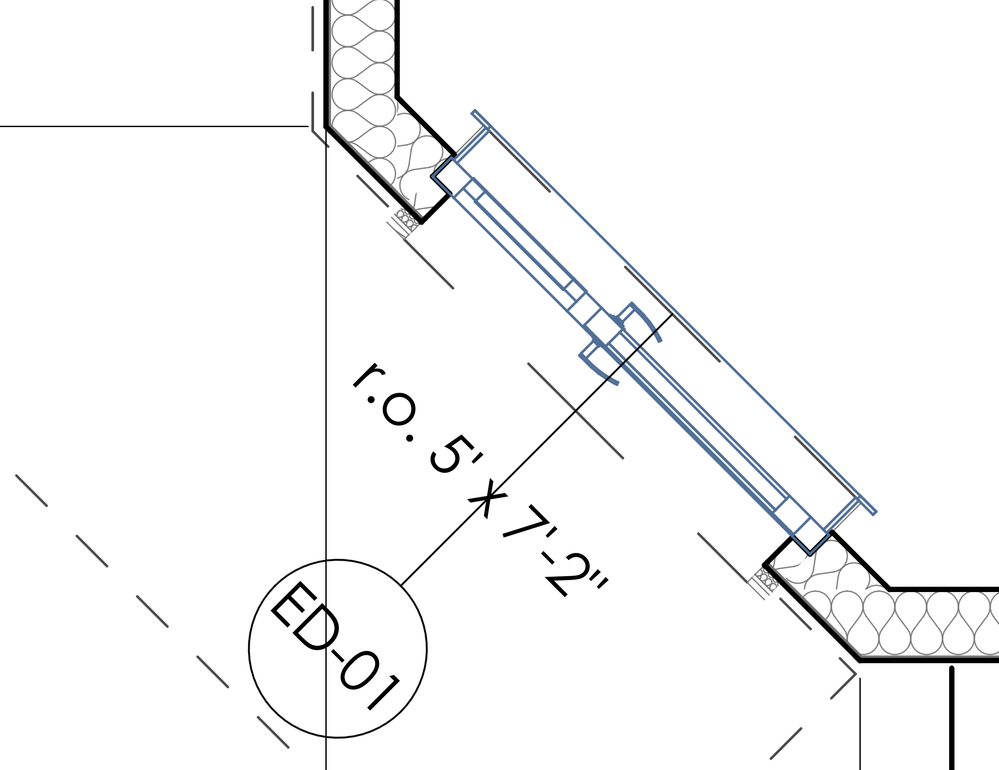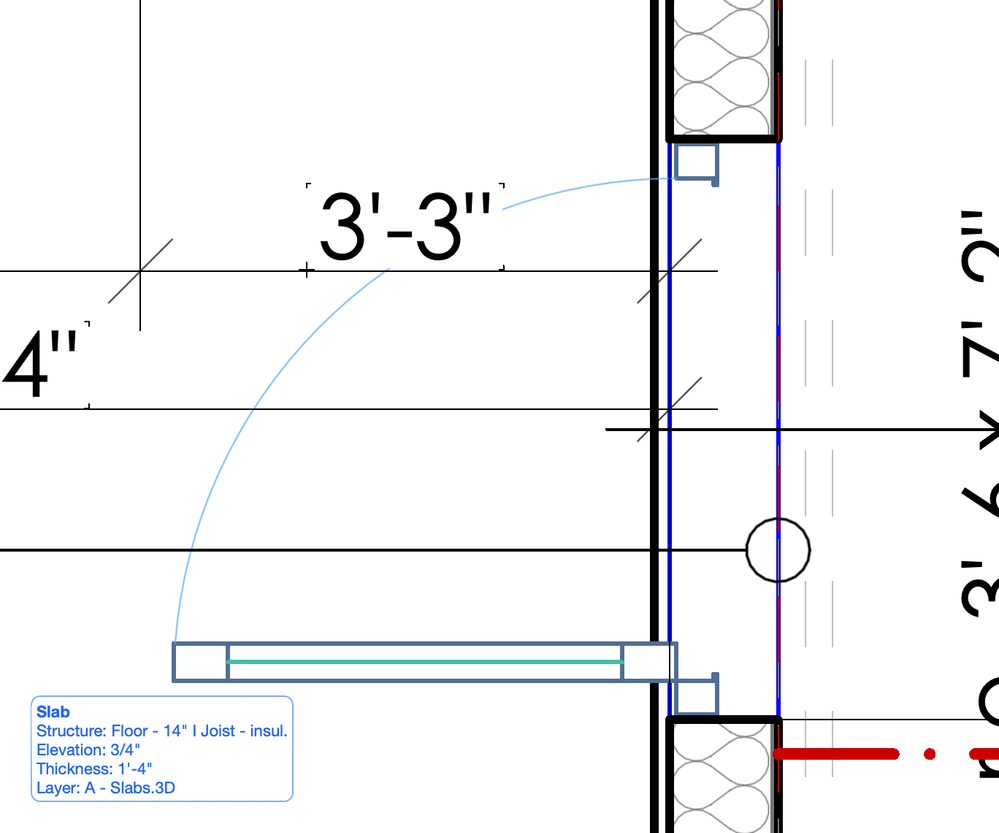- Graphisoft Community (INT)
- :
- Forum
- :
- Modeling
- :
- Re: door instance misbehaving
- Subscribe to RSS Feed
- Mark Topic as New
- Mark Topic as Read
- Pin this post for me
- Bookmark
- Subscribe to Topic
- Mute
- Printer Friendly Page
door instance misbehaving
- Mark as New
- Bookmark
- Subscribe
- Mute
- Subscribe to RSS Feed
- Permalink
- Report Inappropriate Content
2021-10-02 11:42 PM
Hey Ho,
I've imported a project into AC25 from 24. so, i placed a door that does not follow the MVO i think. it appears on the floor plan as though the model is detailed while the MVO is set to medium. the other doors look correct. i have also not been able to change the reveal with skins etc. either, the changes i make in the door selection settings don't do anything in the new doors. so i i-droppered all the settings from a door that looks correct, then placed a new instance in the same wall, and it works too. then if i try to place it again in a different wall i get this MVO issue. even if go to the door tool and create a new door, i can place it in one wall without issue, but in other walls it's not correct. have i done something to the wall settings maybe?
this one is on the same view, but different wall
Solved! Go to Solution.
Accepted Solutions
- Mark as New
- Bookmark
- Subscribe
- Mute
- Subscribe to RSS Feed
- Permalink
- Report Inappropriate Content
2021-10-03 10:37 AM
Hi, as Barry said you should select the door and go to door Selection settings then floor plan and section - floor plan display and change it to symbolic, another thing I see your MVO is set to full not medium cuz the door leaf should be a single line in medium and your pic shows the door is detailed not single line that means you changed the door itself not to follow the MVO, and if you would like to recorrect the door to follow the MVO you should select the door and open door selection settings panel then hinged door settings or sliding as the door type you choose and inside floor plan and section -2D Detail Level choose by MVO, I hope that helps.
AMD Ryzen 7 5800H with Radeon Graphics 3.20 GHz 16.0 GB
- Mark as New
- Bookmark
- Subscribe
- Mute
- Subscribe to RSS Feed
- Permalink
- Report Inappropriate Content
2021-11-01 10:47 PM
Thanks Barry,
interesting. i found that the wall was set to projected w/ overhead and the door the same,. i thought i usually have everything set to projected w/ OH. still a bit confusing, the door will assume the wall setting if the wall is set to sim cut, regardless of the door setting. but change the wall to P w/ OH and the door needs to be set to sim cut. don't know what was going on with the skins, all fine now.
- Mark as New
- Bookmark
- Subscribe
- Mute
- Subscribe to RSS Feed
- Permalink
- Report Inappropriate Content
2021-10-03 05:23 AM
The door object has Floor Plan Dislay settings.
In the first image it looks like it is set to 'Projected' or 'Projected with Overhead'.
In the second image it looks like it is set to 'Symbolic' as it is showing a door swing arc.
The walls themselves also have Floor Plan Display settings, which may affect how the doors are shown as well.
I can't remember if the walls have any affect and I don't have Archicad running at the moment.
I always have my walls and doors/windows set as 'Symbolic'
Barry.
Versions 6.5 to 27
i7-10700 @ 2.9Ghz, 32GB ram, GeForce RTX 2060 (6GB), Windows 10
Lenovo Thinkpad - i7-1270P 2.20 GHz, 32GB RAM, Nvidia T550, Windows 11
- Mark as New
- Bookmark
- Subscribe
- Mute
- Subscribe to RSS Feed
- Permalink
- Report Inappropriate Content
2021-10-03 10:37 AM
Hi, as Barry said you should select the door and go to door Selection settings then floor plan and section - floor plan display and change it to symbolic, another thing I see your MVO is set to full not medium cuz the door leaf should be a single line in medium and your pic shows the door is detailed not single line that means you changed the door itself not to follow the MVO, and if you would like to recorrect the door to follow the MVO you should select the door and open door selection settings panel then hinged door settings or sliding as the door type you choose and inside floor plan and section -2D Detail Level choose by MVO, I hope that helps.
AMD Ryzen 7 5800H with Radeon Graphics 3.20 GHz 16.0 GB
- Mark as New
- Bookmark
- Subscribe
- Mute
- Subscribe to RSS Feed
- Permalink
- Report Inappropriate Content
2021-11-01 10:47 PM
Thanks Barry,
interesting. i found that the wall was set to projected w/ overhead and the door the same,. i thought i usually have everything set to projected w/ OH. still a bit confusing, the door will assume the wall setting if the wall is set to sim cut, regardless of the door setting. but change the wall to P w/ OH and the door needs to be set to sim cut. don't know what was going on with the skins, all fine now.
- Mark as New
- Bookmark
- Subscribe
- Mute
- Subscribe to RSS Feed
- Permalink
- Report Inappropriate Content
2021-11-01 10:51 PM
Hey Mahmoud,
yep, lots of options that affect how everything interacts, very difficult to keep track of.
- AC28 Crash in placing a newly created favorite garage door for a template. in Modeling
- How to creating door and window drawings for a project using hotlink? in Libraries & objects
- How to reliably invote the tracker? in Installation & update
- Custom Door Leaf Options Empty in Libraries & objects
- Leaf and a Half/ Double Doors in Modeling