Turn on suggestions
Auto-suggest helps you quickly narrow down your search results by suggesting possible matches as you type.
Showing results for
Turn on suggestions
Auto-suggest helps you quickly narrow down your search results by suggesting possible matches as you type.
Showing results for
- Graphisoft Community (INT)
- :
- Forum
- :
- Modeling
- :
- Re: trace referenc color acting funny
Options
- Subscribe to RSS Feed
- Mark Topic as New
- Mark Topic as Read
- Pin this post for me
- Bookmark
- Subscribe to Topic
- Mute
- Printer Friendly Page
Modeling
About Archicad's design tools, element connections, modeling concepts, etc.
trace referenc color acting funny
Options
- Mark as New
- Bookmark
- Subscribe
- Mute
- Subscribe to RSS Feed
- Permalink
- Report Inappropriate Content
2015-08-30 06:01 AM
2015-08-30
06:01 AM
Dave Brach/architect
AC26 MBP OS Ventura
AMD Radeon Pro 5300M 4 GB
Intel UHD Graphics 630 1536 MB
AC26 MBP OS Ventura
AMD Radeon Pro 5300M 4 GB
Intel UHD Graphics 630 1536 MB
5 REPLIES 5
Options
- Mark as New
- Bookmark
- Subscribe
- Mute
- Subscribe to RSS Feed
- Permalink
- Report Inappropriate Content
2015-08-30 11:42 AM
2015-08-30
11:42 AM
No problems here in AC19.
When I turn on the 'Trace & Reference' palettes I can make the adjustments.
I can even set a nice pink color and adjust the transparency.
and adjust the transparency.
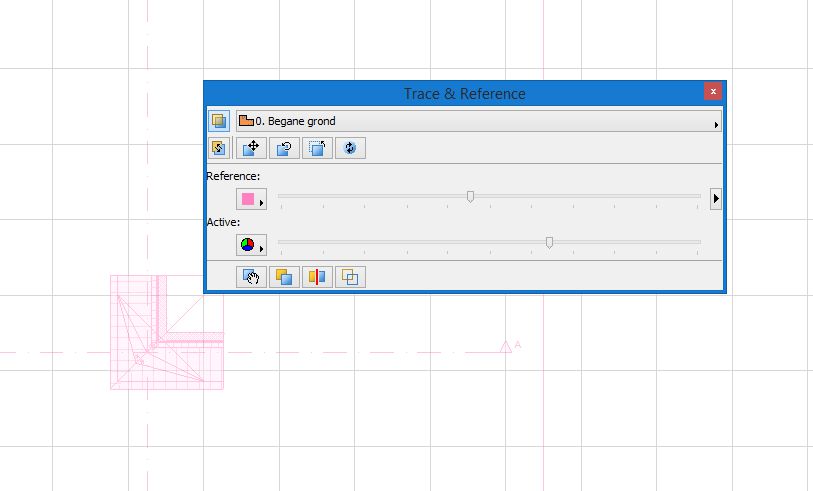
When I turn on the 'Trace & Reference' palettes I can make the adjustments.
I can even set a nice pink color
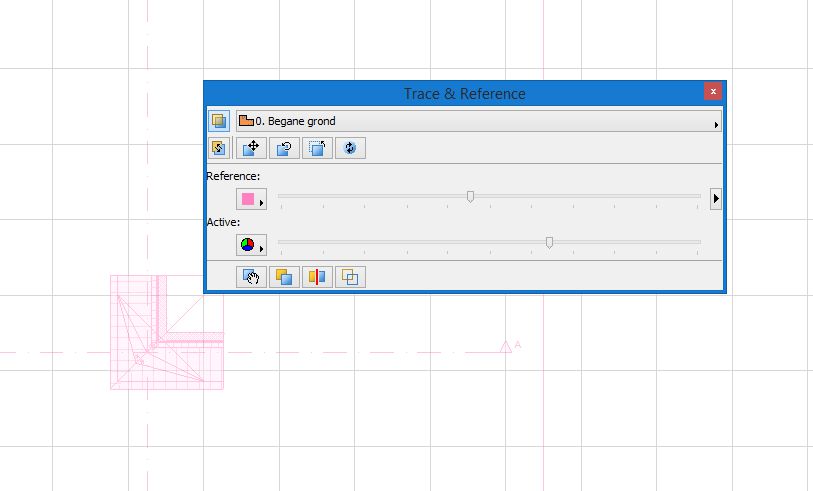
Architectural construction designer, draftsman, modeller
ArchiCAD 25.
ArchiCAD 25.
Options
- Mark as New
- Bookmark
- Subscribe
- Mute
- Subscribe to RSS Feed
- Permalink
- Report Inappropriate Content
2015-08-31 07:15 AM
2015-08-31
07:15 AM
selecting the color and the transparency is easy, but on my display it shows up as gray/brown. No matter what color I choose, if I add transparency, the color darkens.
Dave Brach/architect
AC26 MBP OS Ventura
AMD Radeon Pro 5300M 4 GB
Intel UHD Graphics 630 1536 MB
AC26 MBP OS Ventura
AMD Radeon Pro 5300M 4 GB
Intel UHD Graphics 630 1536 MB
Options
- Mark as New
- Bookmark
- Subscribe
- Mute
- Subscribe to RSS Feed
- Permalink
- Report Inappropriate Content
2015-08-31 11:40 AM
2015-08-31
11:40 AM
In your screen shot I see you're using your 'view map' as reference.
What happens when you use your 'project map' as reference?
What happens when you use your 'project map' as reference?
Architectural construction designer, draftsman, modeller
ArchiCAD 25.
ArchiCAD 25.
Options
- Mark as New
- Bookmark
- Subscribe
- Mute
- Subscribe to RSS Feed
- Permalink
- Report Inappropriate Content
2015-08-31 01:27 PM
2015-08-31
01:27 PM
Dave:
Based on your screen shot, the Reference Color does not look to be red. Try setting it (via Choose Other Color...) to R:255, G:0, B:0.
David
Based on your screen shot, the Reference Color does not look to be red. Try setting it (via Choose Other Color...) to R:255, G:0, B:0.
David
David Maudlin / Architect
www.davidmaudlin.com
Digital Architecture
AC28 USA • Mac mini M4 Pro OSX15 | 64 gb ram • MacBook Pro M3 Pro | 36 gb ram OSX14
www.davidmaudlin.com
Digital Architecture
AC28 USA • Mac mini M4 Pro OSX15 | 64 gb ram • MacBook Pro M3 Pro | 36 gb ram OSX14
Options
- Mark as New
- Bookmark
- Subscribe
- Mute
- Subscribe to RSS Feed
- Permalink
- Report Inappropriate Content
2015-12-24 02:41 AM
2015-12-24
02:41 AM
Hi All,
David (Maudlin), thanks for
The issue was reported to our developers not long ago and it is set to be fixed in the next update for ARCHICAD 19. It is due to 2D Hardware Acceleration. ARCHICAD 19 introduced new enhancements to handle high resolution Retina displays and on the Mac side this was a side effect. Sorry to all for the inconvenience.
If this is currently too distracting or hindering your work, you can turn off the 2D Drawing Hardware Acceleration feature under Options > Work Environment > Advanced Redraw Options, and the fills should appear correctly in the reference.
What is 2D Hardware Acceleration? When turned to Full, all 2D drawing processes are handled by the Video Card. When it is
Best regards,
David (Maudlin), thanks for
The issue was reported to our developers not long ago and it is set to be fixed in the next update for ARCHICAD 19. It is due to 2D Hardware Acceleration. ARCHICAD 19 introduced new enhancements to handle high resolution Retina displays and on the Mac side this was a side effect. Sorry to all for the inconvenience.
If this is currently too distracting or hindering your work, you can turn off the 2D Drawing Hardware Acceleration feature under Options > Work Environment > Advanced Redraw Options, and the fills should appear correctly in the reference.
What is 2D Hardware Acceleration? When turned to Full, all 2D drawing processes are handled by the Video Card. When it is
Best regards,
Nicholas Cornia
Technical Support Team - GRAPHISOFT North America
Tutorials
GRAPHISOFT Help Center
Technical Support Team - GRAPHISOFT North America
Tutorials
GRAPHISOFT Help Center
