Turn on suggestions
Auto-suggest helps you quickly narrow down your search results by suggesting possible matches as you type.
Showing results for
Turn on suggestions
Auto-suggest helps you quickly narrow down your search results by suggesting possible matches as you type.
Showing results for
- Graphisoft Community (INT)
- :
- Knowledge Base
- :
- Project data & BIM
- :
- Polygon Counting Tool Add-On (PolyCount)
Options
- Subscribe to RSS Feed
- Mark as New
- Mark as Read
- Bookmark
- Subscribe to Topic
- Printer Friendly Page
- Report Inappropriate Content
Polygon Counting Tool Add-On (PolyCount)
Graphisoft
Options
- Subscribe to RSS Feed
- Mark as New
- Mark as Read
- Bookmark
- Subscribe to Topic
- Printer Friendly Page
- Report Inappropriate Content
on
2017-05-09
01:55 PM
- edited on
2021-11-17
09:40 AM
by
Oleksandra Vakariuk
PolyCount is an ARCHICAD add-on that helps you control the number of 3D polygons in your ARCHICAD models. This tool can be used effectively if the project size or the limited physical memory of your computer makes the 3D model size a critical factor in your modeling decisions. PolyCount can display the number of 3D polygons grouped by element types (walls, slabs doors, windows, objects, etc.) and also their percentage compared to the complete model size. The add-on also allows you to change the 3D detail level of library parts in your projects. The new PolyCount palette can be activated from the Window/Palettes menu.
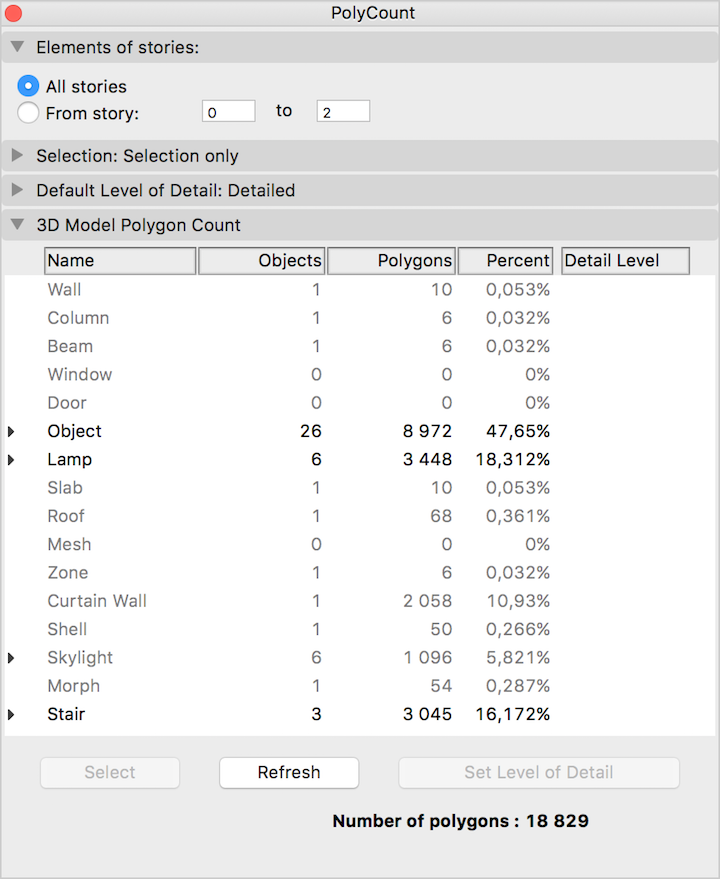 FUNCTIONS
FUNCTIONS
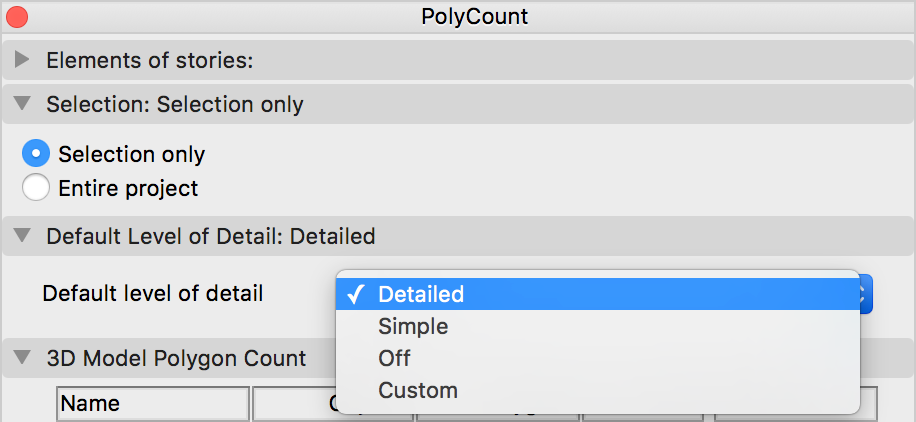
How to use PolyCount Add-On
After the successful installation, open the PolyCount Palette from Window > Palettes. This palette is dockable and resizable just like any other ARCHICAD palette.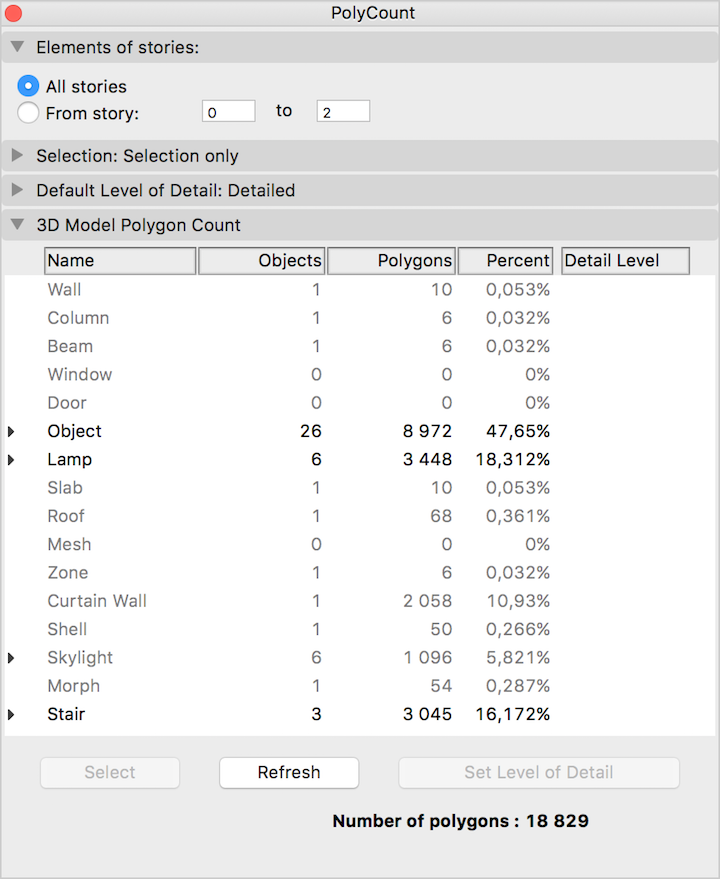
Elements to be calculated
You can control the elements that should be calculated in the list on the first two panels of the PolyCount palette:- The Elements of Stories panel provide option for calculating the polygons of a given story range
- The Selection only radio button on the Selection panel allows you to calculate only the model elements within the current selection
Default Detail Level
PolyCount can change the level of detail (LOD) of certain library parts in the current project. Library Parts can be adjusted individually on the 3D Model Polygon Count list or jointly from the Default Detail Level panel. If you choose the Default Detail Level option, the LOD of the library parts must be set to Default on the 3D Model Polygon Count panel. Read more about it below.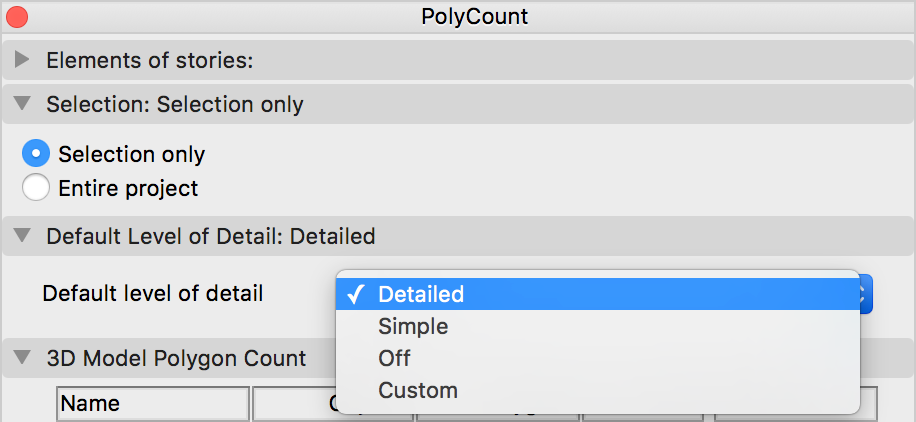
3D Model Polygon Count of Elements
The list shows basic information about the model's 3D polygon count. Elements of the virtual building model are grouped by types (walls, slabs, doors, windows). Library parts can also be listed individually by clicking on the expand button near the element type name (doors, windows, objects, skylights, stairs, and lamps).- The first column (Name) shows the ARCHICAD element types.
- The second one (Objects) indicates how many instances of the given element type are placed in the ARCHICAD file.
- Polygons column shows the number of 3D polygons generated in the 3D model from the given element type.
- Polygon usage of elements can be viewed by Percent in the 4th column.
- The Detail Level field is only applicable for library parts (doors, windows, skylights, stairs, lamps, and objects). It has the following values: Off, Simple, Detailed, Custom, Default. See the description of the Set Level of Detail button for more details.
Limitations
- Objects belonging to hotlinked modules are marked on the list. The LOD of these elements can be set, however, this change will not have any effect on the library part and therefore the number of polygons will be calculated according to the elements' previously set LOD parameter.
- The same limitation applies to objects in Teamwork projects that are not included in your workspace.
Disclaimer: Goodies are free Add-Ons developed by GRAPHISOFT to complete ARCHICAD with specific abilities and features. As of ARCHICAD 20, you can install all Goodies at once with the help of the ARCHICAD Goodies Suite installer. They are based on legacy code which GRAPHISOFT does not support anymore. Feel free to use them but please be advised that they might not function properly and they will not be fixed or upgraded.
Labels:
