- Graphisoft Community (INT)
- :
- Knowledge Base
- :
- Project data & BIM
- :
- Creating an Operation Profile
- Subscribe to RSS Feed
- Mark as New
- Mark as Read
- Bookmark
- Subscribe to Topic
- Printer Friendly Page
- Report Inappropriate Content
Creating an Operation Profile
- Subscribe to RSS Feed
- Mark as New
- Mark as Read
- Bookmark
- Subscribe to Topic
- Printer Friendly Page
- Report Inappropriate Content
on
2019-01-29
06:33 PM
- edited on
2023-05-26
12:48 PM
by
Emoke Csikos
1. Go to Design > Energy Evaluation > Operation Profile or Options > Element Attributes > Operation Profiles.
2. In the Operations Profile dialogue box click New...
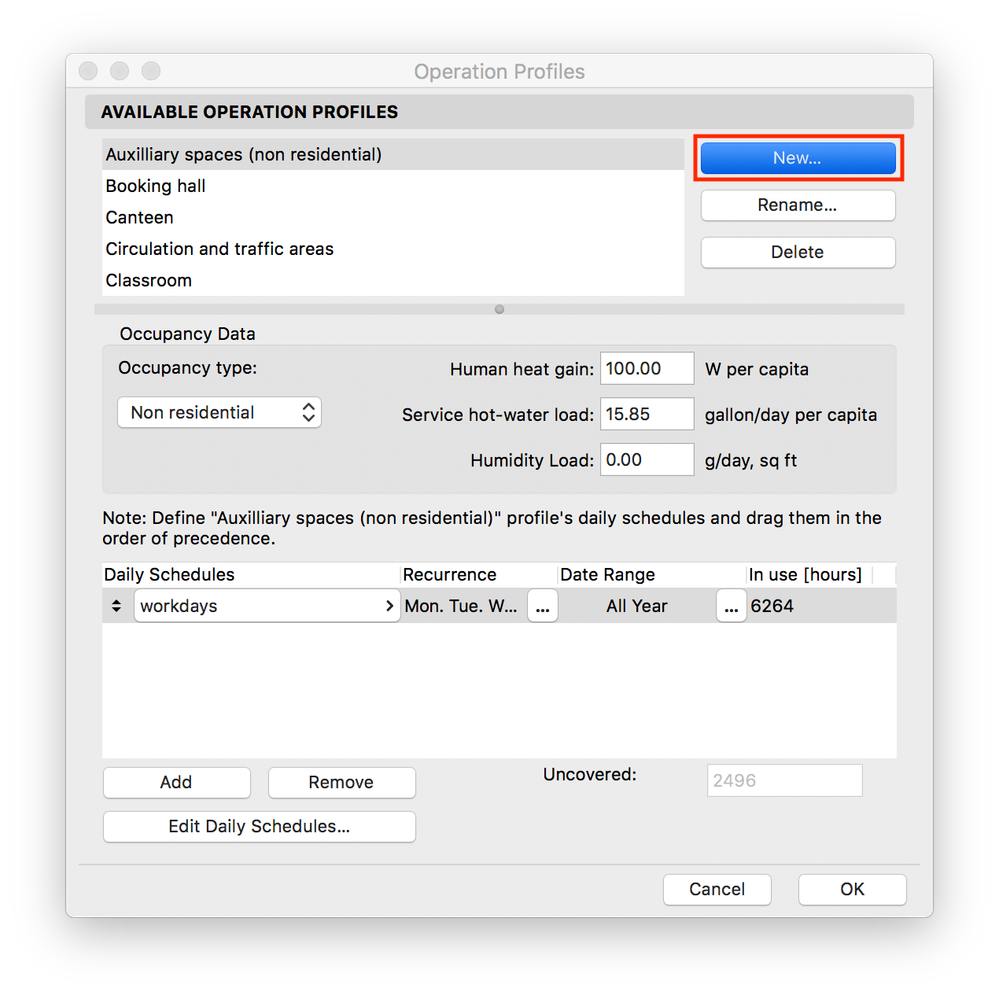
3. In the New Operation Profile dialogue box, name the profile and click OK.
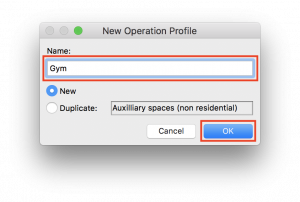
4. Assign the occupancy type.
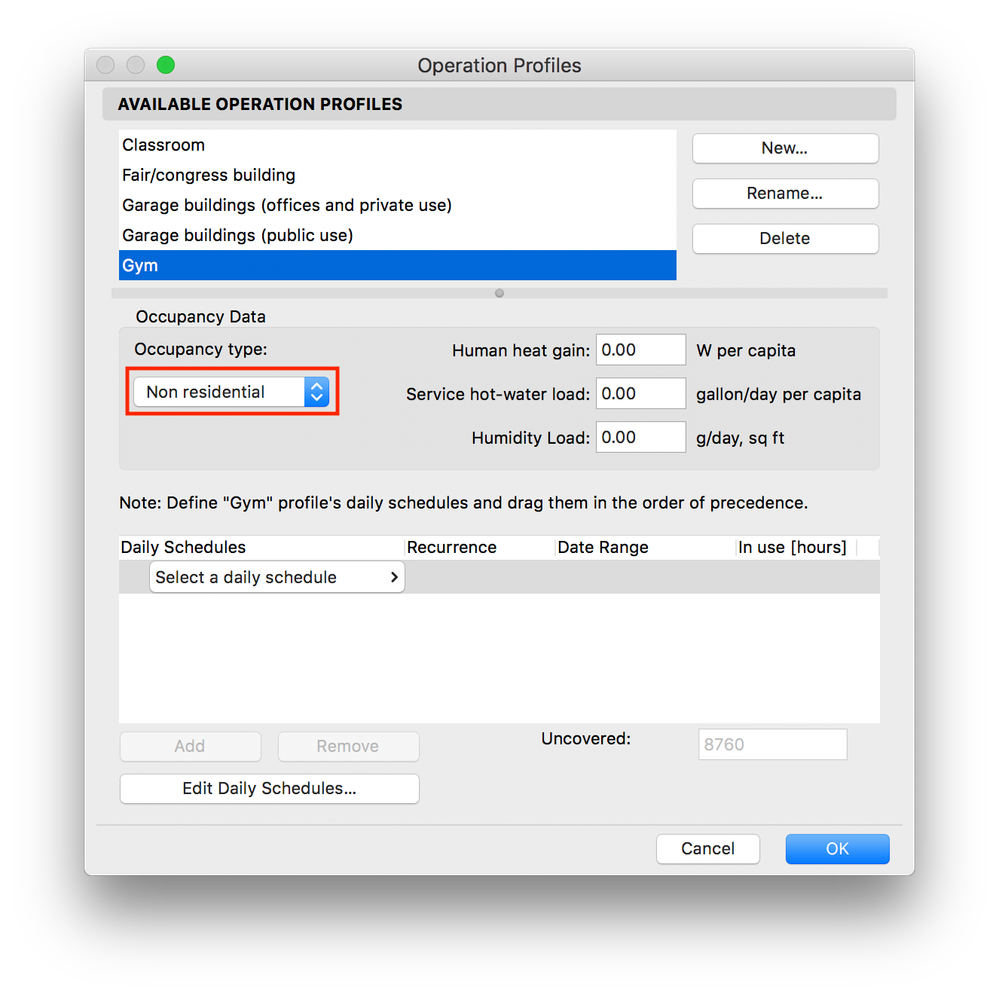
5. Set values for human heat gain, service hot-water load and humidity load.
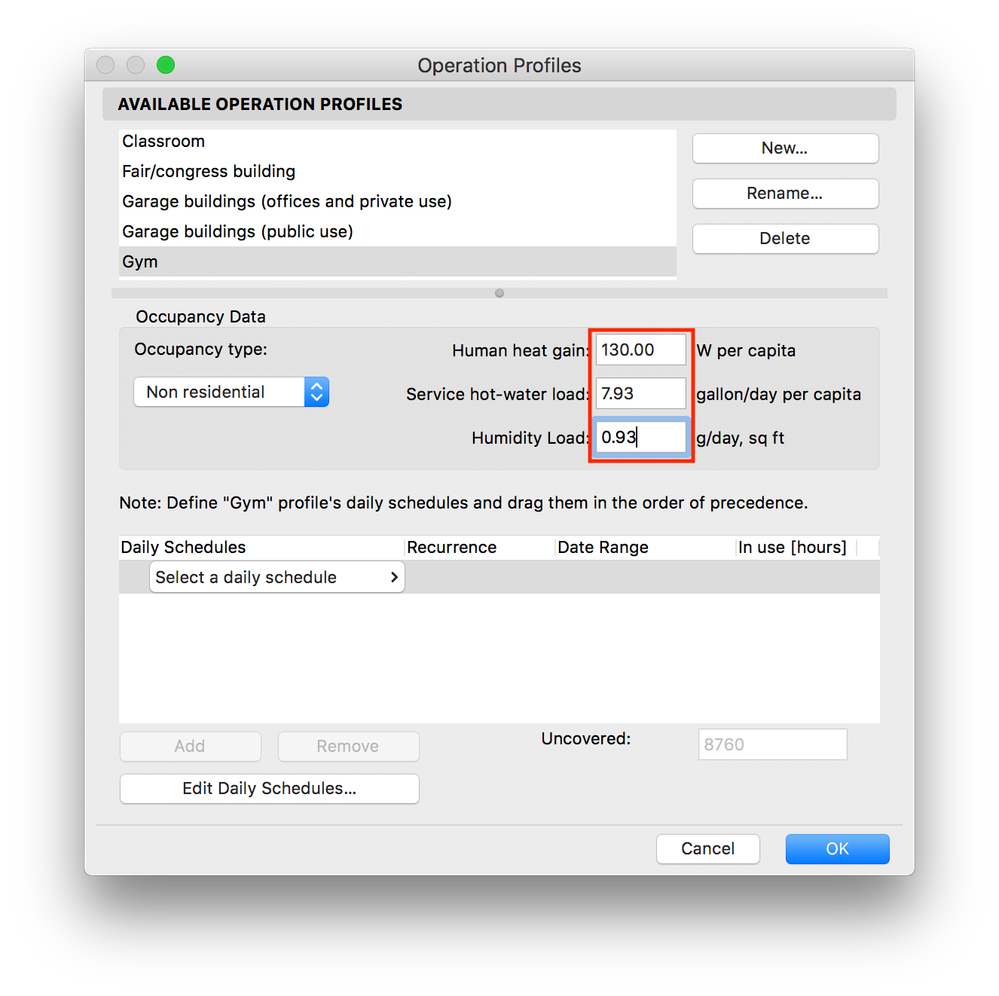
6. Click Edit Daily Schedules...
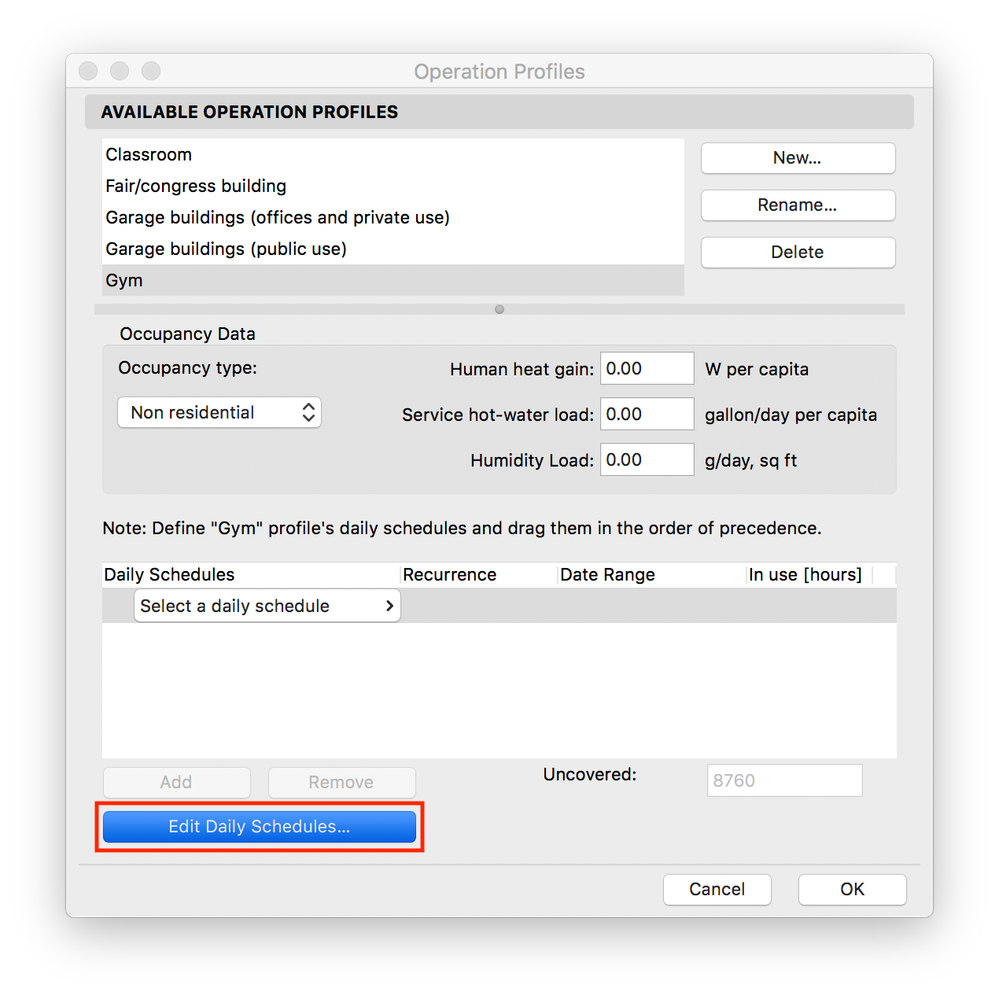
7. In the Daily Profile Editor dialogue box click New...
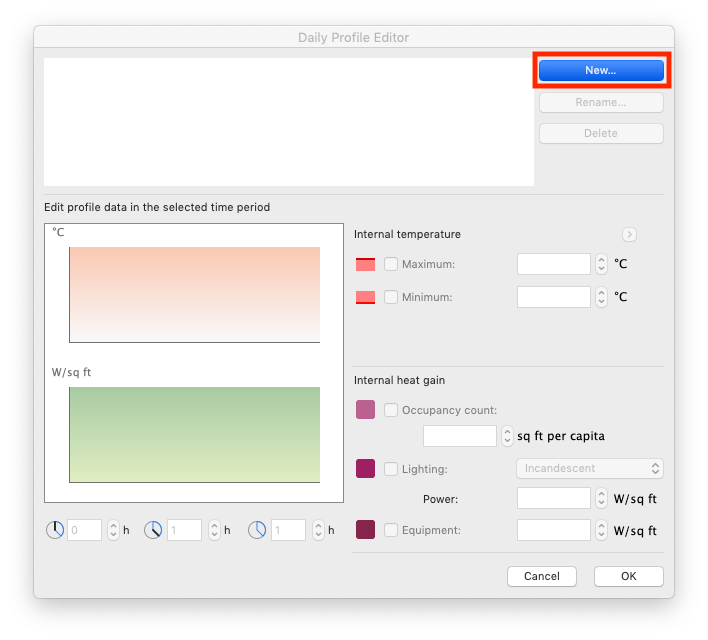
8. In the New Daily Profile dialogue box, name the profile and click OK.
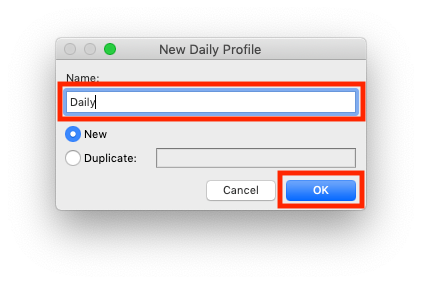
9. Customize the internal temperature and heat gain settings and click OK.
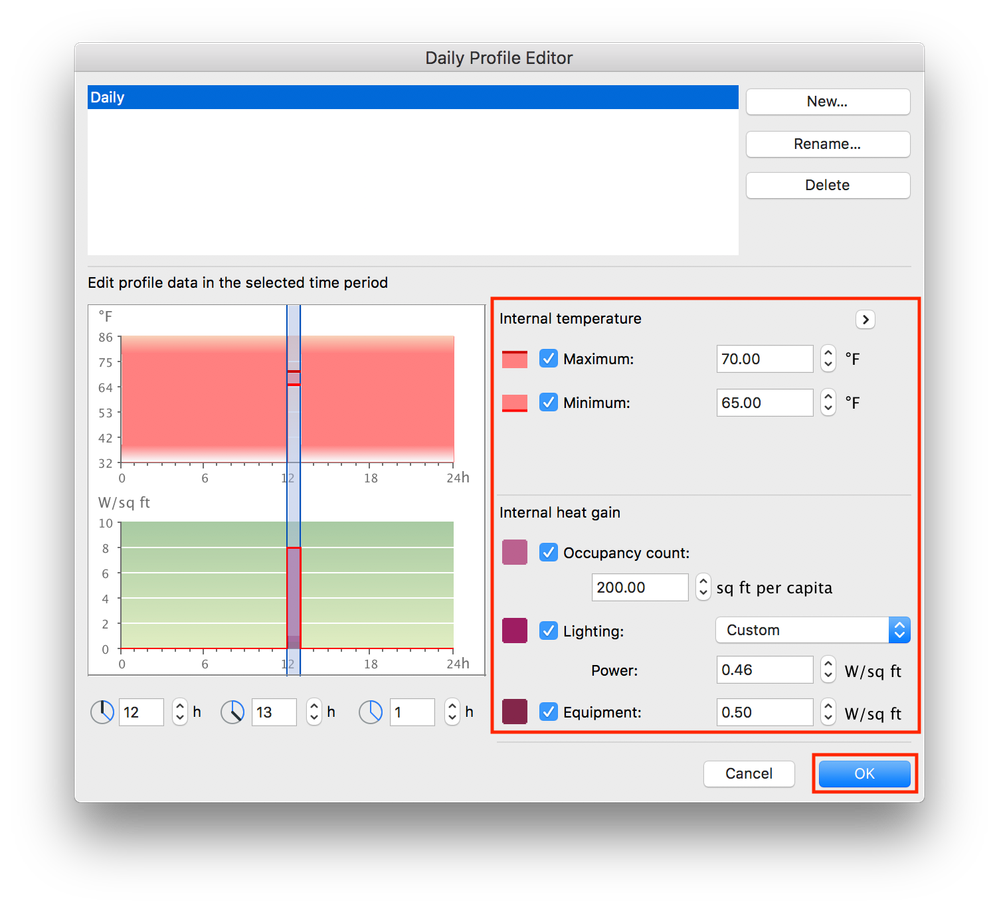
10. Click OK to exit the Operation Profiles dialogue box.
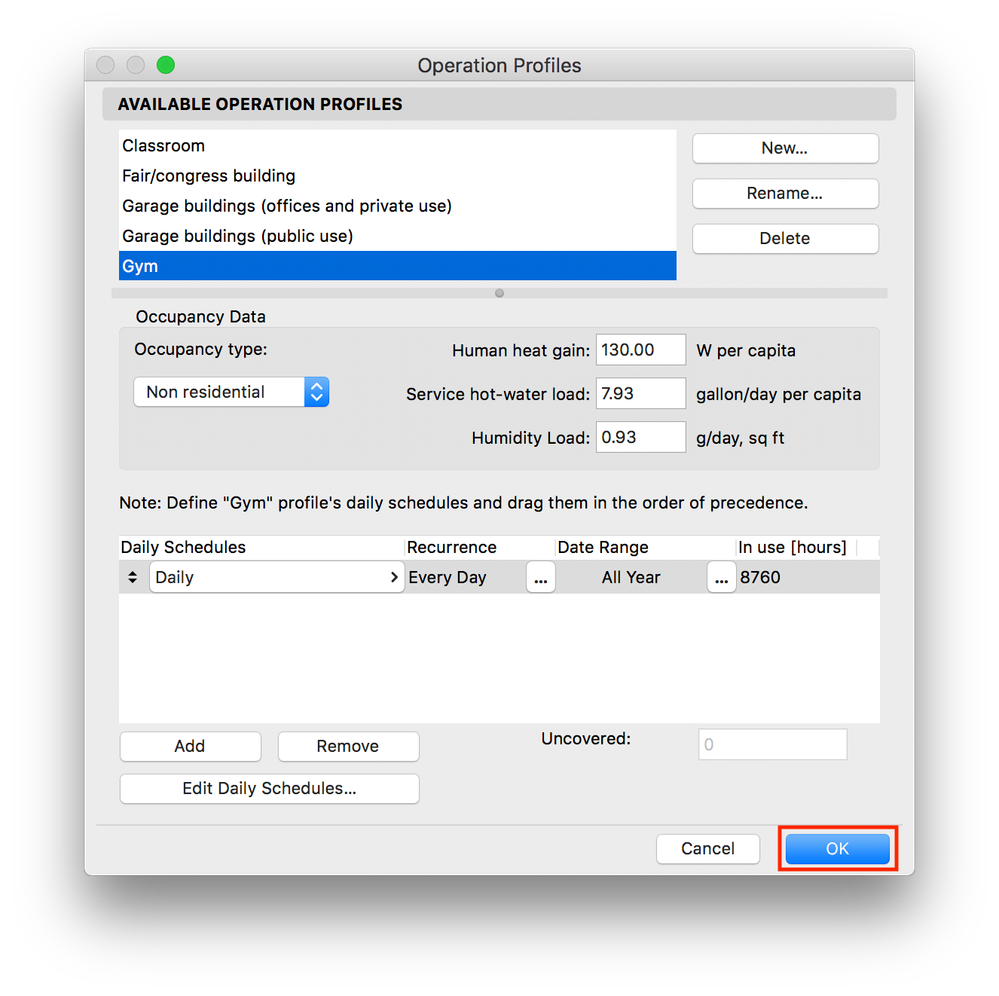
- Smart roof editing in Archicad: When to crop, When to trim, When to use SEOs in Modeling
- Graphisoft MEP Designer: Quick-start guide for new users in Getting started
- MEP Designer – Modeling, documentation and calculations in MEP
- How can you adjust layer thickness in Complex Profiles using Offset Modifiers? in Modeling
- How to customise your curtain wall in Archicad? in Modeling
