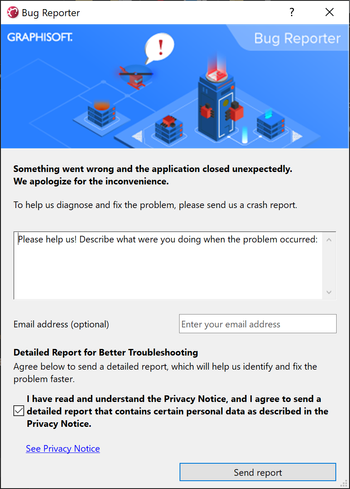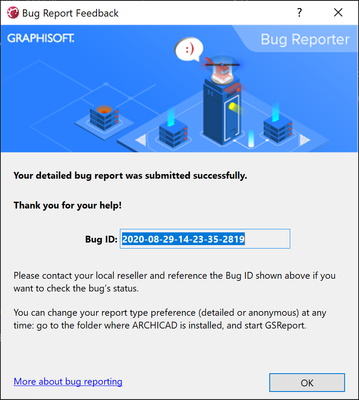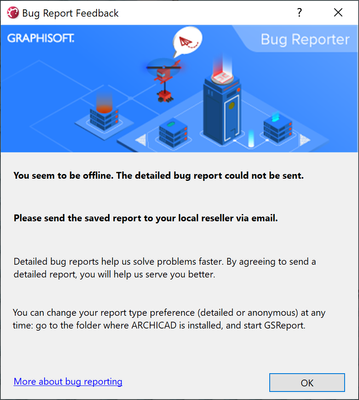- Graphisoft Community (INT)
- :
- Knowledge Base
- :
- Installation & update
- :
- Graphisoft Bug Reporter
- Subscribe to RSS Feed
- Mark as New
- Mark as Read
- Bookmark
- Subscribe to Topic
- Printer Friendly Page
- Report Inappropriate Content
The content you are looking for has been archived. View related content below.
Graphisoft Bug Reporter
- Subscribe to RSS Feed
- Mark as New
- Mark as Read
- Bookmark
- Subscribe to Topic
- Printer Friendly Page
- Report Inappropriate Content
on
2020-09-23
06:18 PM
- edited on
2025-02-17
08:01 AM
by
Oleksandra Vakariuk
What is Graphisoft Bug Reporter?
Graphisoft Bug Reporter is a tool designed to report bugs, errors, crashes, or other issues in Graphisoft products. It collects information about your device configuration, system details, and installed Graphisoft applications.
The Bug Reporter is located in the Archicad folder:
- Windows: GSReport.exe in the Archicad installation folder.
- macOS: GSReport.app inside the Archicad.app in Applications\Graphisoft\<Archicad version> folder (right-click on Archicad.app and select "Show Package Contents" to access it).
Submitting a crash report
The Bug Reporter starts automatically if Archicad crashes. Before submitting a crash report, you can change the report type, add a description, and provide an email address.
- Detailed Report: By ticking the checkbox, you agree to send a detailed crash report. If you do not tick this box, the crash report will exclude user identification. Detailed crash reports help us identify and resolve issues more quickly.
- Description: You can provide additional details about what led to the crash to help us better understand the issue.
- Email address: In rare cases, we may contact you directly for more information using the provided email address. This field is disabled for anonymous crash reports (when the checkbox is not ticked).
When you click the "Send report" button, the Bug Reporter will attempt to establish an internet connection with a Graphisoft server. If the connection is successful, your report will be submitted, and you will receive a Bug ID if you chose to submit a detailed crash report. If the connection fails, you can save the report file as a .REP file on your computer and send it to your local support.
Bug IDs are logged in a text file named SubmissionLog.txt. You can find this file at the following locations:
- Windows: C:\Users\<username>\Graphisoft
- macOS: /Users/<username>/Library/Logs
A Bug ID is essential for identifying the issue when contacting Technical Support for troubleshooting. Note that anonymous reports do not generate a Bug ID.
Note: If your proxy server requires authentication, you will be prompted to enter your credentials. If the connection fails, you can save the report file as a .REP file on your computer and send it to your local support.
What information is collected by the Bug Reporter?
A crash report to Graphisoft may include the following data. The program will determine which specific data is necessary to identify and resolve the issue you encountered.
| Data category | Purpose of examining these data |
| System |
OS version – Changes in the OS API between updates may cause unpredictable behavior in the application. |
| Device Information |
Available RAM size or storage permissions – Insufficient resources can prevent Archicad from running properly. |
| Graphisoft Application Information |
Archicad version and configuration details – Help localize specific crashes and target solutions for updates. |
| Crash Details |
Execution flow information (call stack) – Identifies errors in the application code. |
GDPR Compliance
The General Data Protection Regulation (GDPR) is a European Union (EU) policy focused on data protection and privacy. Although it was enacted by the EU, it imposes obligations on any organization that targets or collects data related to people in the EU. Starting with Archicad 24, the Bug Reporter was redesigned to comply with GDPR regulations. Users now have the option to send either a detailed or an anonymous report to Graphisoft.- The Bug Reporter cannot be closed without sending at least an anonymous report. Previously, unsent crash reports were saved locally and could be sent later by the user. Under GDPR, we cannot store unsent bug reports on the user's device (unless the user has no internet and decides to save the report as a .REP file). Therefore, reports must be forwarded immediately.
- Filling in the email field is optional for detailed reports. This field is disabled for anonymous reports to comply with GDPR requirements.