Turn on suggestions
Auto-suggest helps you quickly narrow down your search results by suggesting possible matches as you type.
Showing results for
Turn on suggestions
Auto-suggest helps you quickly narrow down your search results by suggesting possible matches as you type.
Showing results for
- Graphisoft Community (INT)
- :
- Knowledge Base
- :
- Teamwork & BIMcloud
- :
- How to Restore BIMcloud from a BIMcloud Backup
Options
- Subscribe to RSS Feed
- Mark as New
- Mark as Read
- Bookmark
- Subscribe to Topic
- Printer Friendly Page
- Report Inappropriate Content
How to Restore BIMcloud from a BIMcloud Backup
Graphisoft Alumni
Options
- Subscribe to RSS Feed
- Mark as New
- Mark as Read
- Bookmark
- Subscribe to Topic
- Printer Friendly Page
- Report Inappropriate Content
on
2017-03-20
03:54 PM
- edited on
2023-05-15
01:52 PM
by
Noemi Balogh
Related version: 21
The mains steps are the following:
- Choose a machine or machines to serve as the new host(s) for the BIMcloud
- Install BIMcloud software on these machines and update them to the same patch level as the original BIMcloud
- Move the backup from its archived storage to the new BIMcloud host machines
- Restore the BIMcloud Manager
- Restore the BIMcloud Server
- Adjust BIMcloud Server primary address if necessary
- Validate the recovery process
So, the machine choice for a restoration is almost given. The modifying factors are: Will the restored BIMcloud be temporary or permanent? Will it serve the same user base or not? Will the restored BIMcloud need to maintain the same quality of service?
To simplify decision making during critical times it is best to consult your disaster recovery plan. The BIMcloud restore tool will emit the following error if the target installation is not clean:
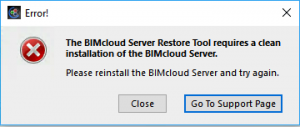 A clean installation does not have any projects or users other than those necessary to install the BIMcloud. As part of making sure a clean installation is ready, it makes sense to have one copy of the BIMcloud installation software and any updates that were applied to the BIMcloud packaged together with your backups. This not only makes the restoration process faster and simpler, since you do not have to download them from a GRAPHISOFT server, it also cuts out a failure point. If your Internet connection is down, you can still prepare the new BIMcloud Server. To restore the manager, open the option from the task tray:
A clean installation does not have any projects or users other than those necessary to install the BIMcloud. As part of making sure a clean installation is ready, it makes sense to have one copy of the BIMcloud installation software and any updates that were applied to the BIMcloud packaged together with your backups. This not only makes the restoration process faster and simpler, since you do not have to download them from a GRAPHISOFT server, it also cuts out a failure point. If your Internet connection is down, you can still prepare the new BIMcloud Server. To restore the manager, open the option from the task tray:
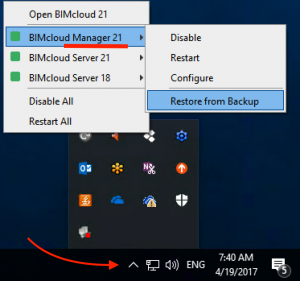 Then choose the Manager backup:
Then choose the Manager backup:
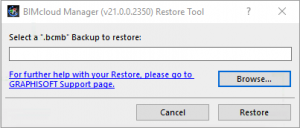 The BIMcloud Manager backup can be distinguished by the “BCM” acronym appended to the folder where its data is stored. Choose the BIMcloudManagerBackup.bcmb file to start the restore.
The BIMcloud Manager backup can be distinguished by the “BCM” acronym appended to the folder where its data is stored. Choose the BIMcloudManagerBackup.bcmb file to start the restore.
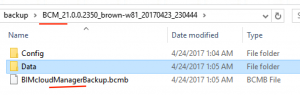 After the BIMcloud Manager restore is complete the BIMcloud Manager interface will be usable, but don’t be fooled, if you haven’t restored the BIMcloud Server, there are no projects behind the list presented on the Project page.
After the BIMcloud Manager restore is complete the BIMcloud Manager interface will be usable, but don’t be fooled, if you haven’t restored the BIMcloud Server, there are no projects behind the list presented on the Project page.
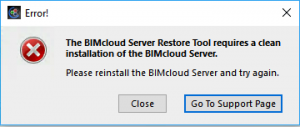
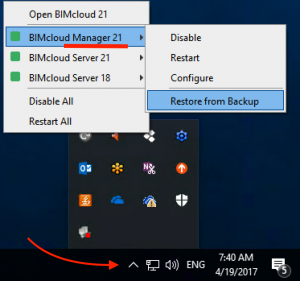
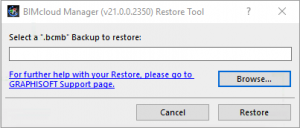
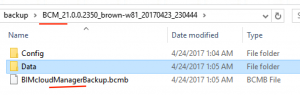
If the BIMcloud Server will be hosted on the same machine, then use the task tray to open the option to restore the Server and find the BIMcloudServerBackup.bcsb which should be within a folder starting with the acronym BCS. Otherwise navigate to the correct host and restore from that machine.
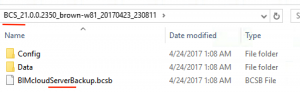
It is possible that the machine name will be different. If this is the case, you will need to update the primary address of the Server to match the current host information. Once you have verified the address settings are correct, join a project on the new BIMcloud to verify that it works correctly.
Limitations
Projects that are hosted in v20 or older BIMcloud Servers are not backed up with the BIMcloud backup. These projects may be present on the BIMcloud Manager but because they are hosted on legacy BIMcloud Servers will not participate in the BIMcloud backup.For projects hosted on v19 and v20 BIMcloud servers you should consider using the change host functionality to move them to v21 BIMcloud Servers.
Labels:
Related articles
