Turn on suggestions
Auto-suggest helps you quickly narrow down your search results by suggesting possible matches as you type.
Showing results for
Turn on suggestions
Auto-suggest helps you quickly narrow down your search results by suggesting possible matches as you type.
Showing results for
- Graphisoft Community (INT)
- :
- Knowledge Base
- :
- Teamwork & BIMcloud
- :
- Project Library Folder in BIMcloud
Options
- Subscribe to RSS Feed
- Mark as New
- Mark as Read
- Bookmark
- Subscribe to Topic
- Printer Friendly Page
- Report Inappropriate Content
Project Library Folder in BIMcloud
Graphisoft Alumni
Options
- Subscribe to RSS Feed
- Mark as New
- Mark as Read
- Bookmark
- Subscribe to Topic
- Printer Friendly Page
- Report Inappropriate Content
on
2018-07-04
05:29 PM
- edited on
2021-10-26
02:58 PM
by
Noemi Balogh
The Past
In v21 and older versions libraries had their own page in the BIMcloud Manager and the library list was flat. it was possible to control each library’s access individually with detailed permissions, but it was hard to manage libraries from a project’s standpoint.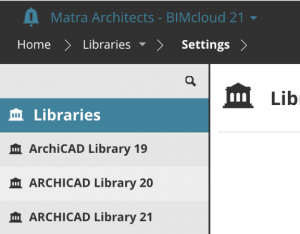
V22: Introduction to library folders
In v22, after an upgrade or new installation, the first hint of the new feature will be the note the Libraries page has moved.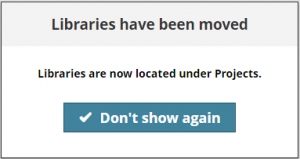
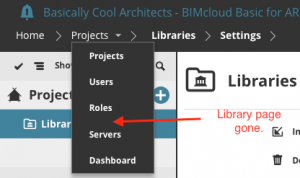
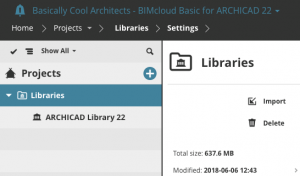
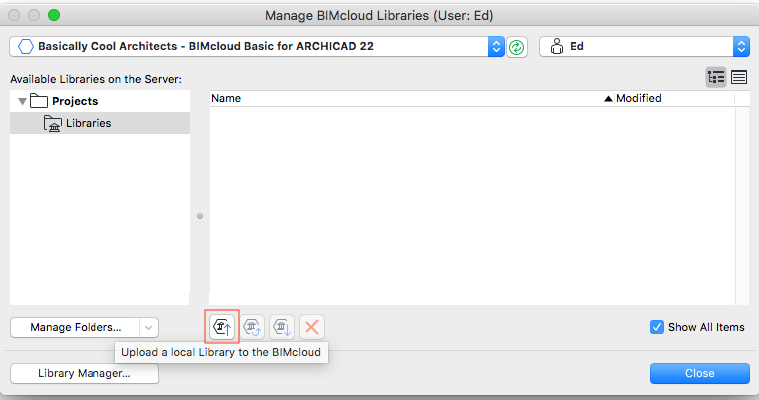
New library features
Where to find existing libraries
Existing BIMcloud libraries during the upgrade process are moved to their folder under the Projects page. The original name for this folder is “Libraries” and it may sort into the middle of the Projects page.
How to use project folder settings to set a default project library location
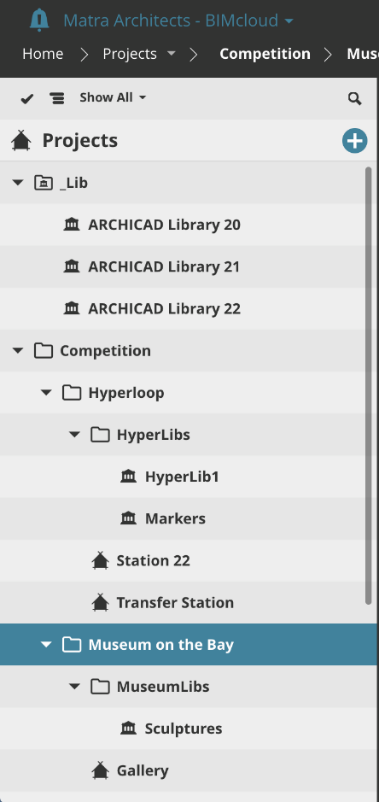
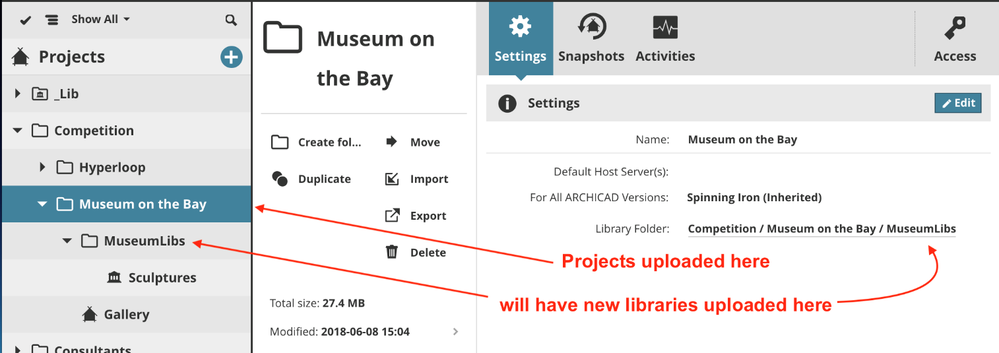

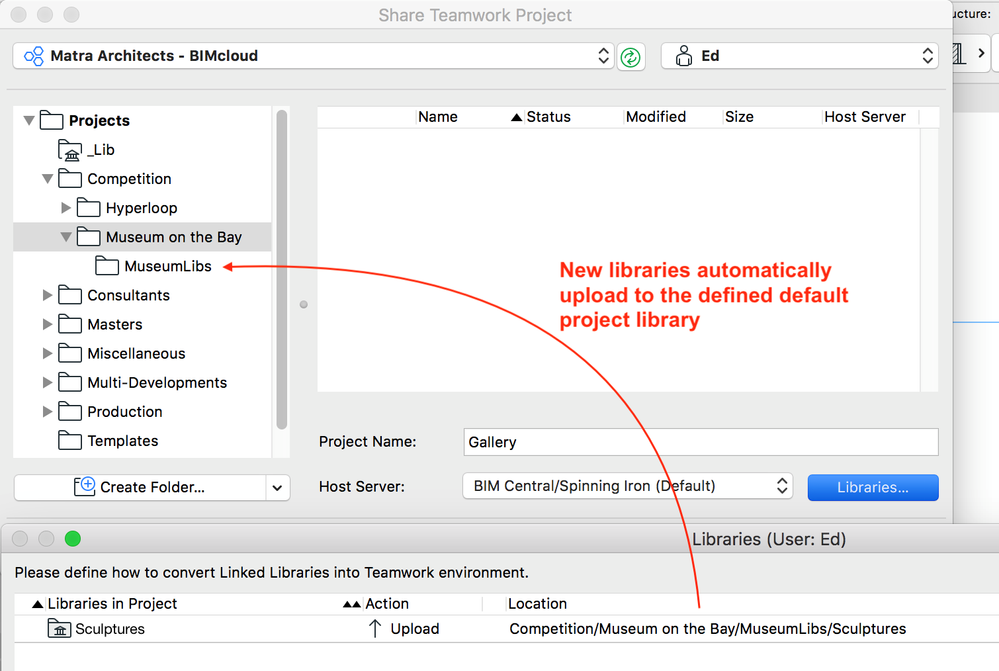
Considerations when adopting the new workflow
Considerations for library features in older ARCHICAD versions
ARCHICAD versions 19, 20 and 21 coexist with the new feature, but do not take advantage of it. These legacy versions will always locate the original library folder created during the upgrade process which is marked by a special icon. No matter whether it is renamed or moved to a sub-folder; v19, v20, and v21 will find their respective libraries. Additionally, any new libraries shared from these legacy versions will be uploaded to this default library.Considerations for library features in BIMcloud Basic
BIMcloud Basic does not provide project library actions in folders and does not allow sub-folder creation. A logical consequence of this is that the BIMcloud Basic library will never be found in sub-folders and will operate similar to older versions of ARCHICAD.Considerations for library features in BIMcloud
ARCHICAD version 22, on the other hand, relies on hierarchy and rules specified in folder settings of BIMcloud to determine library linkage. This reliance upon hierarchy should be considered whenever folders are renamed. In general, if project library folders are in use it is not wise to rename containing folders. For instance, below is a project with a library linked to “Competition/Museum on the Bay/MuseumLibs.” When the containing “Competition” folder is renamed to “Competition 2018” not only will libraries of projects using the MuseumLibs library folder go missing, so also will any library of a project in the Hyperloop folder that relies on its “HyperLibs” project library.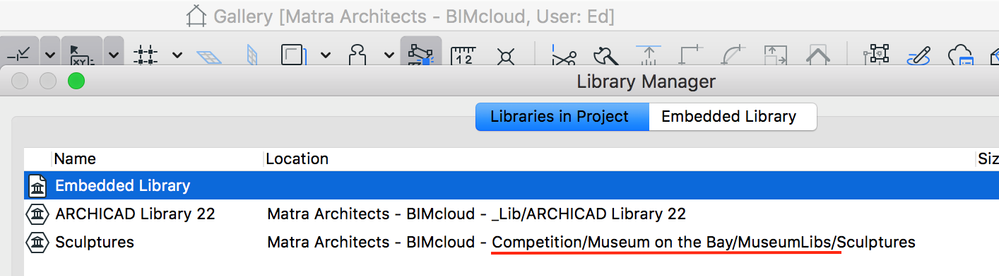
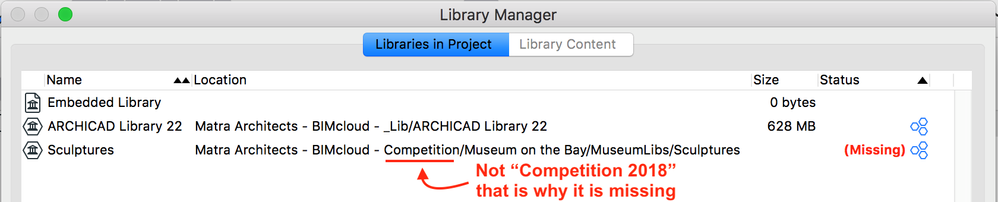
Best Practices
- If you would prefer to see your standard library folder at the top of the Projects folder, rename the “Libraries” folder before sharing v22 projects[1]. This way you do not have to relink each v22 project that uses the default BIMcloud libraries.
- Avoid renaming BIMcloud folders that contain library folders lower in the folder tree. If you do rename such a folder, then you will need to re-link project libraries that depend on the changed path.
Labels:
Related articles
- Import architectural models or 2D drawings into Graphisoft's MEP Designer in MEP
- MEP Designer - Overview in MEP
- What is the role of a BIM Coordinator? in Project data & BIM
- Graphisoft ID: Your key to all Graphisoft products and services in Licensing
- Enhance your elevations in Archicad: Tips to impress your clients in Visualization
