Turn on suggestions
Auto-suggest helps you quickly narrow down your search results by suggesting possible matches as you type.
Showing results for
Turn on suggestions
Auto-suggest helps you quickly narrow down your search results by suggesting possible matches as you type.
Showing results for
- Graphisoft Community (INT)
- :
- Knowledge Base
- :
- BIMx
- :
- How to transfer BIMx models to Android devices
Options
- Subscribe to RSS Feed
- Mark as New
- Mark as Read
- Bookmark
- Subscribe to Topic
- Printer Friendly Page
- Report Inappropriate Content
How to transfer BIMx models to Android devices
Graphisoft Alumni
Options
- Subscribe to RSS Feed
- Mark as New
- Mark as Read
- Bookmark
- Subscribe to Topic
- Printer Friendly Page
- Report Inappropriate Content
on
2021-07-07
05:00 PM
- edited on
2023-06-21
05:44 PM
by
Rubia Torres
Share the BIMx model on Graphisoft's BIMx Model Transfer Site
Use Graphisoft's cloud service to upload, share and distribute BIMx models to your clients and other parties in the AEC workflow. Both the 3D only and the Hyper-model formats can be shared, downloaded and opened by the Android BIMx app. Once a BIMx Hyper-model is uploaded to Graphisoft's BIMx Model Transfer Site it can beUpload a BIMx Hyper-model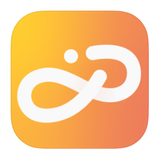
- Upload a BIMx Hyper-model directly from Archicad's Organizer/Publisher. See the upload workflow process in details here.
Alternative file sharing possibilities
In case you are not entitled to a private upload space on Graphisoft's BIMx Model Transfer Site or you would like to use another cloud solution to distribute BIMx models first save the model onto your local machine. This can be done both from the Publisher and from the File/Save as... menu. There are various ways to move the file from your Desktop machine to the Android device. You can upload the file to a cloud storage solution, move it directly to the device through cable or WiFi, send it in an email or share it on a regular website/ftp link. The below points explain each transfer method in detail.Transfer via computer
You can copy Hyper-models directly to the application's folder on the mobile device. On devices running Android 10, 11 and 12, this folder can be found here:Android/data/com.graphisoft.bimx/files/documents
Connect your Android device to the computer via cable. Locate the above folder, and copy the Hyper-models.
Download models from your Cloud Storage
Graphisoft's integrated Android's Document Picker in the BIMx apps allows downloading and opening BIMx files directly from a 3rd party cloud storage space. Publish the BIMx model from Archicad into your Dropbox/Google Drive folder. If you have the cloud storage provider's app on your Android device you can simply access it from BIMx. By tapping the icon of your storage you can browse through your BIMx models and download any of them without leaving the BIMx app.Sending as an email attachment
You can send models as a simple mail attachment, but note that even a small size model can take up more than 10 Megabytes. Not many email providers support such large attachments, so you have to make sure that the recipient's mailbox is capable of handling the attached model's size. (e.g. Gmail supports attachments up to 25 Megabytes in size.)Share the file
You can share a .bimx file in various ways. You can use the traditional FTP protocol or any other file storage such as WebDav, Cloud based storage (Amazon) or simple network shares (afp, smb) etc... By default, these connections are not supported on the operating system level, but with applications available in the Android Play Store you can use these. (X-plore, Astro, etc.) Of course the previously mentioned Dropbox also does belong to this category.Download BIMx App on Your Android Device
Anyone who wishes to view the BIMx file needs the BIMx application on their Android mobile device:- Open Play Store.
- Search for BIMx.
- Click on install and wait until the download finishes.
Labels:
Related articles
