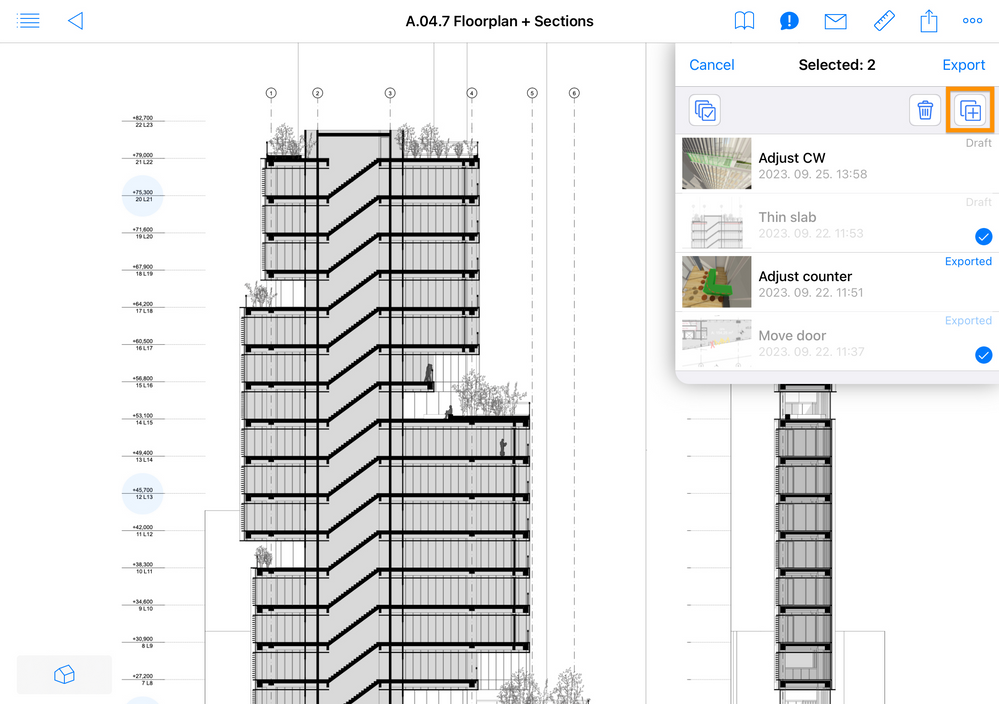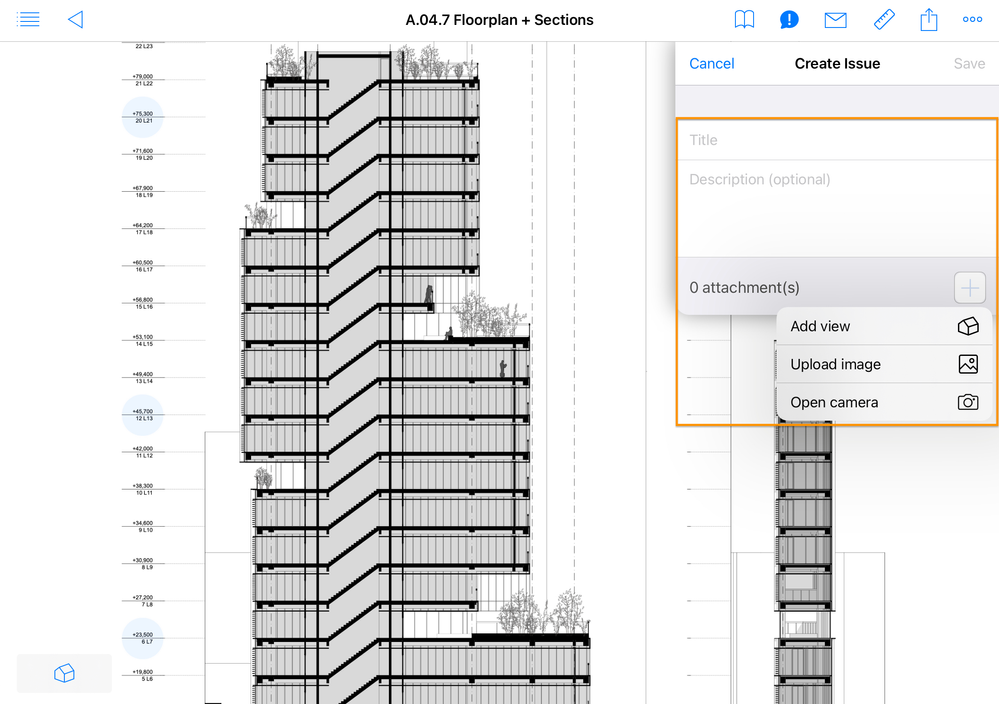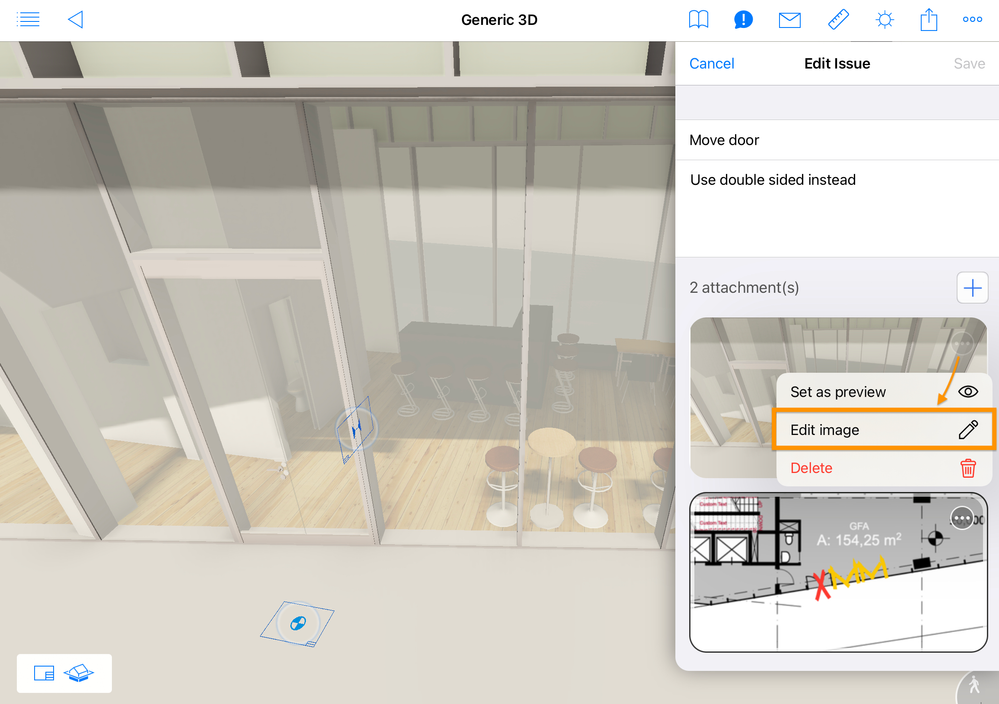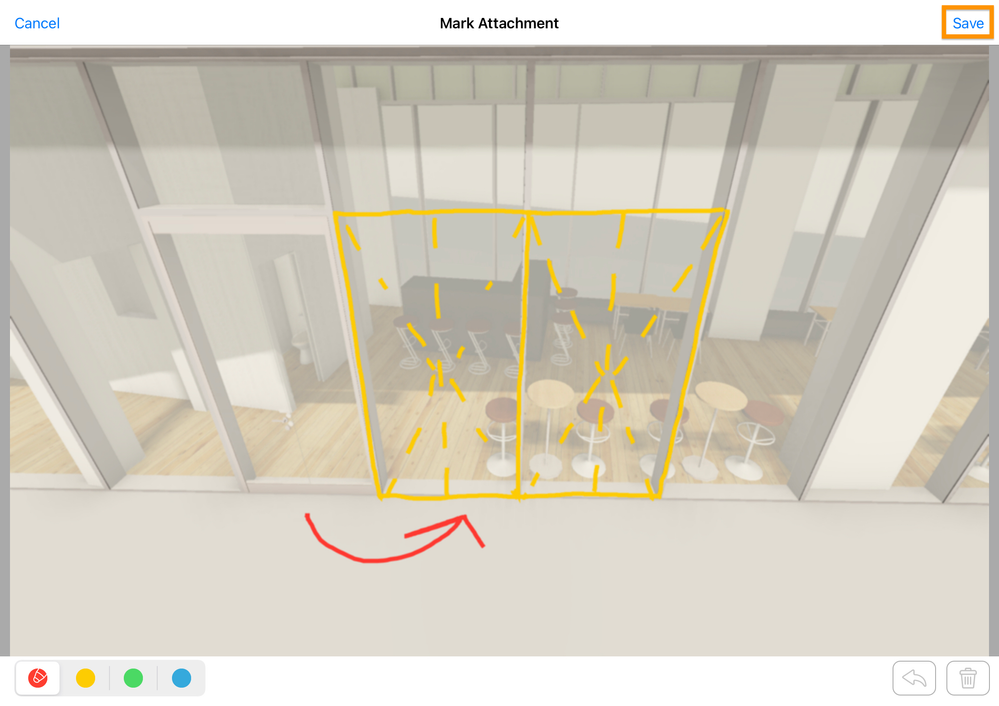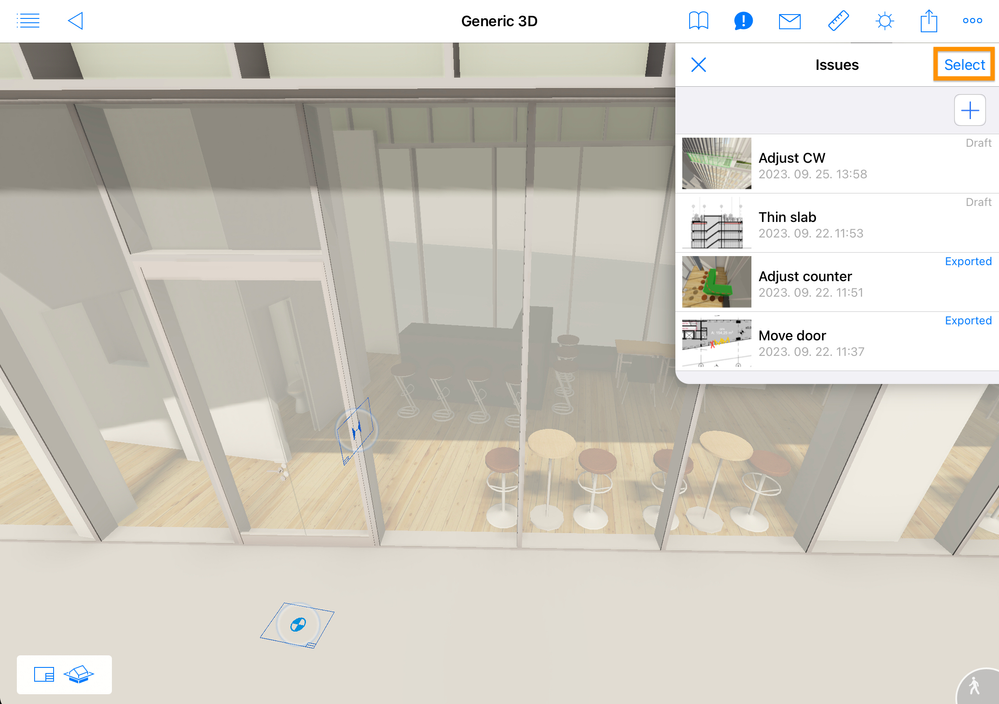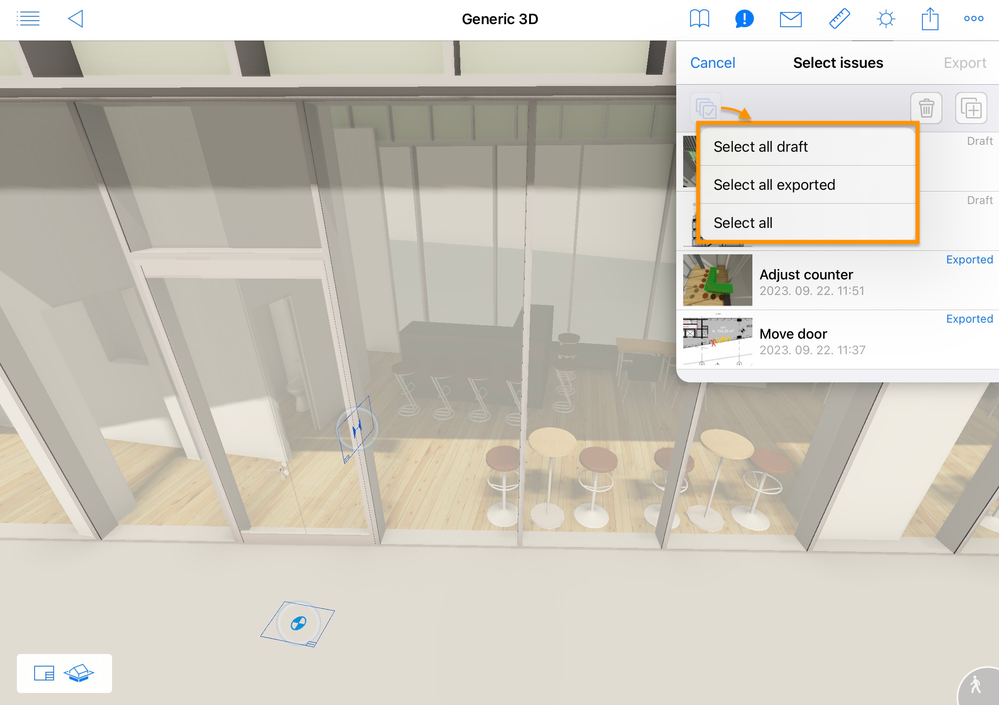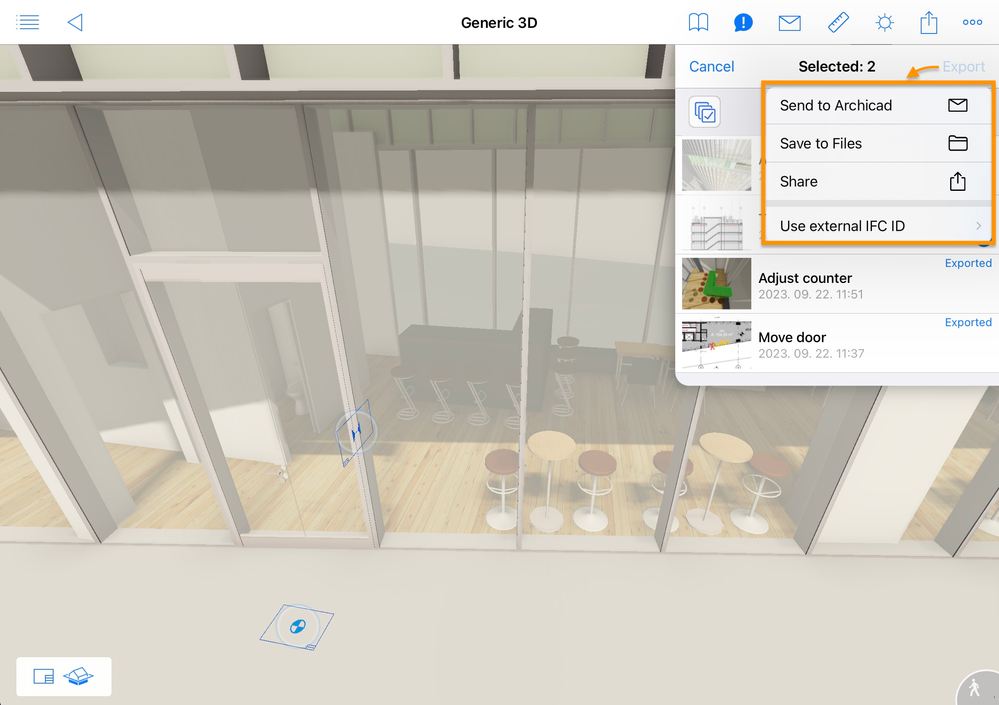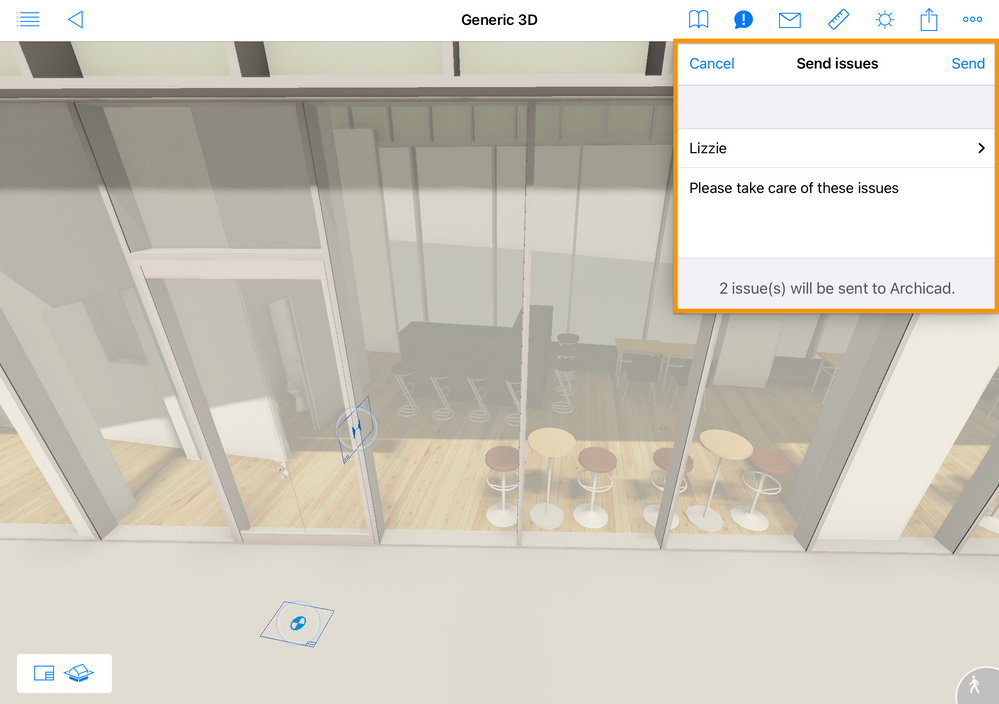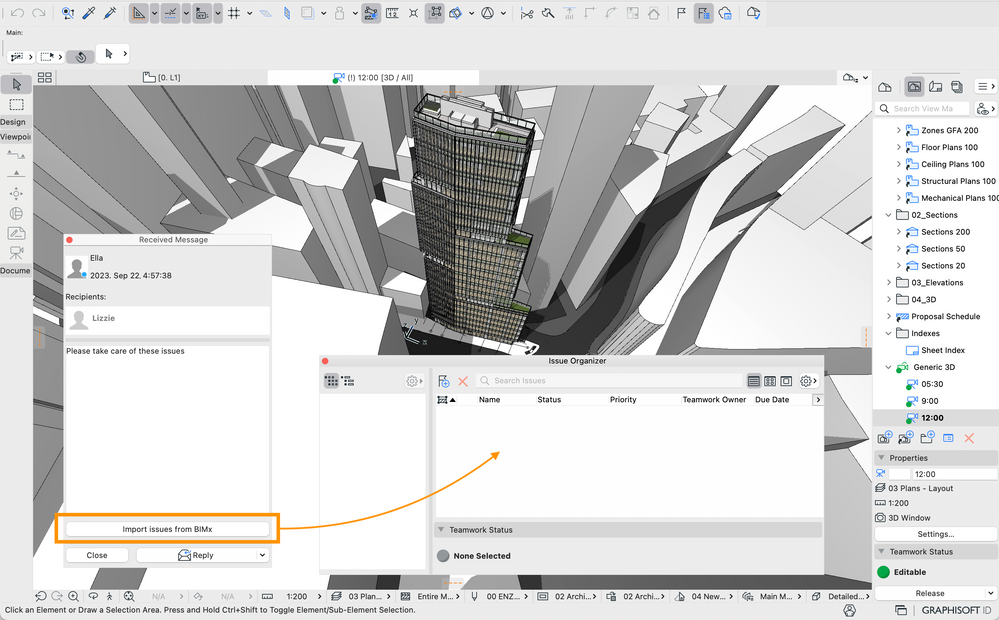- Graphisoft Community (INT)
- :
- Knowledge Base
- :
- BIMx
- :
- Issue Creation in BIMx
- Subscribe to RSS Feed
- Mark as New
- Mark as Read
- Bookmark
- Subscribe to Topic
- Printer Friendly Page
- Report Inappropriate Content
Issue Creation in BIMx
- Subscribe to RSS Feed
- Mark as New
- Mark as Read
- Bookmark
- Subscribe to Topic
- Printer Friendly Page
- Report Inappropriate Content
on
2023-09-27
01:05 PM
- edited on
2023-11-14
01:11 PM
by
Gordana Radonic
BIMx’s long-awaited markup feature is available on iPhones and iPads as of September 27, 2023.
This new collaboration tool integrates BIMx into architectural projects’ revisioning workflows by sending annotated 2D/3D Issues to Archicad’s Issue Organizer via BIMcloud. Moreover, Teamwork is only one option of many: the BCF-compliant issues can also be saved locally and shared via your preferred method like email or AirDrop.
How to access the feature
Issue creation is a Pro feature that you can try out in the new built-in demo model. You’ll need the following to create issues in your Hyper-model:
- Sign in to your Graphisoft account with a BIMx Pro license assigned. Your company administrator can give the license to you on Graphisoft’s License Management Portal. Read more about that here: BIMx’s renewed licensing.
Joining BIMcloud in BIMx also enables issue creation.
- A Hyper-model published from Archicad 27 or DDScad 19. Exporting from the latest versions ensures compatibility with the receiving software and seamless navigation between viewpoints saved in BIMx.
Follow the workflow step-by-step:
1. Create Issues
You have various options to create a new issue:
- The easiest method is using the element selection label in 3D.
The Create Issue button instantly generates a new issue including a viewpoint with element selection: - Alternatively, you can also create a new issue from the Issue list. Use this method when reviewing a layout or in the Hyper-model index (before opening any layout or 3D model).
Tap on the issue icon to open the issue list and then tap ‘ + ’:
The issues icon is available in 3D, on 2D layouts, and also in the Hyper-model index. - You can even duplicate multiple issues. This is useful if you want to use typical issues as templates.
Select the issues on the issue list and tap the duplicate button:
2. Edit Issues
Issues have the following components:
- Title – with a default ‘Issue 1’, ‘Issue 2’ numbering if you don’t change it.
- Description – optional: a field to describe the issue, add instructions, or ask questions.
- Attachments – optional: used to add context to the issue with:
- 3D viewpoint as a camera position in the virtual model, optionally with element selection
- 2D viewpoint saved with the current zoom on the Layout. Opening the Layout from the issue is an extra feature in Archicad 27 that no other BCF reader has.
- Upload image – uploaded from the gallery
- Open camera - take new picture with camera and add to the issue
You can add hand-drawn markups by editing the viewpoint from the ‘...’ menu:
Draw your markup to the attachment with the 6 predefined colors, and save the edited viewpoint:
The issue’s preview (highlighted with a gray frame) can also be changed with the ‘Set as preview’ button. If the issue has no viewpoints, the Hyper-model’s project preview image will be added automatically.
3. Send/Save Issues
Export begins with selection. Tap ’Select’ on the Issue list:
You can select issues one by one, or with the multiselection function for all the issues, all the drafts, or all the exported issues:
After selecting the issues, use one of these export options:
- Send to Archicad – available in Hyper-models exported from Teamwork projects.
Add the recipient and enter a message:
Your message will appear in Archicad 27 with a new ‘Import issues from BIMx’ button. With this new Archicad function, the recipient can add the issues to the Issue Organizer and start resolving them:
Archicad will send an automatic notification message to the BIMx user about the successful import.
- Save to Files – export all the issues as a .bcf file to your device’s local storage. You can share the file later by copying with cable, or via AirDrop, Mail, Teams, etc.
- Share – send .bcf via your preferred method.
Use External IFC ID – enable it if your 3D model includes elements from external software (anything but Archciad). This setting overrides elements’ unique ID saved into the issues included in the .bcf file. Activate the toggle if you wish to process the issue outside Archicad. By default, the toggle is disabled.
After exporting an issue, it cannot be edited anymore in BIMx to prevent unintended duplicates. If you open an exported issue, the edit function will create a copy.
4. Import Issues to Archicad or other authoring software
The easiest import method to Archicad is the teamwork message described above. In the case of a local export and any share type, issues can be imported to the authoring software as generic BCF files. See how to import BCF to Archicad.
Good to know:
- Archicad can recognize if the same issue has been imported multiple times and keeps only one instance.
- BIMx stores your issues locally on your device unless you delete them, remove the Hyper-model, or uninstall the application.
- The name and email of your Graphisoft account are both saved in the issues and displayed in the Issue details opened in Archicad and other authoring software. If you’ve joined the teamwork project when exporting the issues, your BIMcloud username will be saved into the issues.
- The priority of the issues created in BIMx is Low by default. It can easily be changed during post-processing in Archicad.
Any questions regarding issue creation? Feel free to open a discussion on Graphisoft Community's BIMx Forum or contact us at bimx@graphisoft.com.