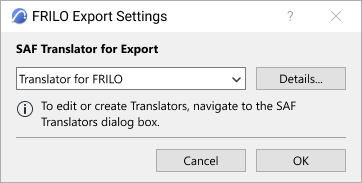- Graphisoft Community (INT)
- :
- Knowledge Base
- :
- Collaboration with other software
- :
- Faster Export to FRILO
- Subscribe to RSS Feed
- Mark as New
- Mark as Read
- Bookmark
- Subscribe to Topic
- Printer Friendly Page
- Report Inappropriate Content
Faster Export to FRILO
- Subscribe to RSS Feed
- Mark as New
- Mark as Read
- Bookmark
- Subscribe to Topic
- Printer Friendly Page
- Report Inappropriate Content
on 2022-07-14 03:00 PM
Frequently exporting SAF files to FRILO can be time consuming
Structural engineers who use FRILO are currently spending quite some time exporting SAF files by selecting a save location and setting the path for export each time, which interrupts the workflow — causing a decrease in efficiency.
Quick SAF file export to FRILO
As of Archicad 26, FRILO users can easily export SAF files from Archicad with the new “FRILO Connection” feature. Let’s see how:
- First, set up a new SAF translator for FRILO using the newly improved SAF translators <link to the new SAF translators improvements article>.
- Select the newly created SAF translator for FRILO:
Go to File > Interoperability > FRILO Connection > FRILO Export Settings…then choose the SAF Translator for FRILO.
Note: The FRILO Connection option is only available if you have installed FRILO on your computer before Archicad 26. (FRILO Connection is not an Archicad add-on, so there is no need to download or install anything else than FRILO and Archicad.) Since FRILO is Windows-only software, the FRILO Connection is available only on Windows.
Once you have the structural model ready, you can send it as a SAF file to FRILO BIM-Connector.
To export the SAF to FRILO BIM-Connector:
- Go to File > Interoperability > FRILO Connection > Open in FRILO
Archicad will save the SAF file to C:\Users\username\AppData\Local\Graphisoft, with the project name and .xlsx extension. Next, FRILO automatically opens with the new SAF file already imported. If you export the SAF again, the same file is updated. When Archicad is closed, the file is deleted. - Add the “Open in FRILO” command to the toolbar to make this file exchange a one-button process. To add the command to one of the toolbars of your choice, go to Options > Work Environment > Toolbars.
Fast SAF file export to FRILO
Export SAF files to FRILO quickly and efficiently — with one click — using the enhanced FRILO Connection function in Archicad.
Learn about all the new collaboration features of Archicad 26:
- Automatic Live Load Generation
- SAF Translator Improvements
- Support of Multi-Segmented Columns and Beams
- BIMcloud enhancements
- New Building Material Property Set for Life Cycle Assessment and Sustainability Calculations
- Export Component-Level Data to IFC
- Representation of MEP Element Slope Direction
To learn more about all the new features of Archicad 26, read this article.