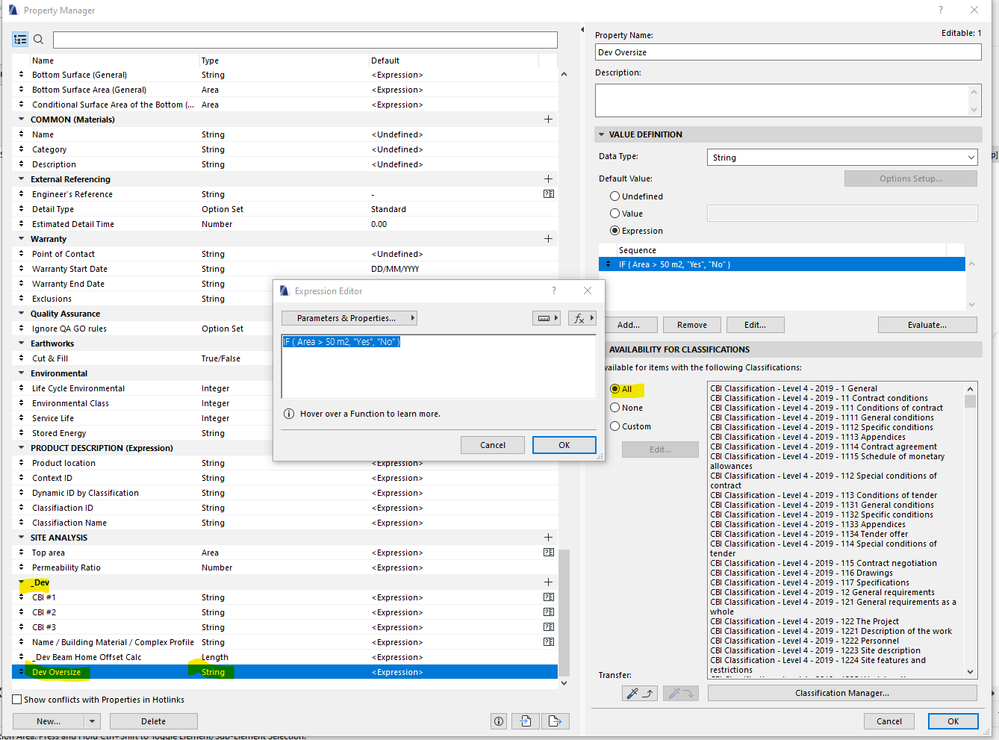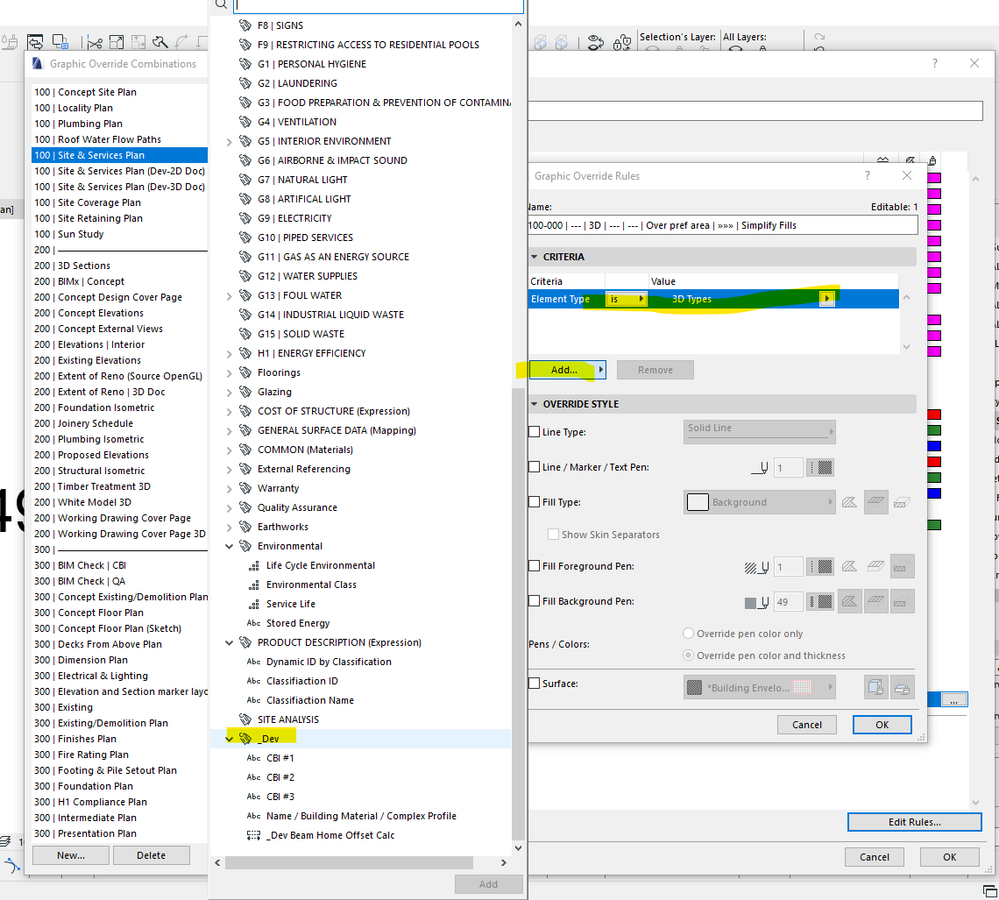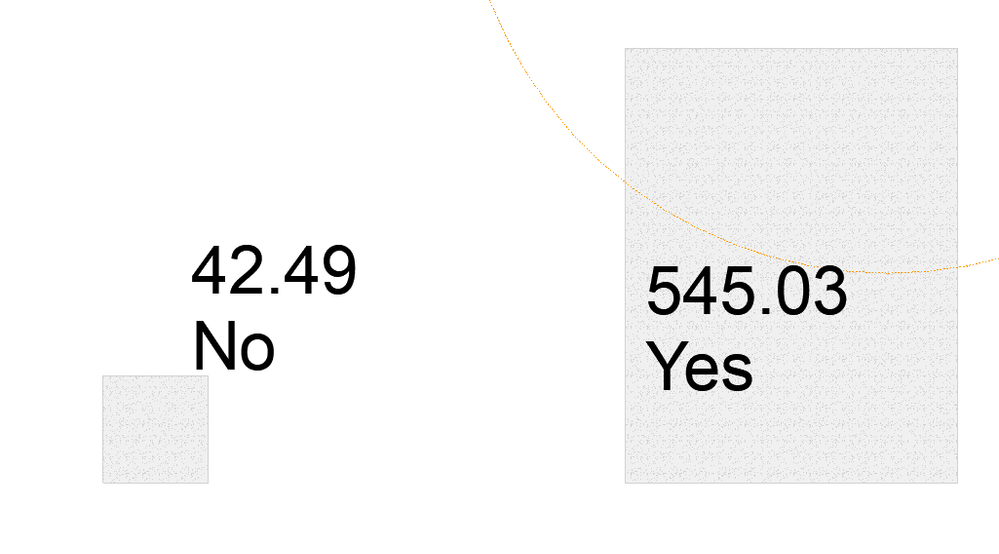- Graphisoft Community (INT)
- :
- Forum
- :
- Collaboration with other software
- :
- Re: Graphic Overrides based on Expressions of area
- Subscribe to RSS Feed
- Mark Topic as New
- Mark Topic as Read
- Pin this post for me
- Bookmark
- Subscribe to Topic
- Mute
- Printer Friendly Page
Graphic Overrides based on Expressions of area
- Mark as New
- Bookmark
- Subscribe
- Mute
- Subscribe to RSS Feed
- Permalink
- Report Inappropriate Content
2021-10-08
02:41 AM
- last edited on
2022-09-30
02:56 PM
by
Oleksandra Vakariuk
We are frequently getting feedback that recipients are having trouble open PDF plans due to the vectorial hatches.
One of the main culprits on our end is paved surfaces (driveways).
I have set up an expression [string] (IF ( {Property:General Parameters/Area} > 50 m2, "Yes", "No" )).
With the hope that I could graphic override those elements whose value read as "Yes", to simple background fill.
However, this property does not show in the available criteria of Graphic Overrides.
I also tried a variation as a True/False this also did not show.
Any idea why this is happening?
GRAPHISOFT Certified BIM Manager | Senior BIM Specialist | LinkedIn
ARCHICAD 18-28 | BIMcloud | CI Tools | Grasshopper - Rhino | CloudCompare | Bluebeam
Australia & New Zealand
Windows 11 Business | Intel Core i9-13950HX @2.2GHZ | 64Gb RAM | 2x Samsung S27F350 1920x1080 60Hz | Nvidia RTX 4000 Ada Generation Laptop GPU (12Gb)
- Mark as New
- Bookmark
- Subscribe
- Mute
- Subscribe to RSS Feed
- Permalink
- Report Inappropriate Content
2021-10-08 02:52 AM
Also tried to concatenate data but still doesn't show.
GRAPHISOFT Certified BIM Manager | Senior BIM Specialist | LinkedIn
ARCHICAD 18-28 | BIMcloud | CI Tools | Grasshopper - Rhino | CloudCompare | Bluebeam
Australia & New Zealand
Windows 11 Business | Intel Core i9-13950HX @2.2GHZ | 64Gb RAM | 2x Samsung S27F350 1920x1080 60Hz | Nvidia RTX 4000 Ada Generation Laptop GPU (12Gb)
- Mark as New
- Bookmark
- Subscribe
- Mute
- Subscribe to RSS Feed
- Permalink
- Report Inappropriate Content
2021-10-12 09:32 PM
Certain parameters and properties are not available as Graphic Override criteria. Here is the reason why:
AMD Ryzen9 5900X CPU, 64 GB RAM 3600 MHz, Nvidia GTX 1060 6GB, 500 GB NVMe SSD
2x28" (2560x1440), Windows 10 PRO ENG, Ac20-Ac28
- Mark as New
- Bookmark
- Subscribe
- Mute
- Subscribe to RSS Feed
- Permalink
- Report Inappropriate Content
2021-10-12 09:54 PM - edited 2021-10-12 11:06 PM
Thanks Laszlo, although I can't achieve what I'm after, nice to know it wasn't user error.
I don't suppose anyone could suggest an alternative method to GO these fills based on size?
We have a reasonably concise list of building materials with corresponding fills and surfaces.
I have tried my utmost to avoid duplicating building materials (conc-1, conc -2 etc) for the purpose of workarounds like the above.
We have a concrete material which looks like a concrete fill should look, I want to avoid creating another concrete just so we can improve PDF reading, if that makes sense.
GRAPHISOFT Certified BIM Manager | Senior BIM Specialist | LinkedIn
ARCHICAD 18-28 | BIMcloud | CI Tools | Grasshopper - Rhino | CloudCompare | Bluebeam
Australia & New Zealand
Windows 11 Business | Intel Core i9-13950HX @2.2GHZ | 64Gb RAM | 2x Samsung S27F350 1920x1080 60Hz | Nvidia RTX 4000 Ada Generation Laptop GPU (12Gb)
- Mark as New
- Bookmark
- Subscribe
- Mute
- Subscribe to RSS Feed
- Permalink
- Report Inappropriate Content
2021-10-13 10:28 AM
@Josh Verran Shot in the dark, could you simply assign a GO in your view settings relevant to the drawing scale. So if you have 1:50 drawings the GO changes all fills to "Background" pattern and at say 1:10 there is no GO assigned to the view?
- Mark as New
- Bookmark
- Subscribe
- Mute
- Subscribe to RSS Feed
- Permalink
- Report Inappropriate Content
2021-10-13 01:58 PM
With a 2 step progress to avoid this limitation, you can get this to work.
Have a 2nd property that you have to manually flag and use Find & Select criteria to find your first property.
You can save the find & select search to use it each time.
To make it a bit easier you could just convert the area to a number with STRTONUM ( STRCALCUNIT ( {Property:General Parameters/Area} ) ) and use find & select to determine if it larger than x amount.
www.leloup.nl
ArchiCAD 9-26NED FULL
Windows 10 Pro
Adobe Design Premium CS5
- Mark as New
- Bookmark
- Subscribe
- Mute
- Subscribe to RSS Feed
- Permalink
- Report Inappropriate Content
2021-10-19 06:22 AM
Thanks Laszlo, although I can achieve what I'm after, nice to know it wasn't user error.
I don't suppose anyone could suggest an alternative method to GO these fills based on size?
We have a reasonably concise list of building materials with corresponding fills and surfaces.
I have tried my utmost to avoid duplicating building materials (conc-1, conc -2 etc) for the purpose of workarounds like the above.
We have a concrete material which looks like a concrete fill should look, I want to avoid creating another concrete just so we can improve PDF reading, if that makes sense.
GRAPHISOFT Certified BIM Manager | Senior BIM Specialist | LinkedIn
ARCHICAD 18-28 | BIMcloud | CI Tools | Grasshopper - Rhino | CloudCompare | Bluebeam
Australia & New Zealand
Windows 11 Business | Intel Core i9-13950HX @2.2GHZ | 64Gb RAM | 2x Samsung S27F350 1920x1080 60Hz | Nvidia RTX 4000 Ada Generation Laptop GPU (12Gb)
- Graphic Override Line Type of Vectorial hatch- Any updates? in Documentation
- GDL object and Graphic Override in Libraries & objects
- Graphic override for new construction openings in Documentation
- Details Tool - Issue With Graphic Override? in Documentation
- Renovation graphic overrides rules missing - crash in Documentation