- Graphisoft Community (INT)
- :
- Forum
- :
- Libraries & objects
- :
- 2d objects preview window
- Subscribe to RSS Feed
- Mark Topic as New
- Mark Topic as Read
- Pin this post for me
- Bookmark
- Subscribe to Topic
- Mute
- Printer Friendly Page
2d objects preview window
- Mark as New
- Bookmark
- Subscribe
- Mute
- Subscribe to RSS Feed
- Permalink
- Report Inappropriate Content
2009-03-04
03:19 PM
- last edited on
2023-05-24
12:40 PM
by
Rubia Torres
Thanks
- Mark as New
- Bookmark
- Subscribe
- Mute
- Subscribe to RSS Feed
- Permalink
- Report Inappropriate Content
2009-03-04 04:46 PM
Architect, Consultant
MacBook Pro Retina, 15-inch Yosemite 2.8 GHz Intel Core i7 16 GB 1600 MHz DDR3
Mac OSX 10.11.1
AC5-18
Onuma System
"Implementing Successful Building Information Modeling"
- Mark as New
- Bookmark
- Subscribe
- Mute
- Subscribe to RSS Feed
- Permalink
- Report Inappropriate Content
2009-03-04 04:55 PM
I took an existing 2D symbol and edit it in 2D. But the preview window does not reflect the change. How can I change the preview window ?
(Sorry if this is not the same issue)
- Mark as New
- Bookmark
- Subscribe
- Mute
- Subscribe to RSS Feed
- Permalink
- Report Inappropriate Content
2009-03-04 05:01 PM
Since you're both on Mac, it is pretty easy: cmd+shift+4 gives you a crosshair cursor. Drag as close to a square around your placed symbol. The capture goes to your desktop. (There are options for this screenshot that can change the format it is saved in - for example, I use the visual interface in Onyx to set it to save in PNG format for posting to these forums, but that's not important here.)
Open the saved screenshot (typically on your desktop) in Preview, select all, copy and then open the "Preview Picture" window (bottom button in GDL editor) and paste into there. Voila.
Easiest way to create the actual symbol of course is to just paste your 2D elements into the "2D Symbol" window of the GDL editor.
Cheers,
Karl
AC 27 USA and earlier • macOS Ventura 13.6.6, MacBook Pro M2 Max 12CPU/30GPU cores, 32GB
- Mark as New
- Bookmark
- Subscribe
- Mute
- Subscribe to RSS Feed
- Permalink
- Report Inappropriate Content
2009-03-04 05:05 PM
Note, separately, that I changed the subtype of this created symbol to "Drawing Symbol" by clicking the subtype button in the editor. By default, newly created objects are of type model element (3D).
Cheers,
Karl
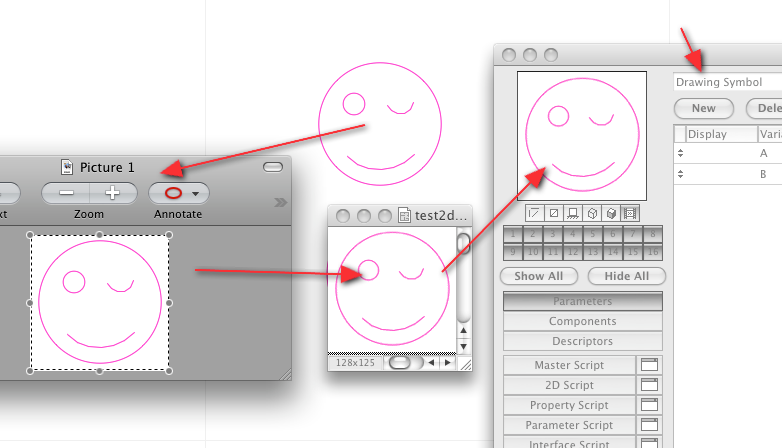
AC 27 USA and earlier • macOS Ventura 13.6.6, MacBook Pro M2 Max 12CPU/30GPU cores, 32GB
- Mark as New
- Bookmark
- Subscribe
- Mute
- Subscribe to RSS Feed
- Permalink
- Report Inappropriate Content
2009-03-04 05:08 PM
Karl wrote:Karl, If this isn't hijacking the thread, why png? I tend to use jpg.
(There are options for this screenshot that can change the format it is saved in - for example, I use the visual interface in Onyx to set it to save in PNG format for posting to these forums, but that's not important here.)
Karl
Architect, Consultant
MacBook Pro Retina, 15-inch Yosemite 2.8 GHz Intel Core i7 16 GB 1600 MHz DDR3
Mac OSX 10.11.1
AC5-18
Onuma System
"Implementing Successful Building Information Modeling"
- Mark as New
- Bookmark
- Subscribe
- Mute
- Subscribe to RSS Feed
- Permalink
- Report Inappropriate Content
2009-03-04 05:42 PM
Erika wrote:To avoid a hijack, I started a new topic here:
Karl, If this isn't hijacking the thread, why png? I tend to use jpg.
Karl
AC 27 USA and earlier • macOS Ventura 13.6.6, MacBook Pro M2 Max 12CPU/30GPU cores, 32GB
- Mark as New
- Bookmark
- Subscribe
- Mute
- Subscribe to RSS Feed
- Permalink
- Report Inappropriate Content
2009-03-05 01:52 AM
Karl wrote:I know you were speaking MAC but in Windows I just open the "2D full view" window, place a marquee, copy and paste into the "Preview" window.
Yes, it is the same issue. Erika gave the answer - take a screenshot.
Since you're both on Mac, it is pretty easy: cmd+shift+4 gives you a crosshair cursor. Drag as close to a square around your placed symbol. The capture goes to your desktop. (There are options for this screenshot that can change the format it is saved in - for example, I use the visual interface in Onyx to set it to save in PNG format for posting to these forums, but that's not important here.)
Open the saved screenshot (typically on your desktop) in Preview, select all, copy and then open the "Preview Picture" window (bottom button in GDL editor) and paste into there. Voila.
Easiest way to create the actual symbol of course is to just paste your 2D elements into the "2D Symbol" window of the GDL editor.
Cheers,
Karl
If you get an error message to say that the clipborad is empty there is a Registry entry that can be changed to allow the copied image to be place in the clipboard as a bitmap image - set "Copy to picture also" to be on (value = 1).
This same registry change will also allow you to copy any image from you plan or model and paste it into the "Project preview" of your Archicad file which will change the icon for the PLN file.
Barry.
Versions 6.5 to 27
Dell XPS- i7-6700 @ 3.4Ghz, 16GB ram, GeForce GTX 960 (2GB), Windows 10
Lenovo Thinkpad - i7-1270P 2.20 GHz, 32GB RAM, Nvidia T550, Windows 11
- Mark as New
- Bookmark
- Subscribe
- Mute
- Subscribe to RSS Feed
- Permalink
- Report Inappropriate Content
2009-03-05 02:58 AM
Barry wrote:Thanks, Barry. I found that same option in the com.graphisoft.AC 12.0.0 <etc>.plist file on Mac under Input just now. But, enabling it doesn't really work for this purpose, as the copied image is tiny, and is not adjusted to fit the available 128 x 128 preview area. So, Mac folks may be stuck with screenshots for now, unless there is another setting...
If you get an error message to say that the clipborad is empty there is a Registry entry that can be changed to allow the copied image to be place in the clipboard as a bitmap image - set "Copy to picture also" to be on (value = 1).
Cheers,
Karl
AC 27 USA and earlier • macOS Ventura 13.6.6, MacBook Pro M2 Max 12CPU/30GPU cores, 32GB
- Mark as New
- Bookmark
- Subscribe
- Mute
- Subscribe to RSS Feed
- Permalink
- Report Inappropriate Content
2009-03-05 08:40 AM
If it looks too small, increase scale.
If you want some margins around symbol, use the thin marquee.

