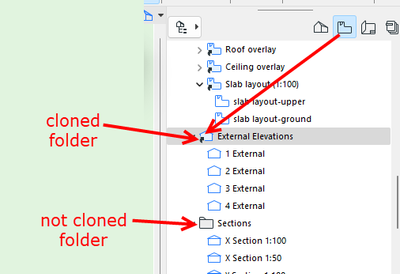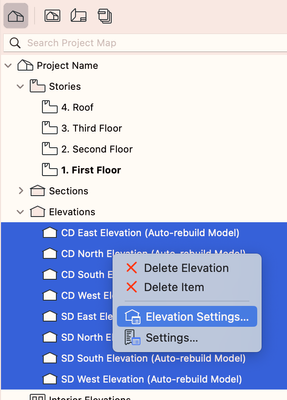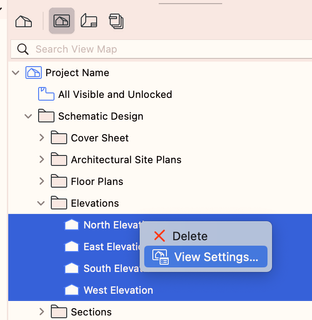- Graphisoft Community (INT)
- :
- Forum
- :
- Documentation
- :
- Change elevation settings for multiple elevations
- Subscribe to RSS Feed
- Mark Topic as New
- Mark Topic as Read
- Pin this post for me
- Bookmark
- Subscribe to Topic
- Mute
- Printer Friendly Page
Change elevation settings for multiple elevations
- Mark as New
- Bookmark
- Subscribe
- Mute
- Subscribe to RSS Feed
- Permalink
- Report Inappropriate Content
2024-03-11 08:58 PM
Hi, I'm having an issue changing elevation settings for multiple elevations at the same time. For instance, I am trying to add shadows to my elevations, but when I select elevation settings for the whole elevations folder, the settings don't get applied to each elevation within the folder. Selecting multiple elevations and changing the view settings is possible, but there's no option to change elevation settings for multiple elevations at the same time so I'm having to g
Operating system used: Mac Apple Silicon 14 Sonomoa
- Labels:
-
Elevations
- Mark as New
- Bookmark
- Subscribe
- Mute
- Subscribe to RSS Feed
- Permalink
- Report Inappropriate Content
2024-03-11 11:28 PM
The shadow/fill/etc settings are part of the elevation marker, not the view. In plan view, select all of the elevations you want to change manually or via Find (or, elevation tool, cmd-A to select every elevation), then cmd-T to elevation settings... make changes, and they'll be applied to all. Sort of...
The caveat is that when you select multiples of anything and go to the Settings dialog to make a change, the last item that you selected must not already have the settings you want to change to... or the change won't be made. At least that was the case some years ago... not taking the time to verify if that's still the case, but if things don't work, take a look at that.
AC 29 USA and earlier • hardware key • macOS Taho 26.1 MacBook Pro M2 Max 12CPU/30GPU cores, 32GB
- Mark as New
- Bookmark
- Subscribe
- Mute
- Subscribe to RSS Feed
- Permalink
- Report Inappropriate Content
2024-03-12 01:30 AM
When you are in the Project Map, I am not sure why the elevations folder has a settings option, because as you say, it seems to do nothing.
Unless it is just setting the default for the next elevation you create.
However, you can select all of the elevations inside that folder and change them all at once.
If you are in the View Map, you will have the option of both 'Elevation Settings' and 'View Settings'.
As Karl mentioned, make sure you choose 'Elevation Settings'
If the Project Map is cloned (will have a little black arrow), then selecting just the cloned folder and changing the settings will affect all of the elevations.
If it is not cloned, then you must select each of the elevations you want to change, but they can all be altered at once.
Barry.
Versions 6.5 to 27
i7-10700 @ 2.9Ghz, 32GB ram, GeForce RTX 2060 (6GB), Windows 10
Lenovo Thinkpad - i7-1270P 2.20 GHz, 32GB RAM, Nvidia T550, Windows 11
- Mark as New
- Bookmark
- Subscribe
- Mute
- Subscribe to RSS Feed
- Permalink
- Report Inappropriate Content
2024-03-12 03:06 AM
Interesting, Barry. It seems that things are different on Mac (Silicon) than your Windows description.
I can select Elevation Settings for a folder only from the Project Map (viewpoints) - and not the View Map (which has a different icon on 27 Mac) - whether a folder or an individual elevation in the View Map.
For an actual elevation, it is bizarre. I can select multiple elevation viewpoints in the Project Map - and right click still offers Elevation Settings... But, while selecting a single elevation in the View Map folder will offer Elevation Settings, selecting multiples does not...giving me only View Settings in that case.
And even stranger (?) behavior (27 build 5003) ... I can select Elevation Settings for the parent folder - cloned or not - in the Project Map and, e.g., turn on shadows. But that has no effect on the elevations contained in the folder - so I'm not sure what the point is for a non-cloned folder. I have to shift-click to select all contained elevations and then right-click select Elevation Settings and then I can change the settings for all of the contained elevations.
AC 29 USA and earlier • hardware key • macOS Taho 26.1 MacBook Pro M2 Max 12CPU/30GPU cores, 32GB
- Mark as New
- Bookmark
- Subscribe
- Mute
- Subscribe to RSS Feed
- Permalink
- Report Inappropriate Content
2024-03-12 04:33 AM
@Karl Ottenstein wrote:
For an actual elevation, it is bizarre. I can select multiple elevation viewpoints in the Project Map - and right click still offers Elevation Settings... But, while selecting a single elevation in the View Map folder will offer Elevation Settings, selecting multiples does not...giving me only View Settings in that case.
Actually, I am seeing the same thing.
If you do select multiple elevations in the view map, you do not see the 'Elevations Settings' option - only if you select the cloned folder or select the view points in the project map.
@Karl Ottenstein wrote:
And even stranger (?) behavior (27 build 5003) ... I can select Elevation Settings for the parent folder - cloned or not - in the Project Map and, e.g., turn on shadows. But that has no effect on the elevations contained in the folder - so I'm not sure what the point is for a non-cloned folder. I have to shift-click to select all contained elevations and then right-click select Elevation Settings and then I can change the settings for all of the contained elevations.
The Project Map does not have cloned folders.
Only the View Map folders can have clones.
The settings for the folder in the Project Map seem to only be setting the default for new elevations that you create.
It doesn't affect the existing elevations.
Barry.
Versions 6.5 to 27
i7-10700 @ 2.9Ghz, 32GB ram, GeForce RTX 2060 (6GB), Windows 10
Lenovo Thinkpad - i7-1270P 2.20 GHz, 32GB RAM, Nvidia T550, Windows 11
- Mark as New
- Bookmark
- Subscribe
- Mute
- Subscribe to RSS Feed
- Permalink
- Report Inappropriate Content
2025-05-06 10:35 AM
Try this. Set one elevation as per the elevation setting you wanted, save. Now go to plan and use the eye dropper to pick settings from the corected elevation marker and inject it to all the other elevation markers you wanted to change. It worked for me.
Setup info provided by author
- Section/Elevation Selection Settings revert to "Show Grid Elements by Name/Stories" as "Selected" in Documentation
- Stuck at 4 | Calculating Split Polygons in opening an Elevation in Modeling
- Interior Elevations Wish: place on Active Story in Documentation
- Elevation Markers disappear when line is jogged in Documentation
- Favorites & Keynotes in Documentation