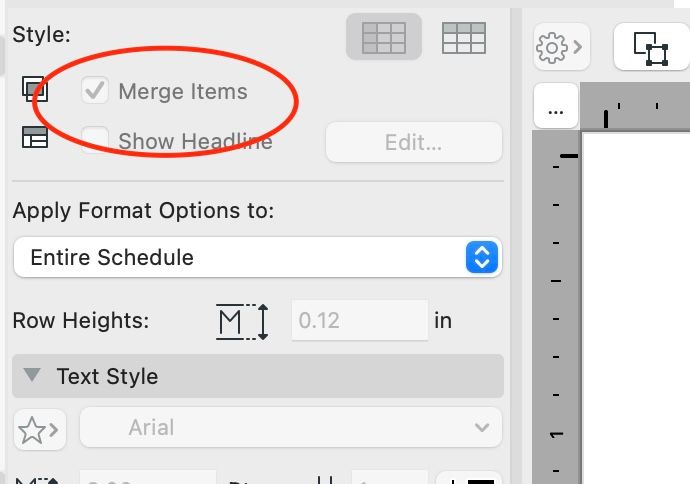- Graphisoft Community (INT)
- :
- Forum
- :
- Documentation
- :
- Re: Create window types legend
- Subscribe to RSS Feed
- Mark Topic as New
- Mark Topic as Read
- Pin this post for me
- Bookmark
- Subscribe to Topic
- Mute
- Printer Friendly Page
Create window types legend
- Mark as New
- Bookmark
- Subscribe
- Mute
- Subscribe to RSS Feed
- Permalink
- Report Inappropriate Content
2022-07-19 03:23 PM
Hey, how do I create a window types legend without showing all windows or having to change window ID? I’d like to create one similar to the second photo provided.
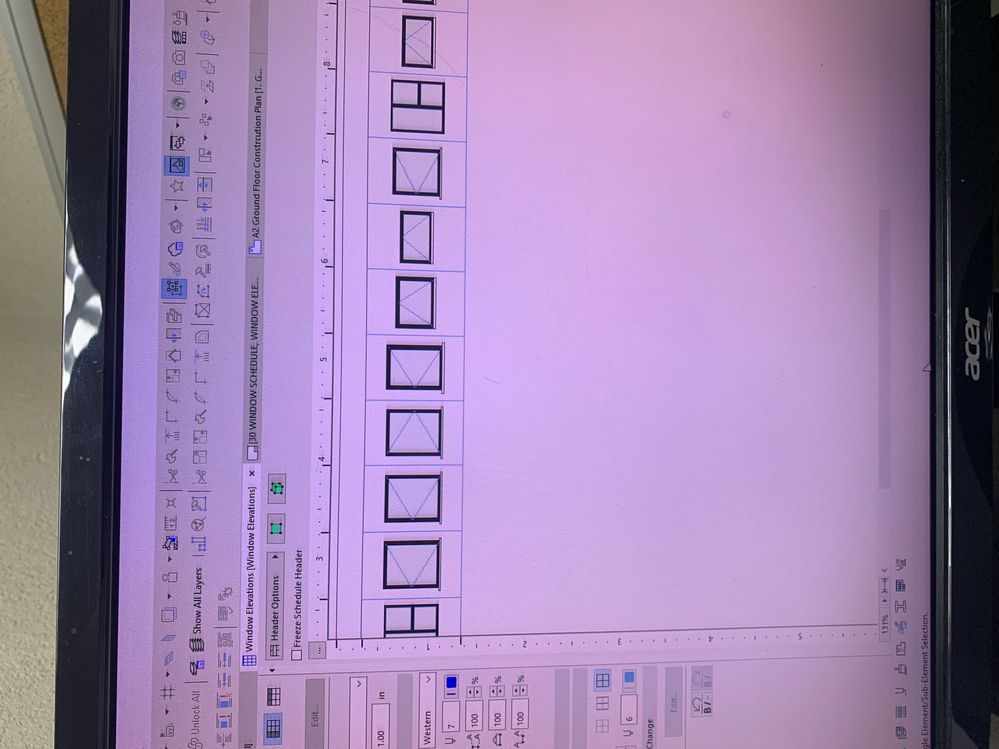
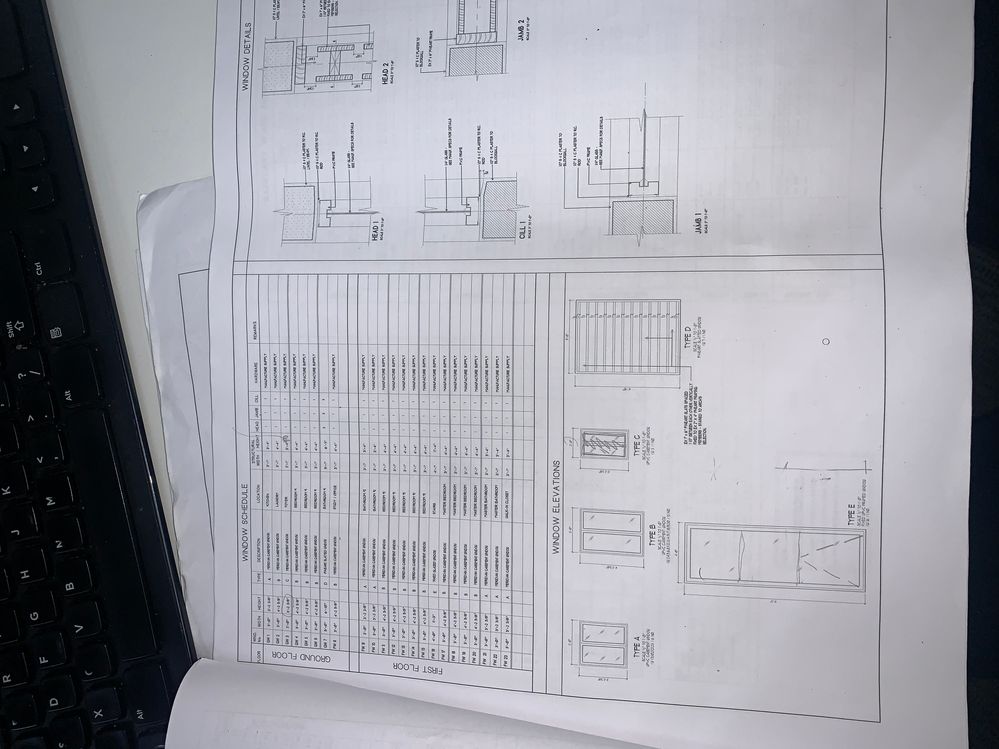
Solved! Go to Solution.
Accepted Solutions
- Mark as New
- Bookmark
- Subscribe
- Mute
- Subscribe to RSS Feed
- Permalink
- Report Inappropriate Content
2022-07-20 01:39 AM
Two important things for "type" schedules (the visual, elevation kind). First is you have to have the "Merge Items" button checked (see attachment). Second, you can only use fields in the formation of the schedule which are common with all the windows. Any different data among them, and they won't merge properly. The exception being the Library Part Name field, as that will group your merged items.
The fields use are: 2D Front View, some assorted Custom Text fields, and then Library Part Name. That's it. You want to keep it light. I will then enter the TYPE of the window (A,B,C,D, etc.) in one of the text fields. Once you do this for all windows, you can then group them by this field and delete the Library Part Name field, as it looks bad in the schedule... or move it to the bottom row of the schedule, and crop it out of view as the schedule drawing is laid up on the sheet.
ArchiCAD 28/29 (user since 3.4, 1991)
16" MacBook Pro; M4 Max (2024), 48GB RAM, 1 TB SSD, 32-Core GPU
Apple Vision Pro w/ BIMx
Creator of the Maximilian ArchiCAD Template System
- Mark as New
- Bookmark
- Subscribe
- Mute
- Subscribe to RSS Feed
- Permalink
- Report Inappropriate Content
2022-07-20 01:39 AM
Two important things for "type" schedules (the visual, elevation kind). First is you have to have the "Merge Items" button checked (see attachment). Second, you can only use fields in the formation of the schedule which are common with all the windows. Any different data among them, and they won't merge properly. The exception being the Library Part Name field, as that will group your merged items.
The fields use are: 2D Front View, some assorted Custom Text fields, and then Library Part Name. That's it. You want to keep it light. I will then enter the TYPE of the window (A,B,C,D, etc.) in one of the text fields. Once you do this for all windows, you can then group them by this field and delete the Library Part Name field, as it looks bad in the schedule... or move it to the bottom row of the schedule, and crop it out of view as the schedule drawing is laid up on the sheet.
ArchiCAD 28/29 (user since 3.4, 1991)
16" MacBook Pro; M4 Max (2024), 48GB RAM, 1 TB SSD, 32-Core GPU
Apple Vision Pro w/ BIMx
Creator of the Maximilian ArchiCAD Template System
- Mark as New
- Bookmark
- Subscribe
- Mute
- Subscribe to RSS Feed
- Permalink
- Report Inappropriate Content
2022-07-20 06:35 PM
Thank you! Managed to get it to work using the library part name method.