Turn on suggestions
Auto-suggest helps you quickly narrow down your search results by suggesting possible matches as you type.
Showing results for
Turn on suggestions
Auto-suggest helps you quickly narrow down your search results by suggesting possible matches as you type.
Showing results for
- Graphisoft Community (INT)
- :
- Forum
- :
- Documentation
- :
- Re: Losing textures - from plan to layout
Options
- Subscribe to RSS Feed
- Mark Topic as New
- Mark Topic as Read
- Pin this post for me
- Bookmark
- Subscribe to Topic
- Mute
- Printer Friendly Page
Documentation
About Archicad's documenting tools, views, model filtering, layouts, publishing, etc.
Losing textures - from plan to layout
Anonymous
Not applicable
Options
- Mark as New
- Bookmark
- Subscribe
- Mute
- Subscribe to RSS Feed
- Permalink
- Report Inappropriate Content
2010-01-10
08:02 PM
- last edited on
2023-05-26
02:30 AM
by
Gordana Radonic
2010-01-10
08:02 PM
I have created my own textures (bmp files) and uploaded them; in plan view they look perfect, but in layout view they are replaced by some orange fill.
Has anyone met this problem?
4 REPLIES 4
Options
- Mark as New
- Bookmark
- Subscribe
- Mute
- Subscribe to RSS Feed
- Permalink
- Report Inappropriate Content
2010-01-11 02:48 AM
2010-01-11
02:48 AM
Haven't encountered this myself, but I would consider a couple of things:
- The fill in the plan is the correct size, but when you draw it in your master layout it is 1:1, so may be scaling itself to a larger fill and you're just seeing a little bit of it
- Check your work environment settings to make sure you have unchecked the uniform color for Master items on layouts (Work Environment > User Preference Schemes > On-Screen Options)
Hope this helps
- The fill in the plan is the correct size, but when you draw it in your master layout it is 1:1, so may be scaling itself to a larger fill and you're just seeing a little bit of it
- Check your work environment settings to make sure you have unchecked the uniform color for Master items on layouts (Work Environment > User Preference Schemes > On-Screen Options)
Hope this helps
Bruce Walker
Barking Dog BIM YouTube
Mindmeister Mindmap
-- since v8.1 --
AC27 5060 INT Full | Windows 11 64 Pro | 12th Gen Intel i7-12700H 2.30 GHz | 64 Gb RAM | NVIDIA GeForce RTX 3060 32 Gb
Barking Dog BIM YouTube
Mindmeister Mindmap
-- since v8.1 --
AC27 5060 INT Full | Windows 11 64 Pro | 12th Gen Intel i7-12700H 2.30 GHz | 64 Gb RAM | NVIDIA GeForce RTX 3060 32 Gb
Options
- Mark as New
- Bookmark
- Subscribe
- Mute
- Subscribe to RSS Feed
- Permalink
- Report Inappropriate Content
2010-01-11 01:49 PM
2010-01-11
01:49 PM
If you could post some screenshot those may reveal the exact nature of the problem.
Loving Archicad since 1995 - Find Archicad Tips at x.com/laszlonagy
AMD Ryzen9 5900X CPU, 64 GB RAM 3600 MHz, Nvidia GTX 1060 6GB, 500 GB NVMe SSD
2x28" (2560x1440), Windows 10 PRO ENG, Ac20-Ac29
AMD Ryzen9 5900X CPU, 64 GB RAM 3600 MHz, Nvidia GTX 1060 6GB, 500 GB NVMe SSD
2x28" (2560x1440), Windows 10 PRO ENG, Ac20-Ac29
Anonymous
Not applicable
Options
- Mark as New
- Bookmark
- Subscribe
- Mute
- Subscribe to RSS Feed
- Permalink
- Report Inappropriate Content
2010-01-11 05:40 PM
2010-01-11
05:40 PM
Thanks Bruce!
This was it. The textures were scaling to a much larger fill, so I've had to change that.
However, I don't understand why this is happening. If the scale is 1:1 when transferring from plan to layout, and every element keeps its proportion, why do fills change their dimension?
This was it. The textures were scaling to a much larger fill, so I've had to change that.
However, I don't understand why this is happening. If the scale is 1:1 when transferring from plan to layout, and every element keeps its proportion, why do fills change their dimension?
Options
- Mark as New
- Bookmark
- Subscribe
- Mute
- Subscribe to RSS Feed
- Permalink
- Report Inappropriate Content
2010-01-11 09:11 PM
2010-01-11
09:11 PM
It's in the fill definition - you can have them as scaling with the plan or scale independent. Check your definition and make sure it's Scale with plan (Model Size)...that way it will stay the same size no matter the scale.
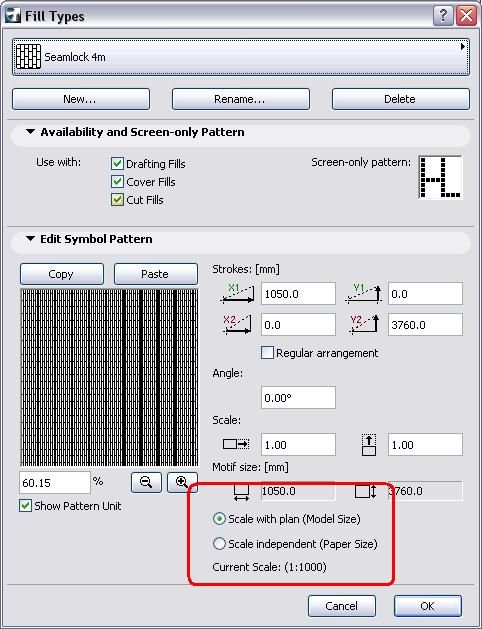
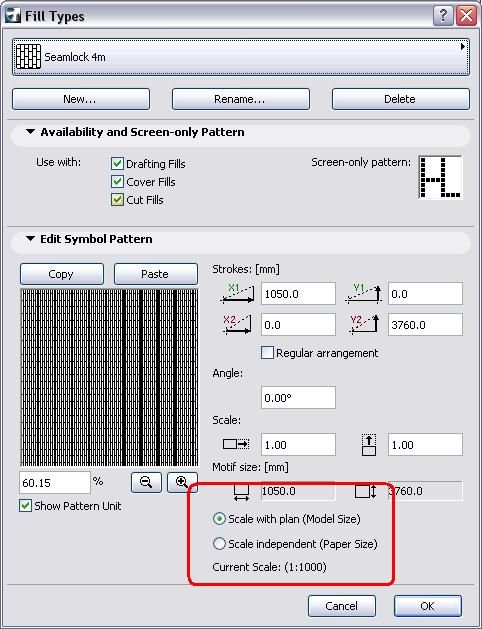
Bruce Walker
Barking Dog BIM YouTube
Mindmeister Mindmap
-- since v8.1 --
AC27 5060 INT Full | Windows 11 64 Pro | 12th Gen Intel i7-12700H 2.30 GHz | 64 Gb RAM | NVIDIA GeForce RTX 3060 32 Gb
Barking Dog BIM YouTube
Mindmeister Mindmap
-- since v8.1 --
AC27 5060 INT Full | Windows 11 64 Pro | 12th Gen Intel i7-12700H 2.30 GHz | 64 Gb RAM | NVIDIA GeForce RTX 3060 32 Gb
Suggested content
- Elevation model appearance settings changes all elevations in Documentation
- Losing External Linked Views in A Layout Book Only File in Documentation
- Archicad crashes when I'm trying to publish Layout with textured section? in Documentation
- Losing Library Parts Upon Saving YET AGAIN in Modeling
- Texture changes when saving PDF AchiCAd25 in Documentation
