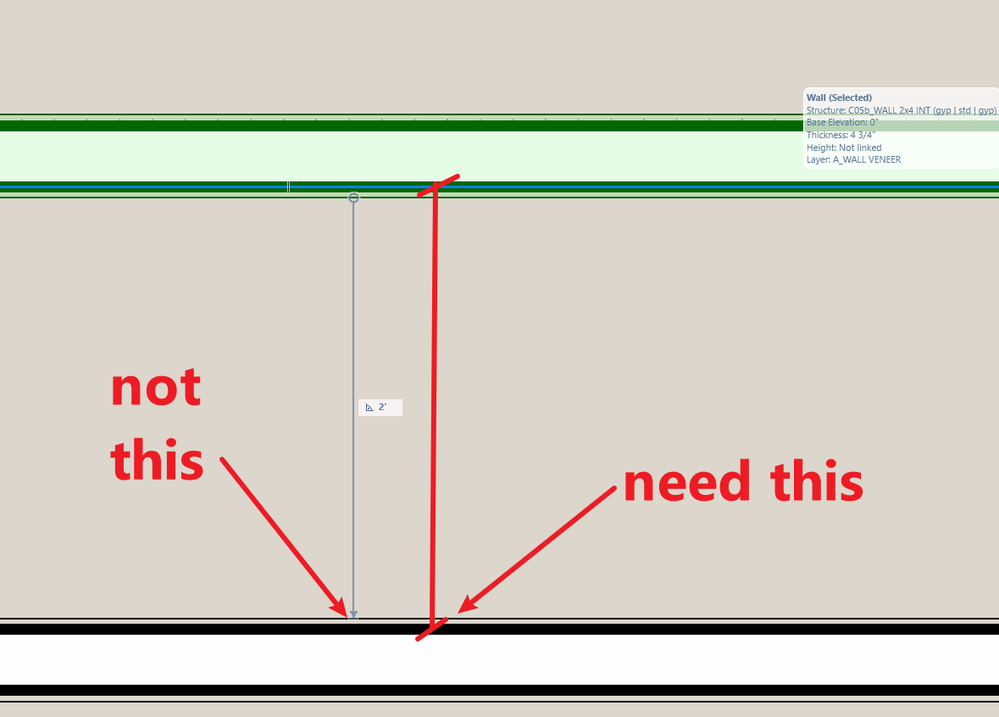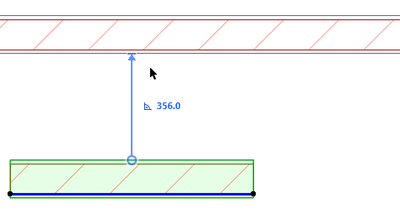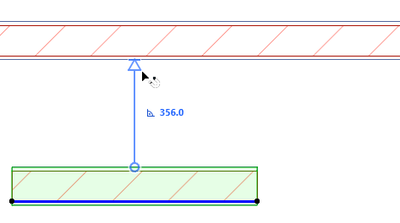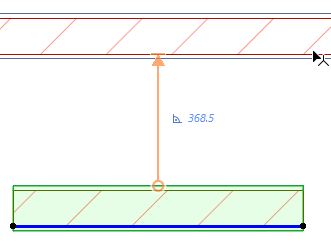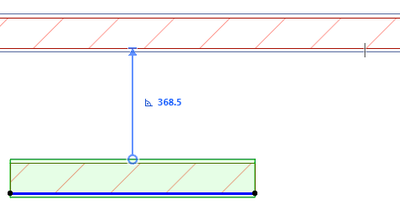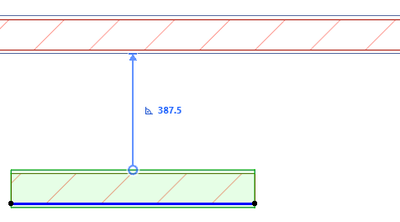- Graphisoft Community (INT)
- :
- Forum
- :
- Documentation
- :
- New Smart Guide Feature in AC27
- Subscribe to RSS Feed
- Mark Topic as New
- Mark Topic as Read
- Pin this post for me
- Bookmark
- Subscribe to Topic
- Mute
- Printer Friendly Page
New Smart Guide Feature in AC27
- Mark as New
- Bookmark
- Subscribe
- Mute
- Subscribe to RSS Feed
- Permalink
- Report Inappropriate Content
2023-10-06
01:31 AM
- last edited on
2023-10-08
02:31 AM
by
Laszlo Nagy
How can I use smart guide so it works with the core of a composite, nit the finish of a composite. (ex: stud with gypsum board, I need the smart guide to show based on stud, not gyp. bd.) . Another great feature that ArchiCAD did not take the rest of the way...... So many ways to make this program the best, but as always falling short.....Come on ARCHICAD! Hopefully I am wrong in this case. 😞 I was excited to use this feature...
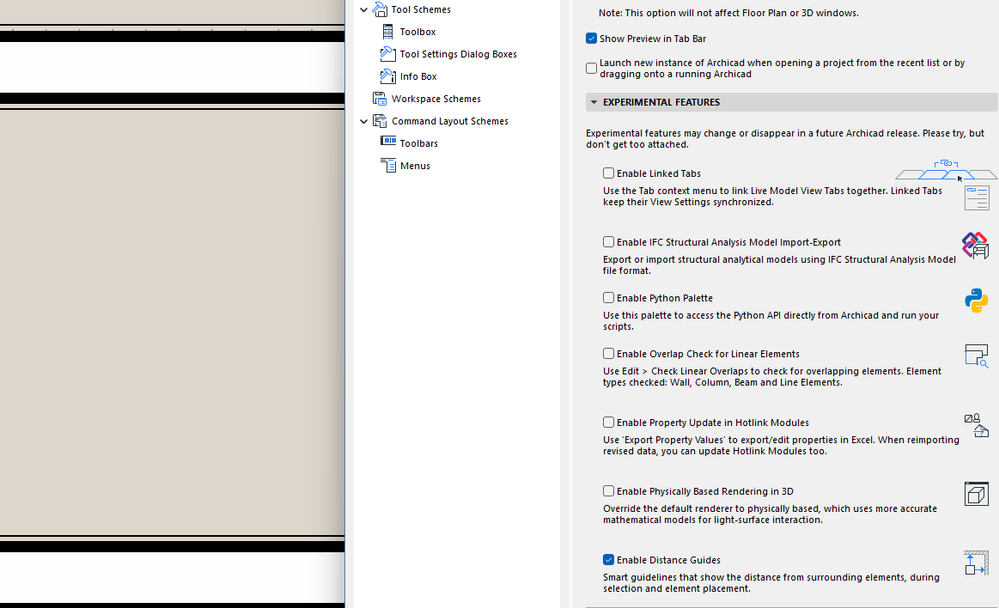
- Mark as New
- Bookmark
- Subscribe
- Mute
- Subscribe to RSS Feed
- Permalink
- Report Inappropriate Content
2023-10-06 02:40 AM
@ELEVATE wrote:
Another great feature that ArchiCAD did not take the rest of the way......
That is probably why it is an 'experimental' feature.
Try it out, find the short comings and let Graphisoft know what you think will improve it.
Barry.
Versions 6.5 to 27
i7-10700 @ 2.9Ghz, 32GB ram, GeForce RTX 2060 (6GB), Windows 10
Lenovo Thinkpad - i7-1270P 2.20 GHz, 32GB RAM, Nvidia T550, Windows 11
- Mark as New
- Bookmark
- Subscribe
- Mute
- Subscribe to RSS Feed
- Permalink
- Report Inappropriate Content
2023-10-06 04:26 AM
Hi, I use 10mm gypsum board so just have your interior rooms measured from your studs as +20mm to allow for it, or for 13mm board + 26mm. For now at least till they create fine tune settings for it to measure to the stud core.
Apple Mac Studio M1 Max Chip 10C CPU
24C GPU 7.8TF 32GB RAM OS Sequoia.
- Mark as New
- Bookmark
- Subscribe
- Mute
- Subscribe to RSS Feed
- Permalink
- Report Inappropriate Content
2023-10-08 03:05 AM - edited 2023-10-08 03:09 AM
This is possible to do because you can temporary move the reference of the Distance Guide.
To do this, select the element you want to manipulate so the Distance Guides appear.
Now, move your cursor above the Arrowhead of the Distance Guide.
Notice that the Arrowhead becomes empty and it becomes slightly larger. Click on the Arrowhead, and this will enable you to temporarily set a new reference from which the Distance Guide is measured.
Click the Core boundary of the Wall (you may have to zoom in to make sure the Mercedes cursor finds the desired line) to set it as the new reference from which the Distance Guide distance is measured.
Now, type the new distance you want to move your element to. In this example, I typed 400 and pressed ENTER.
The element is moved. Note that the Distance Guide's reference now moves back to its default position (edge of whole element), which is why the Distance Guide displays a distance of 387.5, since the thickness of the finish is 12.5 and 387.5 + 12.5 = 400 mm, so .
Another thing you can try is to use the "Reference Lines" option of the Distance Guides so Distance Guides are measured from Reference Line to Reference Line, not from edge of element to edge of element.
AMD Ryzen9 5900X CPU, 64 GB RAM 3600 MHz, Nvidia GTX 1060 6GB, 500 GB NVMe SSD
2x28" (2560x1440), Windows 10 PRO ENG, Ac20-Ac29
- Mark as New
- Bookmark
- Subscribe
- Mute
- Subscribe to RSS Feed
- Permalink
- Report Inappropriate Content
2023-10-08 05:26 AM
Awesome !
Apple Mac Studio M1 Max Chip 10C CPU
24C GPU 7.8TF 32GB RAM OS Sequoia.
- Mark as New
- Bookmark
- Subscribe
- Mute
- Subscribe to RSS Feed
- Permalink
- Report Inappropriate Content
2023-10-08 06:08 AM
Looks great, but, isnt it easier to just use a couple of clicks along with the distance you want and the + or - keys?
- Mark as New
- Bookmark
- Subscribe
- Mute
- Subscribe to RSS Feed
- Permalink
- Report Inappropriate Content
2023-10-08 06:15 AM
I haven’t tested it yet but if we set the reference line to the core of the wall and the distance guides to measure to the core, shouldn’t that make it even easier ? No addition or subtraction needed either.
Apple Mac Studio M1 Max Chip 10C CPU
24C GPU 7.8TF 32GB RAM OS Sequoia.
- Mark as New
- Bookmark
- Subscribe
- Mute
- Subscribe to RSS Feed
- Permalink
- Report Inappropriate Content
2023-10-08 06:49 AM
There is no information on how to create a door, but that method does not apply.
It may be my fault, but it doesn't work for me right now.
And when creating a Door, it feels like only the reference works. Maybe I'm wrong.
Aren’t other people like that?
- Mark as New
- Bookmark
- Subscribe
- Mute
- Subscribe to RSS Feed
- Permalink
- Report Inappropriate Content
2023-10-08 06:51 AM - edited 2023-10-08 06:51 AM
You guys could start a new Wish topic about how Distance Guide could be improved.
For example, it could react to Partial Structure setting changes, so in Core Only mode it would consider only Cores.
Or, like jl_lt says, there could be a keyboard shortcut (e.g.; TAB) that would cycle through all edges of a reference element.
All these could be collected in a Wish topic.
AMD Ryzen9 5900X CPU, 64 GB RAM 3600 MHz, Nvidia GTX 1060 6GB, 500 GB NVMe SSD
2x28" (2560x1440), Windows 10 PRO ENG, Ac20-Ac29
- Mark as New
- Bookmark
- Subscribe
- Mute
- Subscribe to RSS Feed
- Permalink
- Report Inappropriate Content
2023-10-08 08:36 AM - edited 2023-10-08 08:37 AM
Lasz you have a better understanding of Distance Guides and how they can be improved as you have just said. If they could be set to distance to the core of a structure or composite or to the outside edge of a composite wall, that would be a good starting point in improving them.
I think the guys at GS would already be working on it for AC28. Let’s see what they come up with next year hey ? They have already done allot of groundwork and I am sure they’ll get it working much better very soon.
Apple Mac Studio M1 Max Chip 10C CPU
24C GPU 7.8TF 32GB RAM OS Sequoia.