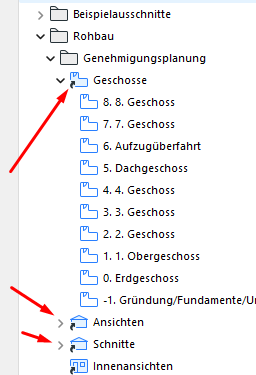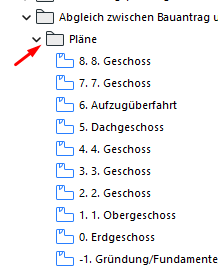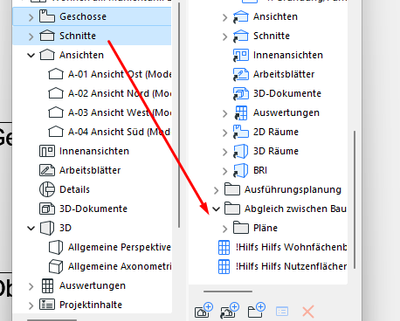- Graphisoft Community (INT)
- :
- Forum
- :
- Documentation
- :
- What is the difference between the folder and clas...
- Subscribe to RSS Feed
- Mark Topic as New
- Mark Topic as Read
- Pin this post for me
- Bookmark
- Subscribe to Topic
- Mute
- Printer Friendly Page
What is the difference between the folder and classification compartment in the view map
- Mark as New
- Bookmark
- Subscribe
- Mute
- Subscribe to RSS Feed
- Permalink
- Report Inappropriate Content
2023-03-29 01:20 PM
Good time of the day, gentlemen
I'd like to ask what's the difference between the folder and classification compartment in the view map:
When I create a new general folder and place the views from the project map, they are classified there with the help of folders instead of those blue classification compartments:
I'd like to ask you, what is the difference between them, and also, I'd like to ask you please to tell me whether it's possible to classify the views with those blue calssification compartments manually somehow, and whether it's possible for those blue classification compartments not to contain all the views of their kind that are present in the project map. Say, if had 10 floor in the project map, but only wanted to have first 5 floors in the view map
- Mark as New
- Bookmark
- Subscribe
- Mute
- Subscribe to RSS Feed
- Permalink
- Report Inappropriate Content
2023-03-29 01:51 PM
The "blue types" are "Clones" of all view types in the Project Map (Plans, Elevs, Sects) and that means that if you create a new view type it will show up there and it will inherit all the settings defined by the clone. With this you can have a Clone for Elevations at 1/4 scale with Renovation = Existing and another with the same definitions but Renovation as proposed. In theory it should minimize the time of saving views. These are all or nothing so if you have extra stories or temp sections they will show up there wether you need them or not.
On the other hand regular folders are saved manually and you control them individually.
AC29 US/INT -> AC08
Mac Studio M4 Max 64GB ram, OS X 10.XX latest
another Moderator
- Attributing different classification depending on condition in Project data & BIM
- Wall/composite wall doesn't inherit the property of the material in Modeling
- Expression to return the volume of earth cut in Documentation
- Property applicable for any element of the drawing in Collaboration with other software